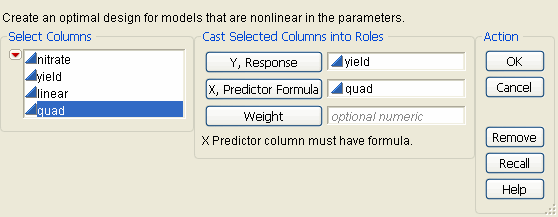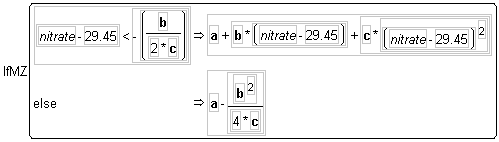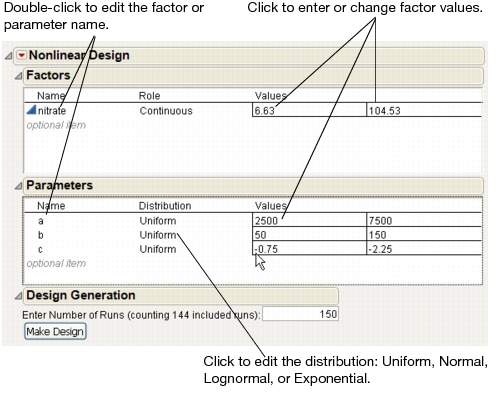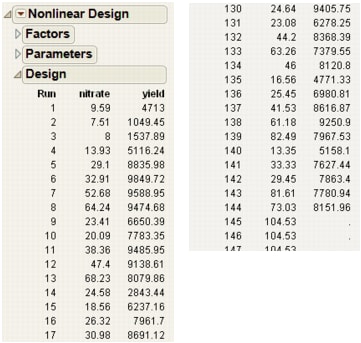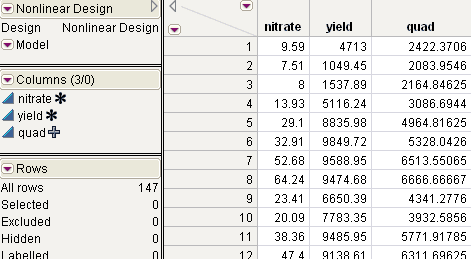To begin, open a data table that has a column whose values are formed by a formula (for details about formulas, see the Using JMP). This formula must have parameters.
Select DOE > Nonlinear Design, or click the Nonlinear Design button on the JMP Starter DOE page. Then, follow the steps below:
|
1.
|
Open a data table that contains a column whose values are formed by a formula that has parameters. This example uses Corn.jmp from the Nonlinear Examples folder in the sample data installed with JMP.
|
|
2.
|
Select DOE > Nonlinear Design to see the initial launch dialog.
|
|
3.
|
|
4.
|
Select quad and click X, Predictor Formula. The quad variable has a formula that includes nitrate and three parameters (Identify Response (Y) and the Column with the Nonlinear Formula (X)).
|
|
5.
|
Click OK on the launch dialog to see the Nonlinear Design DOE panels.
|
First, look at the formula for quad, shown in Formula for quad has Parameters a, b, and c, and notice there are three parameters. These parameters show in the Parameters panel of the Nonlinear design dialog, with initial parameter values.
Formula for quad has Parameters a, b, and c
Use Example of Setting Up Factors and Parameters to understand how to set up factor and parameter names and values.
|
•
|
|
•
|
If necessary, change the Distribution of the parameters to Uniform, as shown in Example of Setting Up Factors and Parameters.
|
|
1.
|
|
2.
|
Click Make Design before creating the data table to preview the design. Example Preview Design shows a partial listing of the design.
|
|
3.
|
The last step is to click either Make Table or Augment Table. The Make Table command creates a new table (Partial Listing of an Example Nonlinear Design Table) with all runs included. The Augment Table command adds the new runs to the existing table.
|