Frequencies
This report identifies unusual frequencies across the entire study or by study visit. This analysis is typically used on categorical variables, though an analysis on continuous outcomes can identify an over- or under-representation of certain values at a site compared to other sites.
Note: JMP Clinical uses a special protocol for data including non-unique Findings test names. Refer to How does JMP Clinical handle non-unique Findings test names? for more information.
Report Results Descriptions
Running this report with the Nicardipine sample setting generates the report shown below.
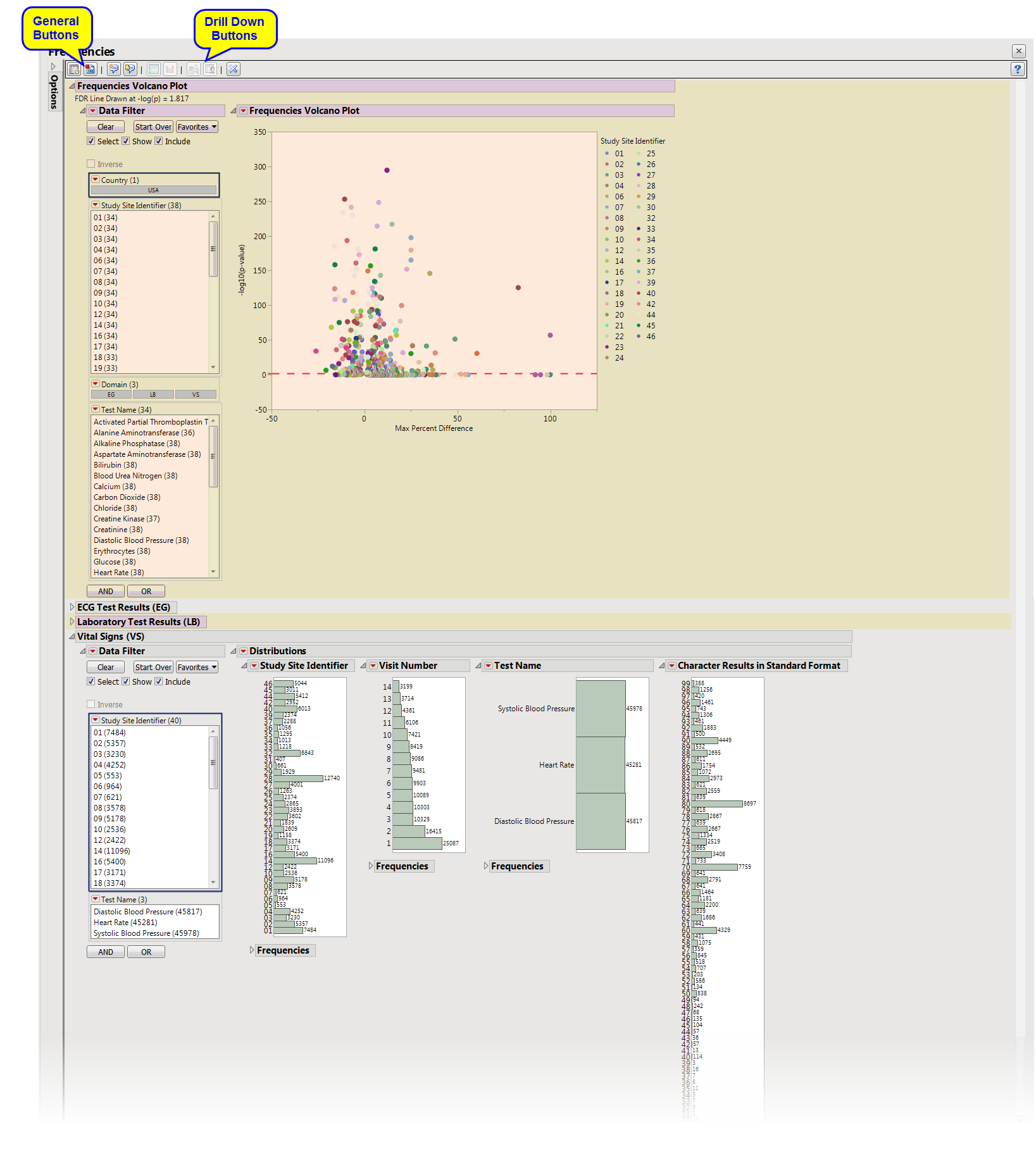
The Report contains the following elements:
Frequencies Volcano Plot
Shows a volcano plot used to determine the deviation of the proportion of findings frequencies at each site with the overall proportions for the findings across the whole study.
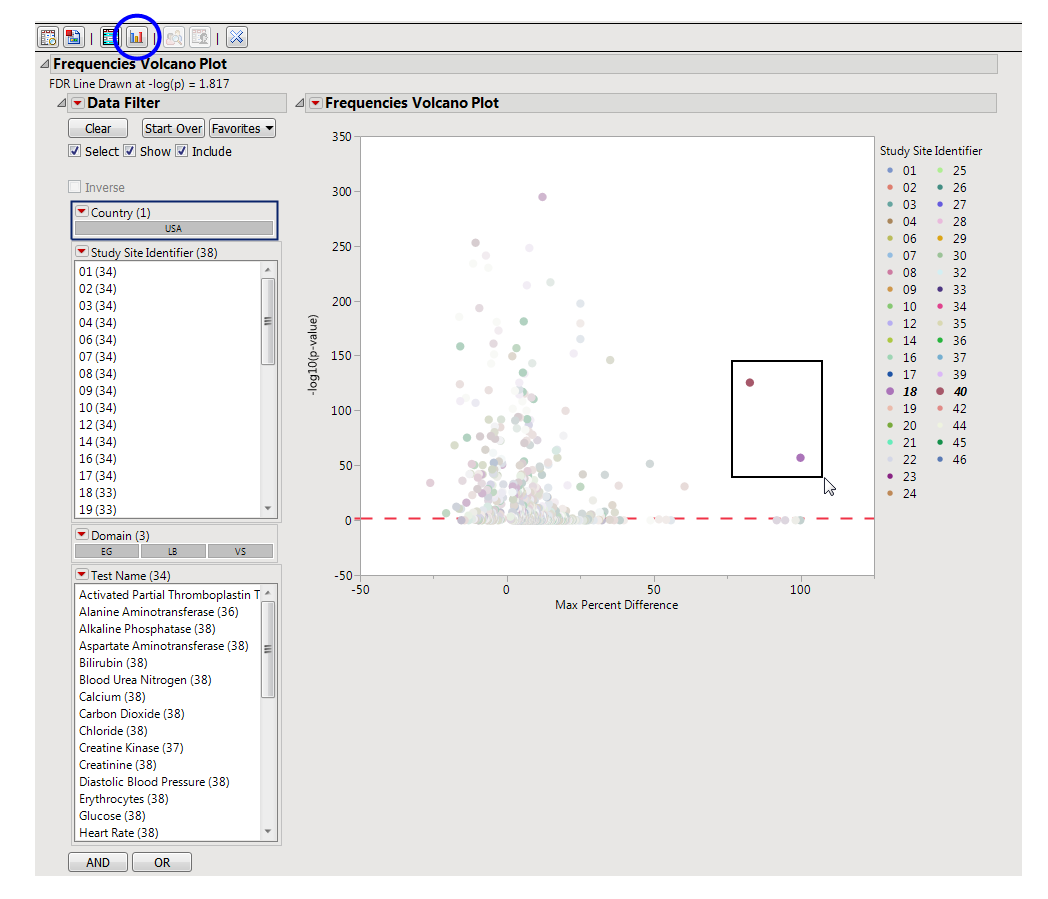
| • | One Section Filter. |
Enables you to subset subjects based on country of origin, study site and/or Test. Refer to Data Filter for more information.
| • | One Volcano Plot. |
The volcano plot is used to determine the deviation of the proportion of findings frequencies at each site with the overall proportions for the findings across the whole study. Each “dot” represents a single Findings test for a specific site, which is compared to a reference (all other sites).The X axis represents the maximum difference in proportions between each value of the Findings test between the site and the reference set (all other sites).
You can mouse over points of interest to see their labels or select points by dragging a mouse rectangle over them (as shown above). Selected rows are highlighted in other plots and you can also then click on various Drill Down Buttons for further analyses on those specific sites. For example, if you click  , the following opens with comparisons of sites 24 and 40 with all sites not site 24 or 40, respectively.
, the following opens with comparisons of sites 24 and 40 with all sites not site 24 or 40, respectively.
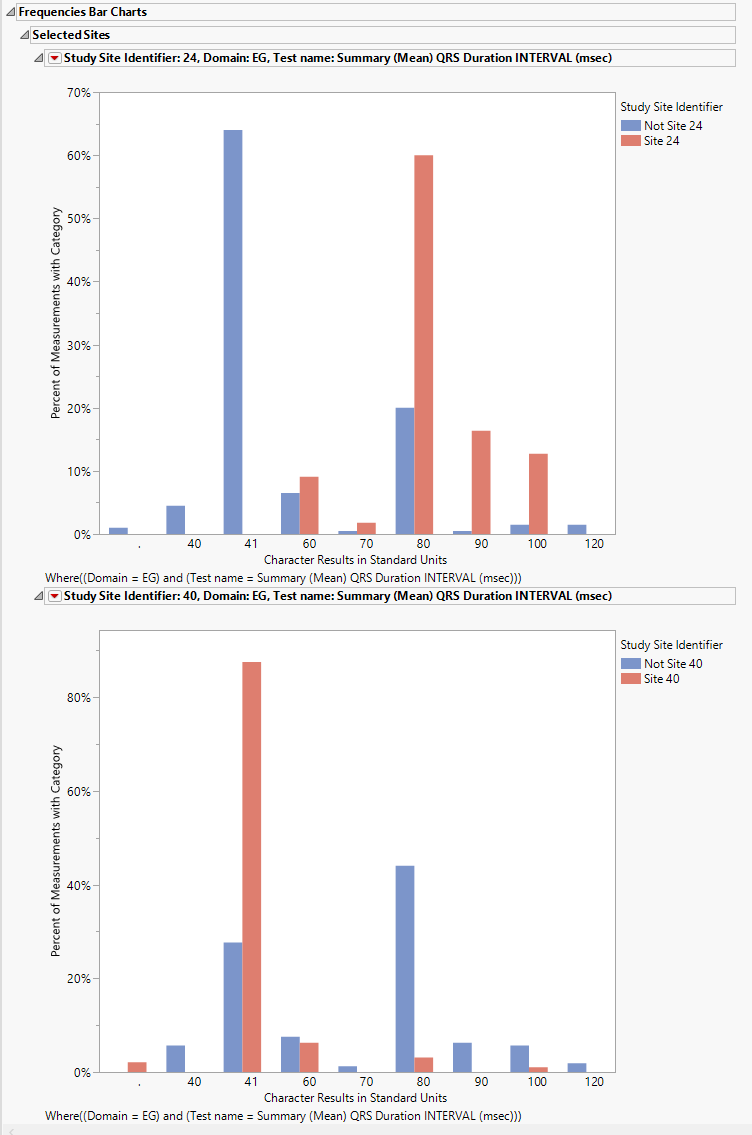
ECG Test Results
Displays histograms summarizing ECG findings across the study.
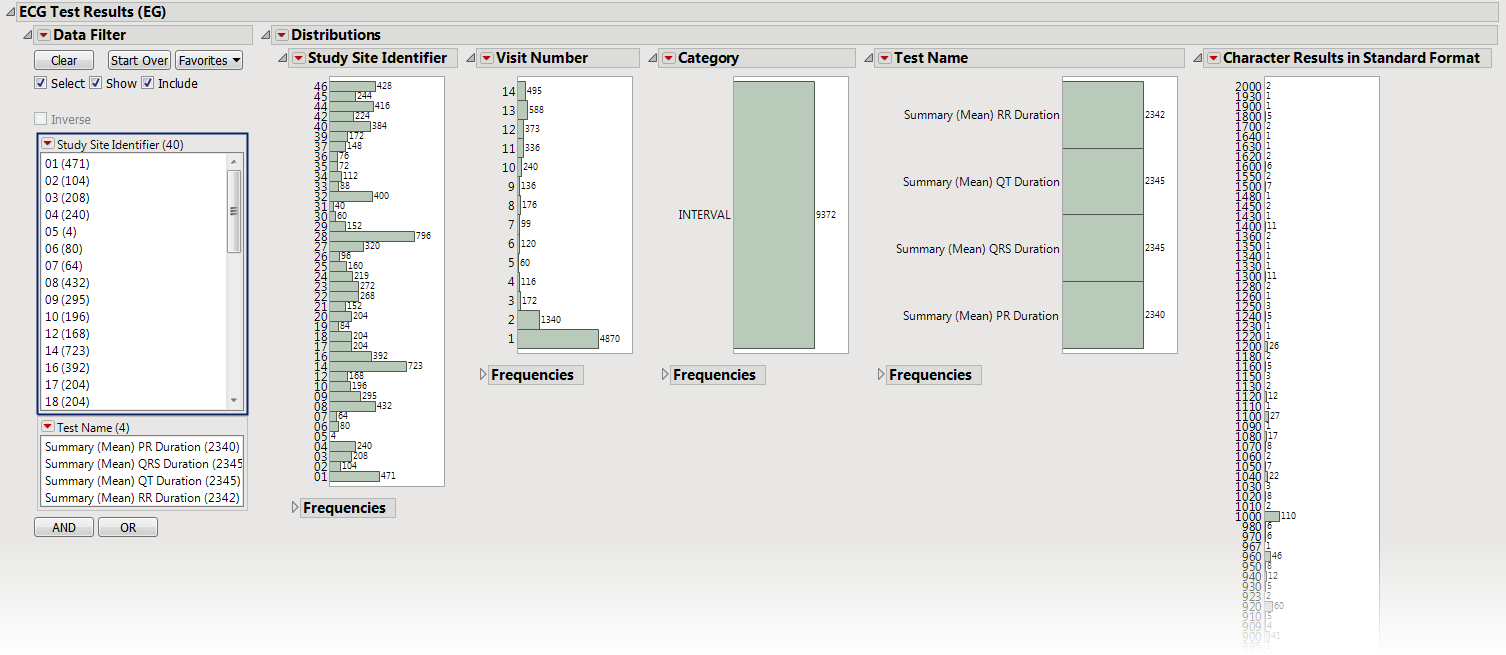
This section contains the following elements.
| • | Section Filter: Enables you to filter data based on study site and country. |
| • | Distributions: Displays histograms showing distribution of ECG findings across study sites, tests, and visit numbers, study sites, categories, and tests. |
Laboratory Test Results
Displays histograms summarizing lab test findings across the study.
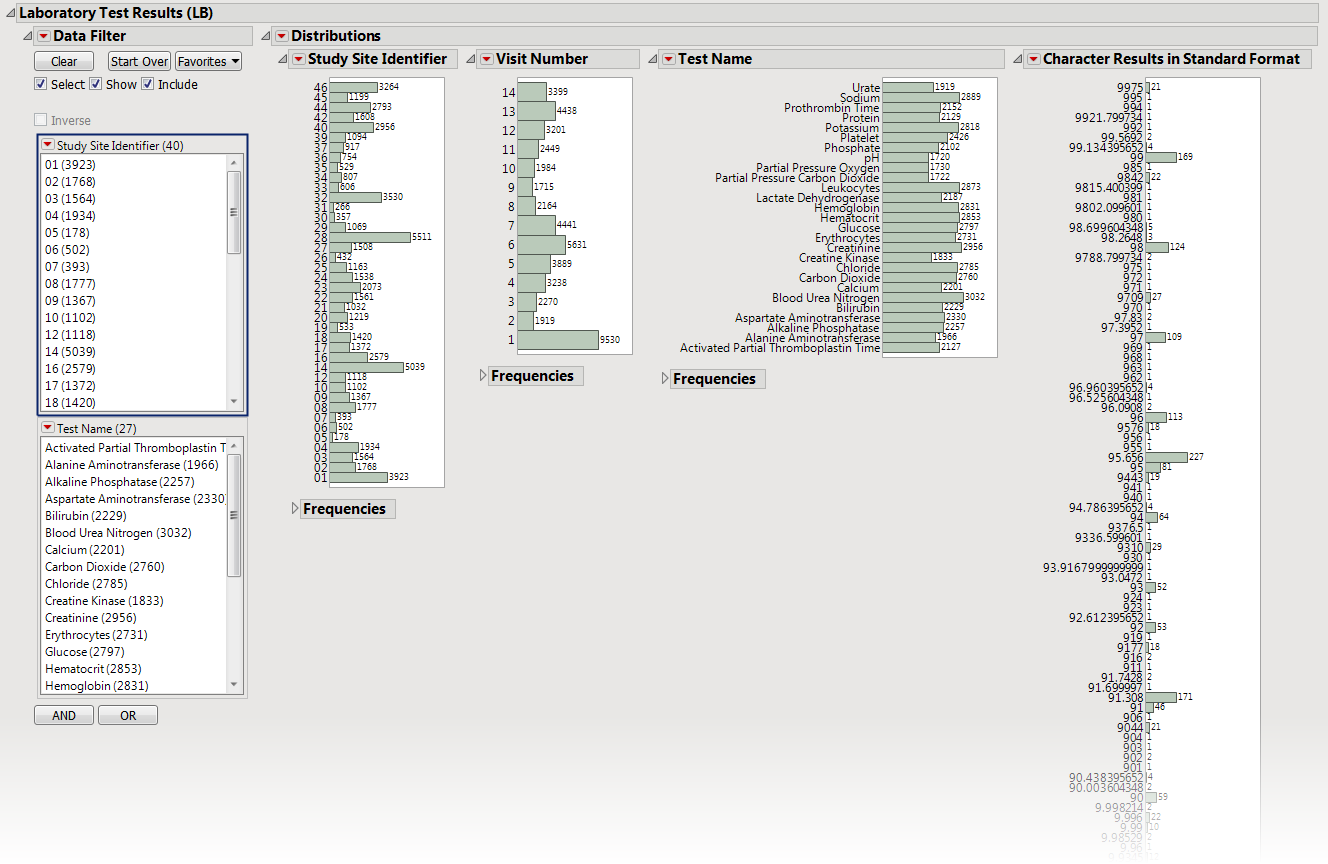
This section contains the following elements.
| • | Data Filter: Enables you to filter data based on study site and country. |
| • | Distributions: Displays histograms showing distributions of laboratory test findings across study sites, tests, and visit numbers, and tests. |
Vital Signs
Displays histograms summarizing vital signs findings across the study.
No data is presented here because the number of levels to the tests exceeded the default value of 5 used in this example.
Options
Data
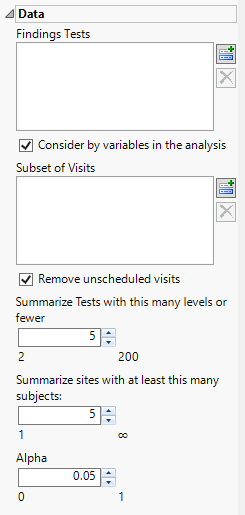
Findings Tests
Use this widget to select Findings Tests for the analysis. The report will autorun and analysis is restricted to the selected tests only.
Consider BY variables in the analysis
You can opt to Consider BY variables in the analysis. This option, which assumes that BY variables (left vs. right arm for collecting blood pressure data, for example) are included in the experimental design, is selected by default. You can uncheck this option to ignore BY variables.
Subset of Visits
Use the Subset of Visits option to select the visits to be included in the analysis.
Remove unscheduled visits
You might or might not want to include unscheduled visits when you are analyzing findings by visit. Check the Remove unscheduled visits to exclude unscheduled visits.
Summarize tests with this many levels or fewer:
Use this option to specify the maximum number of distinct levels or values a findings test may have to be included in the analysis.
Summarize sites with at least this many subjects:
The Summarize sites with at least this many subjects: widget enables you to set a minimal threshold for the sites to be analyzed. Only those sites which exceed the specified number of subjects are included. This feature is useful because it enables you to exclude smaller sites, where small differences due to random events are more likely to appear more significant than they truly are. In larger sites, observed differences from expected attendance due to random events are more likely to be significant because any deviations due to random events are less likely to be observed.
Note: This option applies only to the volcano plot. The distribution plots still include all sites regardless of how this option is specified.
Alpha
The Alpha option is used to specify the significance level by which to judge the validity of the statistics generated by this report. By definition, alpha represents the probability that you will reject the null hypothesis when the null is, in fact, true. Alpha can be set to any number between 0 and 1, but is most typically set at 0.01, 0.05, or 0.10. The higher the alpha, the lower your confidence that the results you observe are correct.
Action Buttons
Action buttons, provide you with an easy way to drill down into your data. The following action buttons are generated by this report:
| • | Show Sites: Shows the rows of the data table for the selected points from the volcano plot. Clicking  opens the following table: opens the following table: |
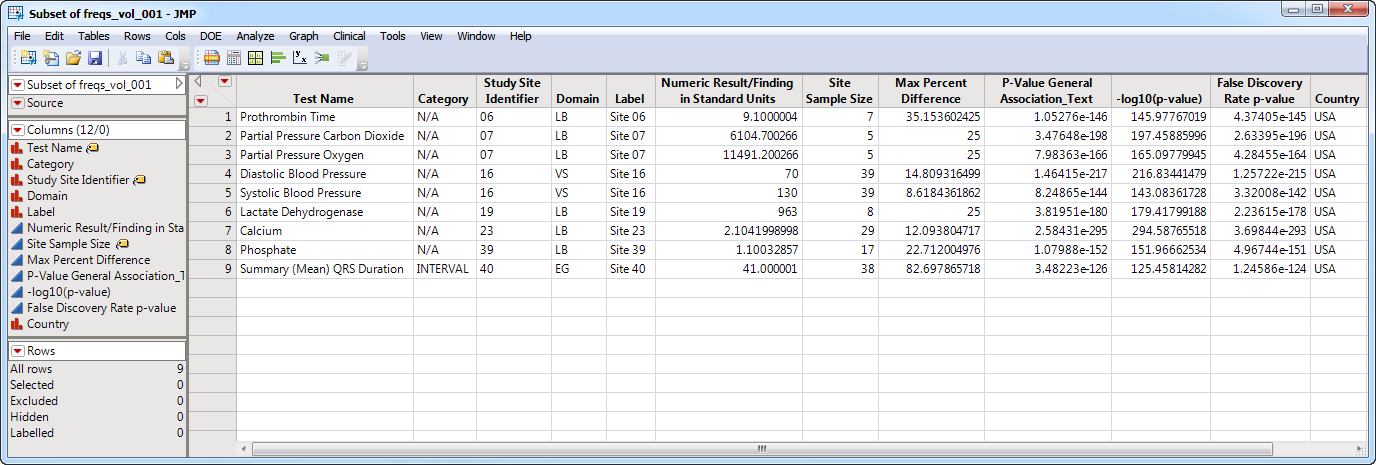
| • | Frequency Bar Chart: Select points on the volcano plot and click  to display a bar chart for each point showing the proportions of each value of the Findings Test for the site as compared to the distribution of all of the other sites combined. to display a bar chart for each point showing the proportions of each value of the Findings Test for the site as compared to the distribution of all of the other sites combined. |
General and Drill Down Buttons
Action buttons, provide you with an easy way to drill down into your data. The following action buttons are generated by this report:
| • | Click  to reset all report options to default settings. to reset all report options to default settings. |
| • | Click  to view the associated data tables. Refer to Show Tables/View Data for more information. to view the associated data tables. Refer to Show Tables/View Data for more information. |
| • | Click  to generate a standardized pdf- or rtf-formatted report containing the plots and charts of selected sections. to generate a standardized pdf- or rtf-formatted report containing the plots and charts of selected sections. |
| • | Click  to generate a JMP Live report. Refer to Create Live Report for more information. to generate a JMP Live report. Refer to Create Live Report for more information. |
| • | Click  to take notes, and store them in a central location. Refer to Add Notes for more information. to take notes, and store them in a central location. Refer to Add Notes for more information. |
| • | Click  to read user-generated notes. Refer to View Notes for more information. to read user-generated notes. Refer to View Notes for more information. |
Methodology
This report compares the observed distribution of character categorical tests with each site compared to all other sites taken together as a reference, ordering by numeric equivalent if available. For example, if character variable lists none, mild, moderate, severe, very severe (xxSTRESC) or is listed as 0, 1, 2, 3, 4, as long as there are only 5 levels or less, they will be analyzed using the algorithm below.
|
|
l1 |
l2 |
... |
lJ |
|
Suspect |
|
|
|
|
|
Others |
|
|
|
|
Calculate a general chi-square test for association (Stokes et al., 20121),

FDR p-values are calculated and the reference line is determined as described in How does JMP Clinical calculate the False Discovery Rate (FDR)?.
The Subset of Visits to Analyze options enables you to restrict to a specific subset of visits.