Weekdays and Holidays
This report identifies the weekday of study dates and determines whether these dates fall on major holidays.
Report Results Description
Running this report with the Nicardipine sample setting and default options generates the output shown below.
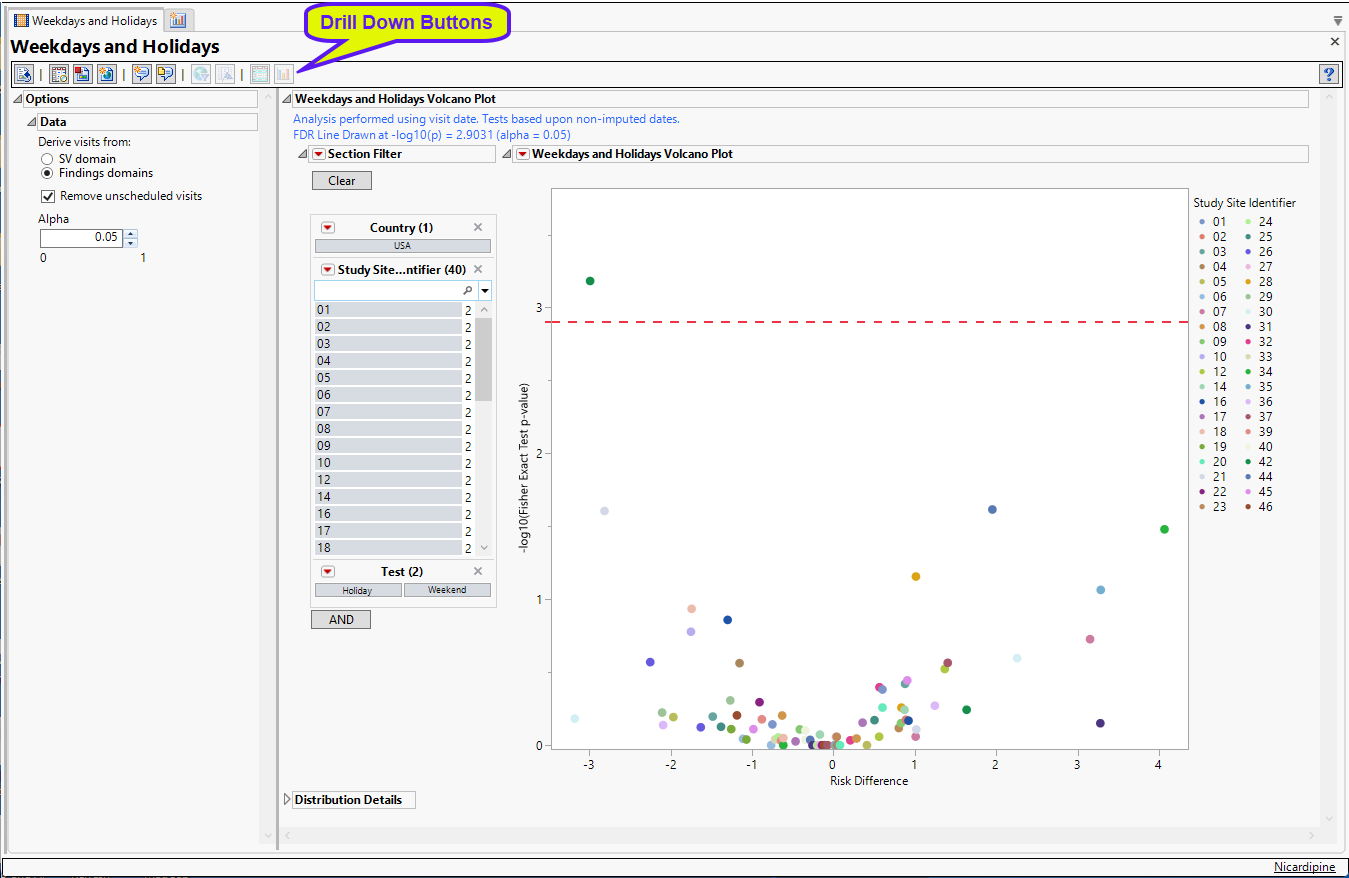
The Weekdays and Holidays report initially shows a Weekdays and Holidays Volcano Plot and the Distribution Details.
Weekdays and Holidays Volcano Plot
Compares the difference in proportions of visits on specific weekdays and holidays for each study site with the combined averages of all of the other study sites.
Note: In those instances where a study is conducted at one site only, no volcano plot is generated.
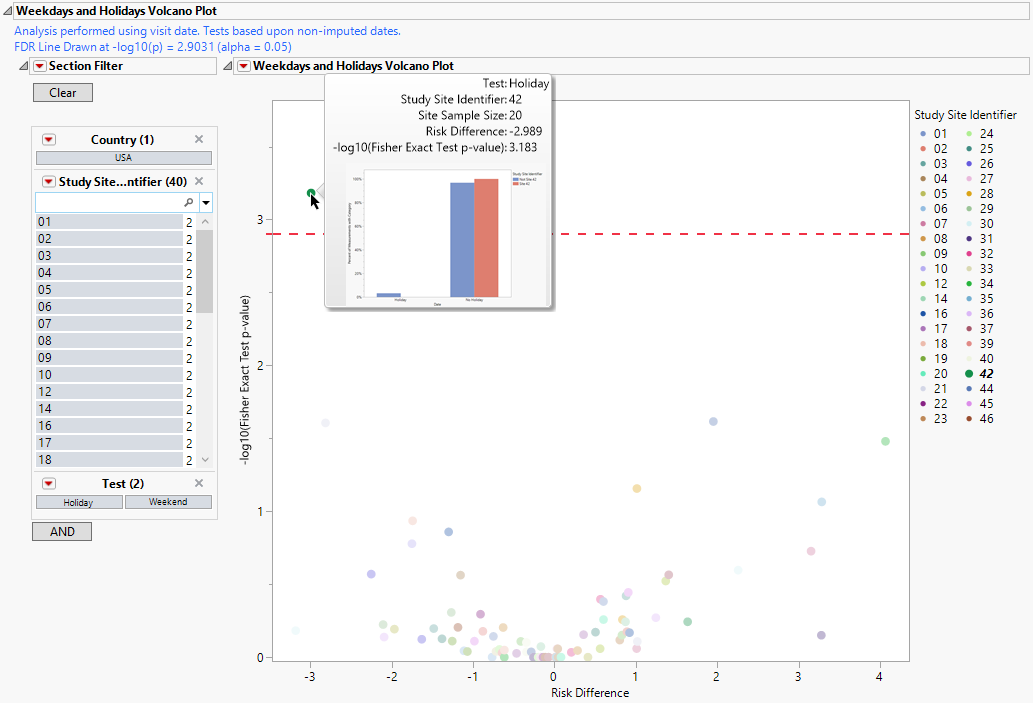
It contains the following elements:
| • | One Section Filter. |
Enables you to subset subjects based on country of origin and study site. Refer to Data Filter for more information.
| • | One Volcano Plot. |
The volcano plot is used to determine the deviation of the proportion of study visits at each study site that occur on specific weekdays and holidays with the overall proportions for the whole study. Those sites plotting close to 0 on both axes show little or no difference from the averages across all study sites. Those sites plotting more distally (such as site 42 in the figure above, for example) show deviation from the averages.
See Volcano Plot for more information.
Distribution Details
Summarizes several Histograms describing characteristics of visit dates, demography dates, and medical history dates.
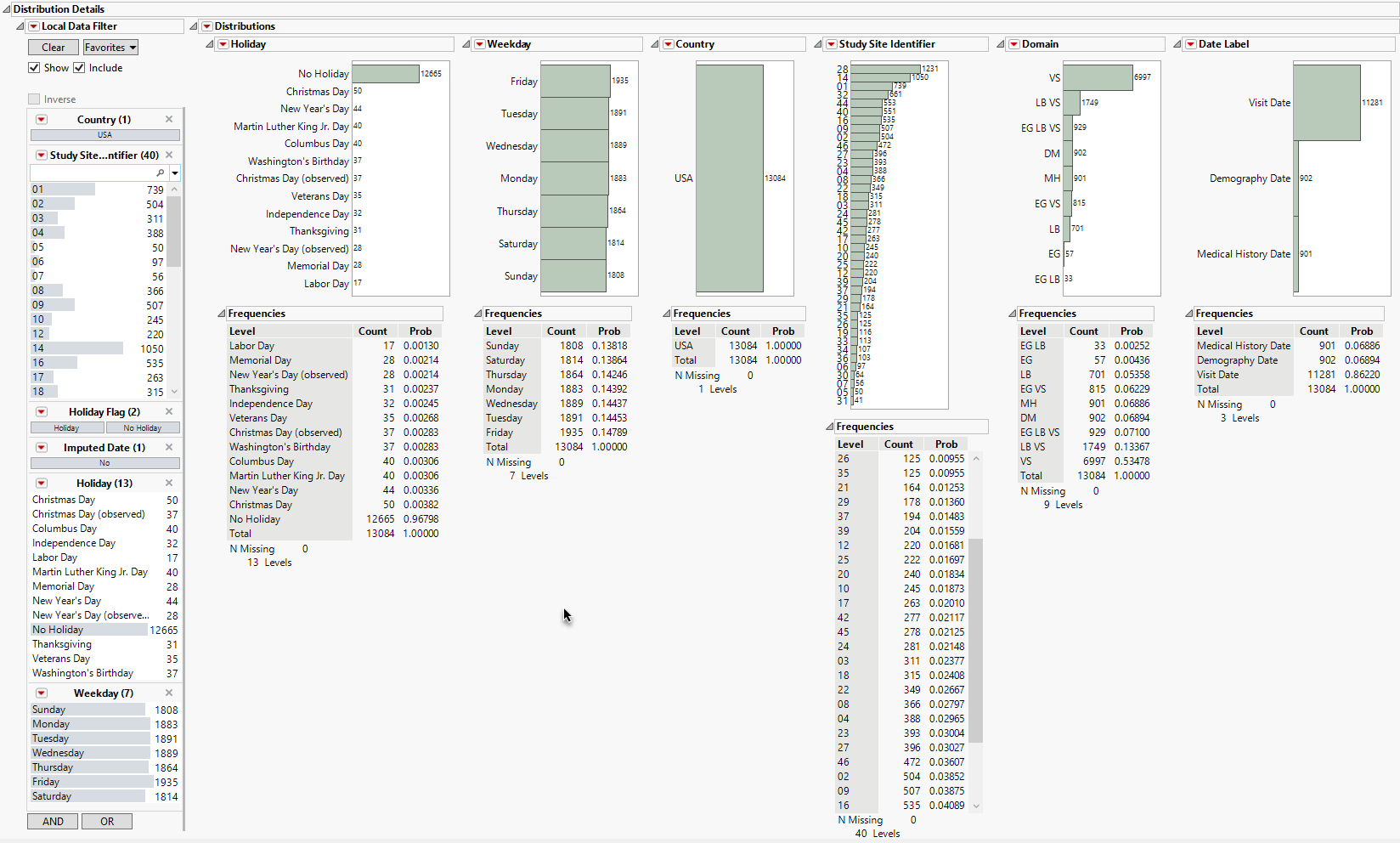
It contains the following elements:
| • | One or more Histograms. |
Histograms detail the levels and frequencies of Holidays, Day of Week (Weekday), Country of Study Site, Study Site identifier, and Date Label (whether the date refers to a Visit Date or the date Medical History or Demography information are collected).
See Distribution for more information.
| • | One Data Filter. |
Enables you to subset subjects based on country of origin, study site, and holidays and weekdays.. Refer to Data Filter for more information.
Action Buttons
Action buttons, provide you with an easy way to drill down into your data. The following action buttons are generated by this report:
| • | Show Sites: Shows the rows of the data table for selected points (in this example, the point selected in the figure above) from the volcano plot. |
Clicking  opens the following table:
opens the following table:
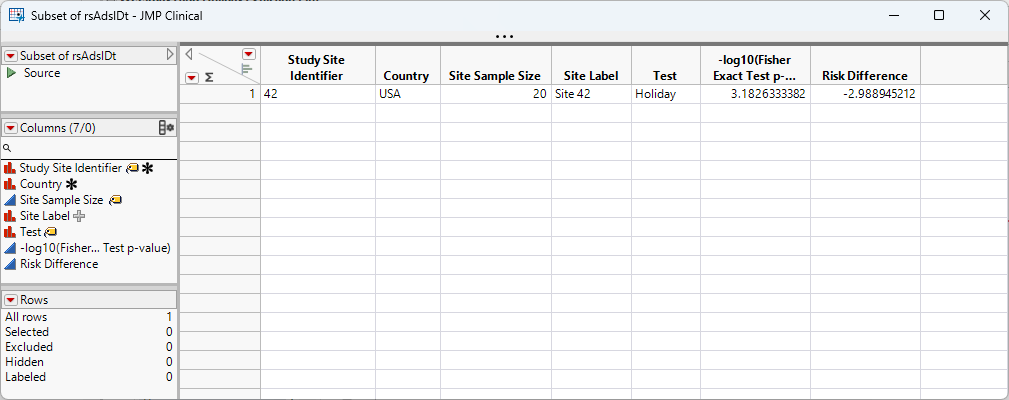
| • | Visit Bar Charts: For the point selected in the volcano plot, clicking  displays a bar chart comparing the percent of subjects with visits occurring on specific weekdays and holidays between selected sites versus all others. This gives the user the ability to compare just how different each site is. The following chart shows the sites/tests selected above: displays a bar chart comparing the percent of subjects with visits occurring on specific weekdays and holidays between selected sites versus all others. This gives the user the ability to compare just how different each site is. The following chart shows the sites/tests selected above: |
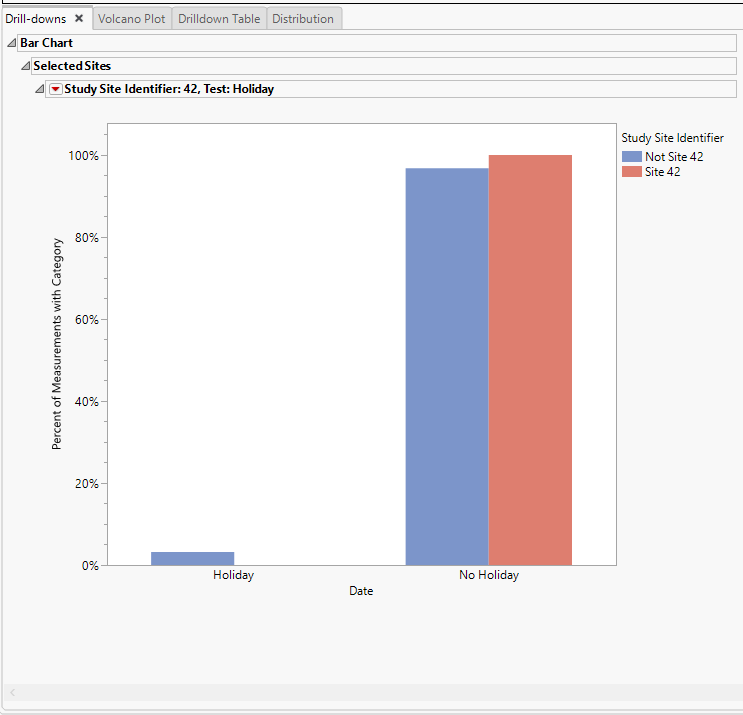
Options
Data
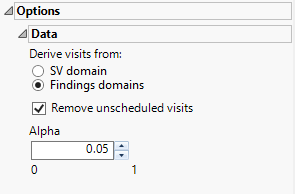
Derive visits from:
You can Derive visits from: either from the SV domain or from the findings domains.
Remove unscheduled visits
You might or might not want to include unscheduled visits when you are analyzing findings by visit. Check the Remove unscheduled visits to exclude unscheduled visits.
Alpha
The Alpha option is used to specify the significance level by which to judge the validity of the statistics generated by this report. By definition, alpha represents the probability that you will reject the null hypothesis when the null is, in fact, true. Alpha can be set to any number between 0 and 1, but is most typically set at 0.01, 0.05, or 0.10. The higher the alpha, the lower your confidence that the results you observe are correct.
General and Drill Down Buttons
Action buttons, provide you with an easy way to drill down into your data. The following action buttons are generated by this report:
| • | Click  to reset all report options to default settings. to reset all report options to default settings. |
| • | Click  to view the associated data tables. Refer to Show Tables/View Data for more information. to view the associated data tables. Refer to Show Tables/View Data for more information. |
| • | Click  to generate a standardized pdf- or rtf-formatted report containing the plots and charts of selected sections. to generate a standardized pdf- or rtf-formatted report containing the plots and charts of selected sections. |
| • | Click  to generate a JMP Live report. Refer to Create Live Report for more information. to generate a JMP Live report. Refer to Create Live Report for more information. |
| • | Click  to take notes, and store them in a central location. Refer to Add Notes for more information. to take notes, and store them in a central location. Refer to Add Notes for more information. |
| • | Click  to read user-generated notes. Refer to View Notes for more information. to read user-generated notes. Refer to View Notes for more information. |
| • | Click  to open and view the Review Subject Filter. to open and view the Review Subject Filter. |
| • | Click  to specify Derived Population Flags that enable you to divided the subject population into two distinct groups based on whether they meet very specific criteria. to specify Derived Population Flags that enable you to divided the subject population into two distinct groups based on whether they meet very specific criteria. |
Methodology
This report compares the weekend (weekend or not) or holiday (holiday or not) status of study visit dates with each site compared to all other sites taken together as a reference. Comparisons are performed using Fisher's exact test. FDR p-values are calculated and the reference line is determined as described in How does JMP Clinical calculate the False Discovery Rate (FDR)?.
You should note:
The results for this report in JMP Clinical v18 differ from the results seen in prior versions (v8.1 and earlier in several ways:
| • | The volcano plots in v18 includes dates from the DM and MH domains whereas the prior versions did not. |
| • | In v18, the comparison is made between weekend vs not weekend only. This differs from v8.1, where two comparisons were made: the first being weekend vs not weekend and the second being weekday vs not weekday. The larger of the results of these two comparisons was the value reported and plotted. |
| • | V18 uses the Python package to determine holidays. The list of holidays in the Python package is not the same as the list of holidays used in v8.1. |
| • | V18 adds 0.5 to any zero value to prevent dividing by 0 when calculating the risk differences used for the volcano plot. This option was unavailable in prior versions. As a result, values used in the volcano differ from those observed in prior versions of JMP Clinical. |