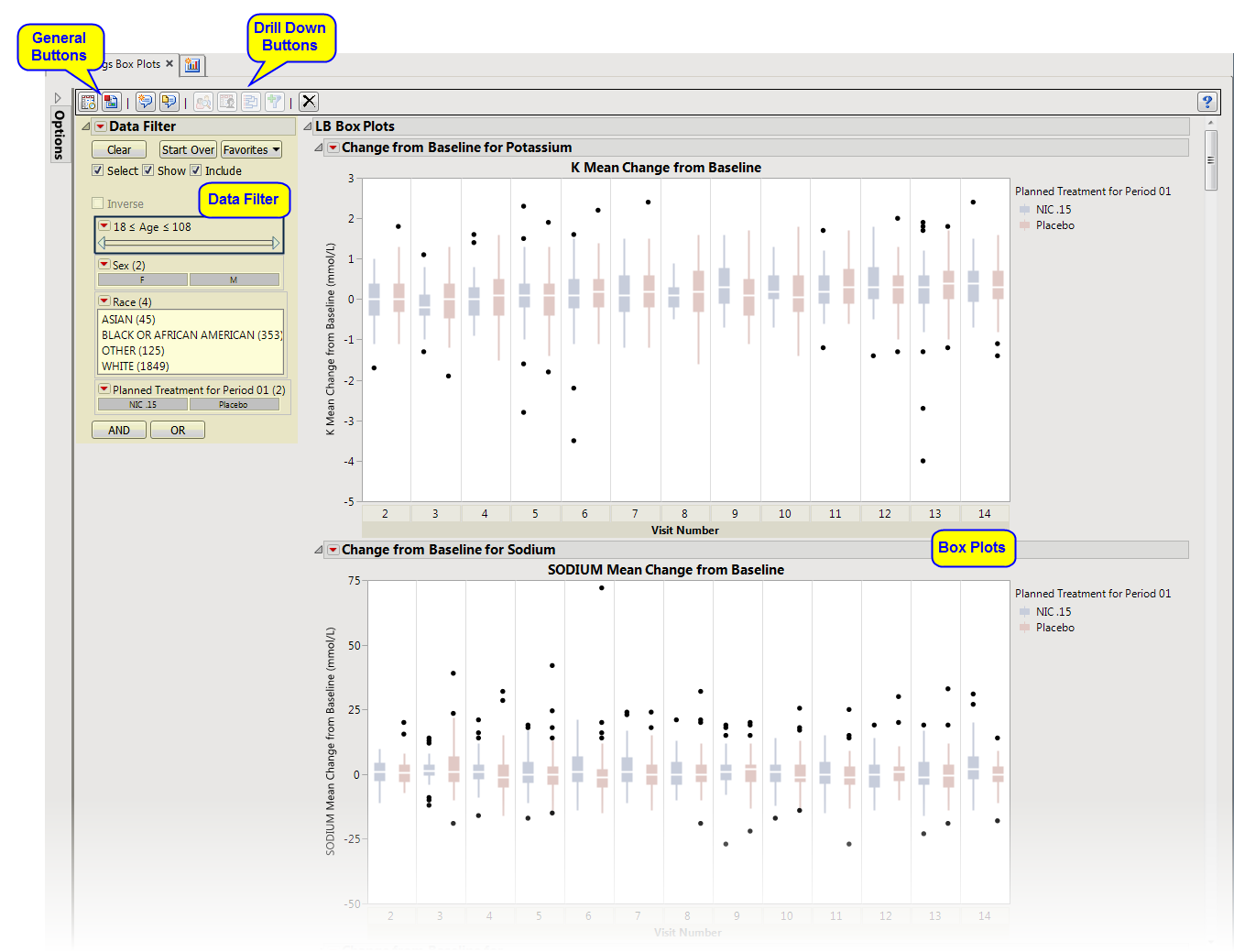This report displays the box plots by treatment group representing the change from baseline in measurements for each test for specified findings domain across various time windows or points in the study. Time windows can be specified using a list of bracketed times or, alternatively, a number of time windows can be set to create time windows that span across the entire study.
If the variable xxBLCHG (where xx is substituted with the chosen domain 2 letter code) exists, this variable is used in plotting change from baseline. Otherwise, a measurement is determined to be a baseline measurement by the ABLFL or xxBLFL variable where xx is substituted with the 2-letter code for the chosen domain for analysis. If this variable does not exist, baseline is calculated from measurements taken on or before day 1 of the study. A time window can be specified to determine baseline measurements.
Refer to the Findings Box Plots requirements description for more information.
Note: JMP Clinical uses a special protocol for data including non-unique Findings test names. Refer to How does JMP Clinical handle non-unique Findings test names? for more information.
Running Findings Box Plots for Nicardipine using default settings generates the report shown below. Refer to the Findings Box Plots requirements description for more information. Output from the report is organized into sections. Each tab contains one or more plots, data panels, data filters, or other elements that facilitate your analysis.
The Report window contains the following sections:
|
•
|
LB Box Plots: This tab presents several Box Plots representing the values chosen in Plot findings measurements as: from the dialog. The name of this tab varies based on the domain chosen.
|
This enables you to subset subjects based on demographic characteristics and other factors. Refer to Data Filter for more information.
|
•
|
Profile Subjects: Select subjects and click
|
|
•
|
Show Subjects: Select subjects and click
|
|
•
|
Cluster Subjects: Select subjects and click
|
|
•
|
Demographic Counts: Select subjects and click
|
|
•
|
Click
|
|
•
|
Click
|
|
•
|
Click
|
|
•
|
Click
|
|
•
|
Click the arrow to reopen the completed report dialog used to generate this output.
|
|
•
|
Click the gray border to the left of the Options tab to open a dynamic report navigator that lists all of the reports in the review. Refer to Report Navigator for more information.
|