Constant Findings
This report identifies tests from findings domains that have the same result for the entire study.
Report Results Description
Running Constant Findings for Nicardipine using default settings generates the report shown below.
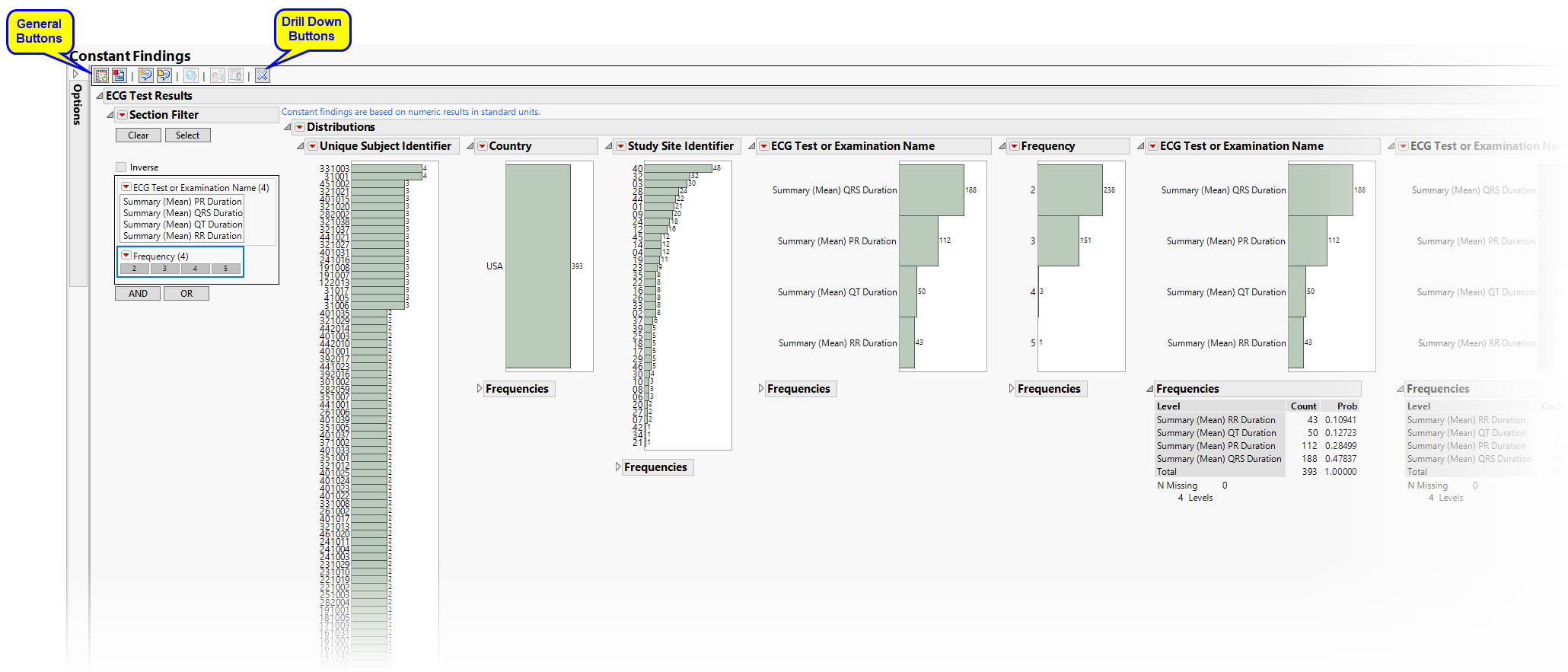
The Report contains the following elements:
Test Results
Multiple sections, one for each findings domain, that contain the variable specified by the Analyze: option on the dialog. Data that are summarized are those test codes that are constant throughout the course of the study. One example is the ECG Test Results section
.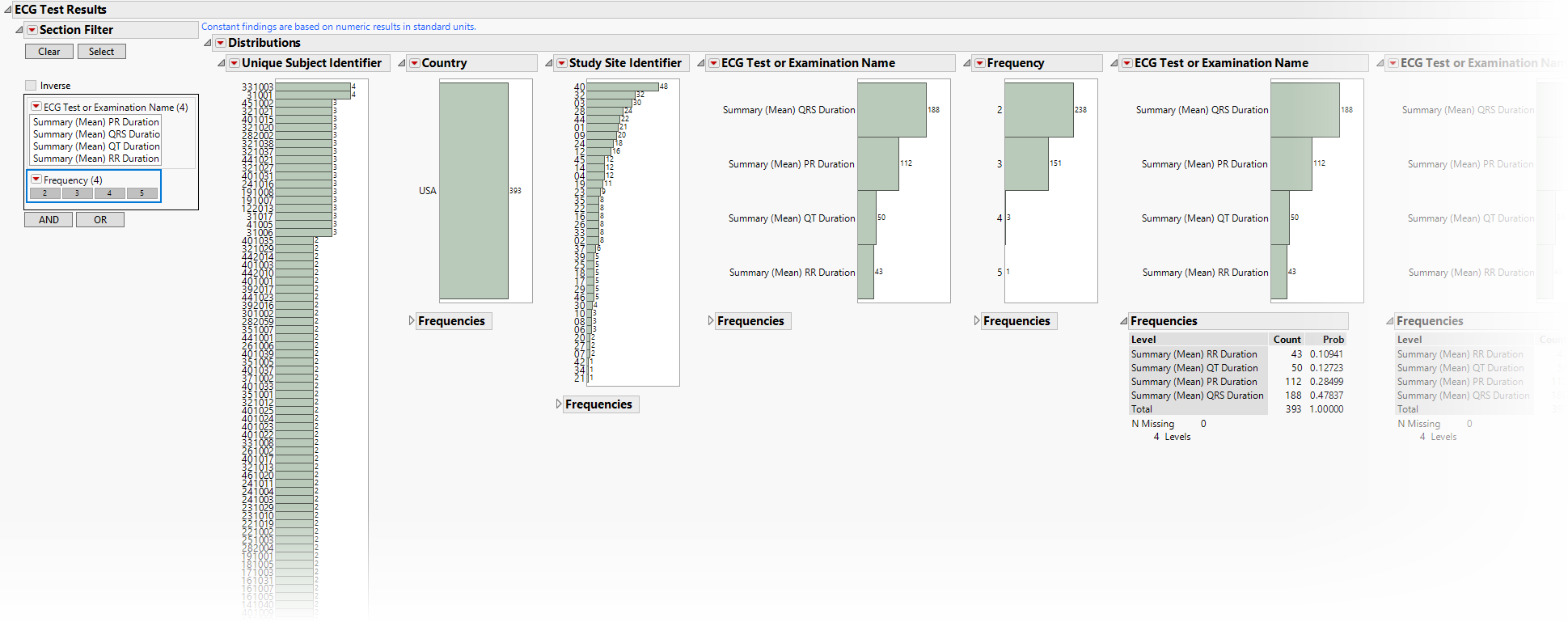
The ECG Test Results section contains the following elements:
| • | One or more Histograms. |
The data table underlying these histograms represent tests that are constant for the duration of the trial. Therefore, Unique Subject Identifier summarizes the number of ECG tests that are constant for each subject. Country summarizes the country of the study site subjects participated at. Study Site Identifier shows the frequency of constant tests at each study site. Test or Examination Name shows the tests that are constant. Treatment Arm is provided to show whether the frequency of constant tests varies based on study treatment.
See Distribution for more information.
Click the  general button to show the records for selected subjects. This details the tests that are constant, as well as the value and the number of times each value is repeated.
general button to show the records for selected subjects. This details the tests that are constant, as well as the value and the number of times each value is repeated.
| • | One Data Filter. |
Enables you to subset subjects based on study site, test, and digit. Refer to Data Filter for more information.
Action Buttons
Action buttons, provide you with an easy way to drill down into your data. The following action buttons are generated by this report:
| • | Show Subjects: Select subjects and click  to open and subset the underlying data table to the selected subjects. to open and subset the underlying data table to the selected subjects. |
General
| • | Click  to view the associated data tables. Refer to View Data for more information. to view the associated data tables. Refer to View Data for more information. |
| • | Click  to generate a standardized pdf- or rtf-formatted report containing the plots and charts of selected sections. to generate a standardized pdf- or rtf-formatted report containing the plots and charts of selected sections. |
| • | Click  to take notes, and store them in a central location. Refer to Add Notes for more information. to take notes, and store them in a central location. Refer to Add Notes for more information. |
| • | Click  to read user-generated notes. Refer to View Notes for more information. to read user-generated notes. Refer to View Notes for more information. |
| • | Click  to open and view the Subject Explorer/Review Subject Filter. to open and view the Subject Explorer/Review Subject Filter. |
| • | Click  to specify Derived Population Flags that enable you to divided the subject population into two distinct groups based on whether they meet very specific criteria. to specify Derived Population Flags that enable you to divided the subject population into two distinct groups based on whether they meet very specific criteria. |
| • | Click the arrow to reopen the completed report dialog used to generate this output. |
| • | Click the gray border to the left of the Options tab to open a dynamic report navigator that lists all of the reports in the review. Refer to Report Navigator for more information. |
Methodology
No testing is performed. Within each patient (and set of BY-values based on xxCAT, xxSCAT, xxLOC, xxMETHOD, xxPOS, xxSPEC, and xxTPT, if selected), this report identifies tests with no changes in the selected analysis value across the entire trial.
Report Options
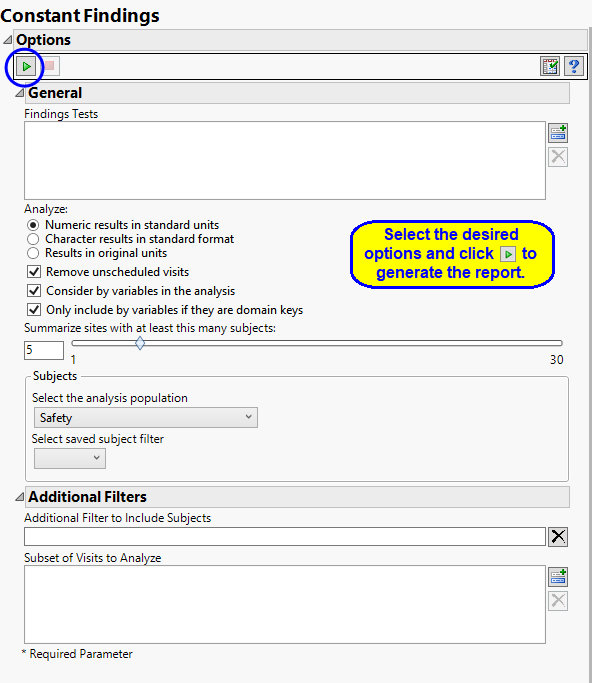
Findings Analysis
By default the report is set to analyze all tests from all findings domains. You can opt however, to restrict the search to specific Findings Tests.
You can specify whether to search all results in original units when you Analyze: the data or restrict the search to either character results (in standard format) or numeric results (in standard units).
You might or might not want to include unscheduled visits when you are analyzing findings by visit. Check the Remove unscheduled visits to exclude unscheduled visits.
You can opt to Consider BY variables in the analysis. This option, which assumes that BY variables (left vs. right arm for collecting blood pressure data, for example) are included in the experimental design, is selected by default. You can uncheck this option to ignore BY variables.
Use the Only include BY variables if they are domain keys option to subset the available variables to only include those variables that are domain keys. If the option is unchecked, the report uses the cross-classification of xxCAT, xxSCAT, xxLOC, xxMETHOD, xxPOS, xxSPEC, and xxTPT for creating by groups for all variables that are available (as it had in the past).
The Summarize sites with at least this many subjects: option enables you to set a minimal threshold for the sites to be analyzed. Only those sites which exceed the specified number of subjects are included. This feature is useful because it enables you to exclude smaller sites, where small differences due to random events are more likely to appear more significant than they truly are. In larger sites, observed differences from expected attendance due to random events are more likely to be significant because any deviations due to random events are less likely to be observed.
Filtering the Data:
Filters enable you to restrict the analysis to a specific subset of subjects and/or adverse events, based on values within variables. You can also filter based on population flags (Safety is selected by default) within the study data.
See Select the analysis population, Select saved subject filter1, and Additional Filter to Include Subjects
The Subset of Visits to Analyze options enables you to restrict to a specific subset of visits in your search for tests with similar and questionable results.