Manage Profile Data
A profile data template specifies the study domains to use in building a patient profile. Note that it is different from a profile display template, which controls visual appearance of a profile. By default, with profile data template None, JMP Clinical includes all available study domains and no corresponding supplemental domains. Because there might be circumstances where you want to include or exclude only certain data in your profile, the Manage Profile Data dialog enables you to build a new template to specify only those domains. You can build and save multiple templates in order to customize and reuse profiles for multiple circumstances. Finally, this dialog enables you to precompute the profile results for all subjects in the study according to a specific template, especially recommended for large studies for which you expect to be generating a lot of profiles.
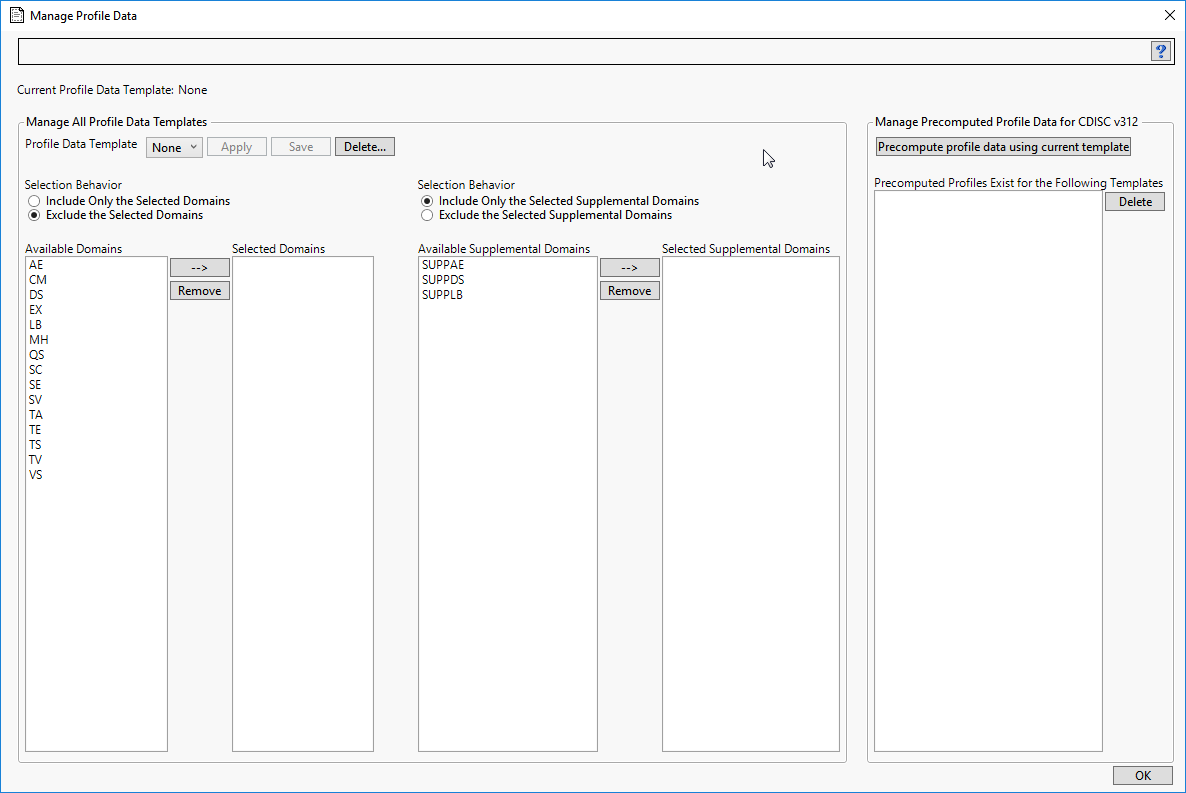
Note: The figure above shows two incidences of Selection Behavior and the Domains Panel (described below) - one each for the study domains and one each for the supplemental domains. The options for supplemental domains appear only when the study contains supplemental domains. When the study contains no supplemental domains, the supplemental domain options are not displayed.
Options
Profile Data Template
Use the pull down menu to select an existing data template. Click to make it currently active, which means it is used when generating any subsequent profiles. The currently active template is shown just above the pull down menu. Click to delete a template. The button is discussed below.
Selection Behavior
Check one of two radio buttons to indicate whether the selected options are to be included in or excluded from the profile. Typically, you should select Include... when the number of domains to be included is smaller than the number to exclude. Select Exclude... when the number of domains to be included is larger than the number to exclude. The same logic applies for supplemental domains.
Note: By default, with the None template, selected regular domains are excluded, whereas selected supplemental domains are included. To create a profile that includes all supplemental domains, just change the selection behavior to Exclude... and save the template.
Domains Panel
All of the domains available to the study are listed in the Available Domains panel. To make a selection, click (or Ctrl - click, or Shift-click over a range) on one or more desired domains and click  to add the selected domains to the Selected Domains panel. To remove a domain from the Selected Domains panel, click on the domain and click
to add the selected domains to the Selected Domains panel. To remove a domain from the Selected Domains panel, click on the domain and click
Note: The behavior of this option is exactly the same for the study domains and the supplemental domains.
Saving a Template
When you are satisfied with the selected domains and associated include/exclude behaviors, click and provide a unique name for the template. The template is saved to disk and its name is added to the pull-down list. It is then available for application to subsequent profiles. Make sure to click to make the selected template the currently active one.
Precompute profile data using current template
Building distinct profiles for each of your subjects can take an extended period of time - especially for studies that have a large number of subjects. This option enables you to pre-compute profile results on all subjects and save them in a cache folder on disk.
Building distinct profiles for different subsets of subjects can take an extended period of time - especially for studies that have a lot of data on a large number of subjects. This option enables you to prcompute profile results on all subjects and save them in a cache folder on disk. While the precomputation can take a long time, it can save a lot of time in the long run since this is a one-time hit up front. Precomputation is always done with a specific data template, and you can perform multiple precomputations using different data template settings. Once the profiles are precomputed, profiles of specific subjects created from various other JMP Clinical reports and options will appear much faster. To take advantage of precomputed profiles, the exact same data template used to precompute must be currently active.
Note: You should repeat the precomputations each time you update the study. When study data change, all associated precomputed profiles are automatically deleted.
Precomputed profiles are displayed in the far right panel of the dialog. To remove one or more precomputed cache folders, select them and click .
Using the Manage Profile Data Option
Selecting a Profile Data Template
| 8 | Click on the drop-down button to select the data template to use for generating your profile. The menu includes all saved templates. Initially, only the None default template is shown. |
Because the None template excludes no domains from the profile, selecting None effectively includes all of the domains in your profile. Conversely, if your study contains supplemental data domains, none of these data are included. You must select supplemental domains to include/exclude and save a new template in order for supplemental data to be merged into the profiles.
| 8 | Click to make the select template the current template. |
Building a New Profile Data Template
| 8 | Select whether to include or exclude the selected domains. |
| 8 | Select one or more domains in the Available Domains panel and click  to add the selected domains to the Selected Domains panel. to add the selected domains to the Selected Domains panel. |

| 8 | Repeat, as needed for the supplemental domains (if present). |
| 8 | Click to open the Save Profile Data Template window. Specify a name for your template (for example, Test2) and click . |
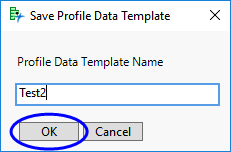
The new template appears in the template drop-down menu.

Precomputing the Profile Data
| 8 | Select the desired data template. |
| 8 | Click to make it current. |
| 8 | Click . |
A large SAS job will be launched and may take several hours to complete for large studies. Once the job starts, you will not be able to use that instance of JMP Clinical until it finishes. You may want to run it overnight.
The template appears in the Precomputed Profiles panel once the precomputations are complete.
| 8 | Repeat as needed for additional templates. |