Settings
The Settings tab is used to specify general settings that apply across all JMP Clinical functions and reports.
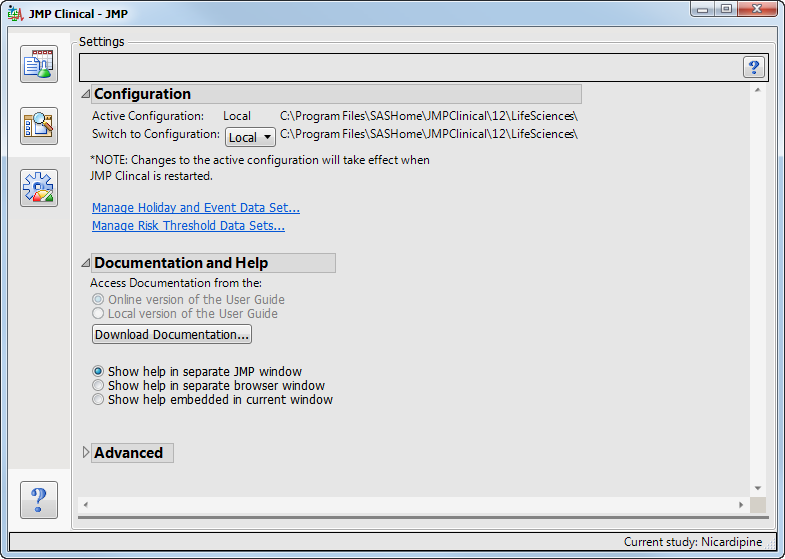
Configuration
Use this feature to choose where to access the study information. Local specifies the default folder on your machine’s hard drive (this is typically C:\Program Files/SASHome\JMPClinical\**\LifeSciences\1). Other options (such as “Shared”) indicates a location on a network drive that has been set up for use by multiple users. Refer to How does JMP Clinical know where to find my studies? and How can I change the location of and share my studies with other users? for more information
Links are provided to the Holiday and Event and the Risk Threshold data sets.
Documentation and Help
By default, JMP Clinical accesses the JMP Clinical User Guide, an online documentation and Help system. You can also download the documentation to your local drive and specify which version (local or online) of the JMP Clinical User Guide to access.
| 8 | Click to download and install the JMP Clinical User Guide to your local machine. |
The download report can take several minutes. A window opens, showing the progress of the download.

The option for selecting either the online or local versions of the documentation become active once the download has completed.
You can also specify how you want to view the documentation:
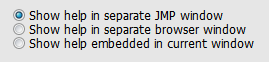
| 8 | Select Show help in a separate JMP window to open the Help in a new JMP window whenever you click on a  icon. icon. |
| 8 | Select Show help in a separate browser window to open the Help in a new browser window whenever you click on a  icon. icon. |
| 8 | Select Show help embedded in current window to open the Help within a panel in the active JMP window whenever you click on a  icon. icon. |
Advanced
This section includes options to archive to regenerate all JMP Clinical report dialogs. These are advanced features that are used only under very specialized circumstances. In general, most users will never have a need for these options and should use them only when so directed by their system administrators or SAS Technical Support.