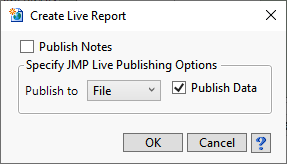Create Live Report
The Create Live Report process generates a publishable review of all open reports for uploading to the JMP Live portal or other website (below left) or file (below right) designated by your system administrator.

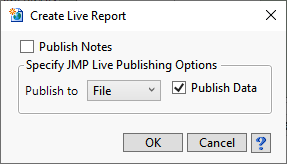
Report Options
The following options enable you to tailor the JMP Live report to your specific needs:
Publish Notes
|
| 8
|
Check the box to append the study notes to the end of your JMP Live report. |
Publish to
|
| 8
|
Use the drop-down option to specify whether to publish your JMP Live report to the JMP Live portal or to a local file. If you choose JMP Live, you must enter the specific URL in the URL text box below. |
Publish Data
|
| 8
|
Check the box to include all data sets with your JMP Live report. |
Allow data to be downloaded
|
| 8
|
Check the box to enable viewers of your JMP Live report to download the data sets. |
This option is available only when you opt to publish to JMP Live.
Data
The size of your data set(s) is shown as the Data Size:.
|
| 8
|
Check the Warn if exceeds check box and adjust the threshold value if you want to be warned if your data size exceeds a specific threshold. |
This option is available only when you opt to publish to JMP Live.
URL
|
| 8
|
Type the URL you are publishing your report to in the text box. |
This option is available only when you opt to publish to JMP Live.
Share with:
|
| 8
|
Check the radio buttons to specify who may view and interact with your JMP Live report. |
|
| 8
|
Choose Only me to restrict your report to you only. |
|
| 8
|
Choose Everyone to allow anyone access to your report. |
|
| 8
|
Choose Groups to restrict access to specific groups of users. |
This option is available only when you opt to publish to JMP Live.
Groups
|
| 8
|
Enter the name(s) of one or more groups who may access your JMP Live report. Group names must match established groups and be bounded by double-quotation marks ("). Multiple groups must be separated by a comma. |
|
| 8
|
For example, to enable access by the research and development (R&D) and the marketing (Marketing) groups, enter "R&D","Marketing". |
This option is available only when you opt to publish to JMP Live.
See JMP Live Help for more information and instructions about using JMP Live.