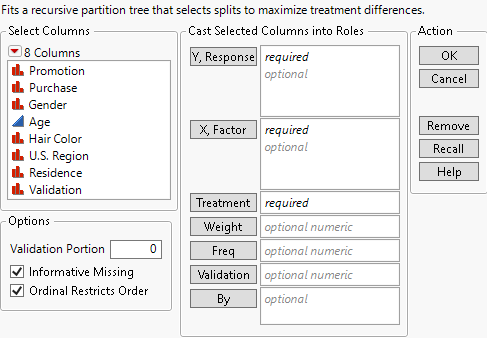Launch the Uplift Platform
Launch the Uplift Platform
Launch the Uplift platform by selecting Analyze > Consumer Research > Uplift.
Figure 6.3 Uplift Platform Launch Window
For more information about the options in the Select Columns red triangle menu, see Column Filter Menu in Using JMP.
Y, Response
Assigns one or more columns to be analyzed.
X, Factor
Assigns one or more columns to be used as factors.
Treatment
Assigns a categorical treatment column. If the treatment column contains more than two levels, the first level is treated as one treatment level and the remaining levels are combined into a second treatment level.
Weight
Assigns a numeric column that contains a weight for each observation in the data table. A row is included in the analysis only when its weight is greater than zero.
Freq
Assigns a frequency variable to this role. This is useful for summarized data.
 Validation
Validation
Assigns a numeric column that defines a validation set. This column should contain at most three distinct values. If you click the Validation button with no columns selected in the Select Columns list, you can add a validation column to your data table. See Make Validation Column in Predictive and Specialized Modeling.
By
Produces a separate report for each level of the By variable. If more than one By variable is assigned, a separate report is produced for each possible combination of the levels of the By variable.
The following options are also available:
Validation Portion
The portion of the data to be used as a validation set. Enter a value between 0 and 1.
Informative Missing
If selected, enables missing value categorization for categorical predictors and informative treatment of missing values for continuous predictors.
Ordinal Restricts Order
If selected, restricts consideration of splits to those that preserve the ordering.