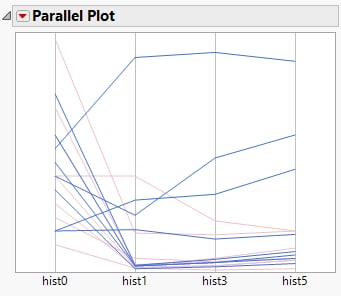Example of a Parallel Plot
This example uses data containing histamine level measurements for 16 dogs that were given two different drugs. The histamine levels were taken at zero, one, three, and five minutes. Examine the variation in the histamine levels for each drug.
1. Select Help > Sample Data Folder and open Dogs.jmp.
To see the differences by drug, color the parallel plot lines by drug:
2. Select Rows > Color or Mark by Column.
3. Select drug.
If the selection shown in your Colors menu is JMP Default, morphine is assigned the color red and trimeth is assigned the color blue.
4. Click OK.
Create the parallel plot:
5. Select Graph > Parallel Plot.
6. Select hist0, hist1, hist3, and hist5 and click Y, Response.
7. Click OK.
The report window appears.
Figure 7.2 Parallel Plot of Histamine Variables
Each connected line segment represents a single observation. Click a line segment to see which observation (or row) it corresponds to in the data table.
For further exploration, isolate the trimeth values:
8. Select Rows > Data Filter.
9. Select drug and click Add ![]() .
.
10. Select trimeth.
Only the trimeth values are highlighted in the parallel plot.
Figure 7.3 Trimeth Values Highlighted
You observe the following about the histamine levels for dogs given trimeth:
• For most of the dogs, the histamine levels had a sharp drop at one minute.
• For four of the dogs, the histamine levels remained high, or rose higher. You might investigate this finding further, to determine why the histamine levels were different for these dogs.