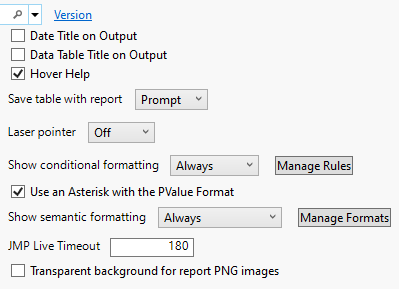Preferences for JMP Reports
Report preferences customize the appearance of reports.
Figure 14.2 Reports Preferences
Preference | Description |
|---|---|
Date Title on Output | Select this option to display the date and time the analysis occurred in your report windows. This option is deselected by default. |
Data Table Title on Output | Select this option to display the name of the data table and notes, if there are any, at the top of the report. This option is deselected by default. |
Hover Help | On some numeric output, JMP provides tooltip-style help when you circle the mouse over a result. Select this option to see a tooltip where it is available. This option is selected by default. Note: If you deselect this option, hover label graphs no longer appear. |
Save table with report | Select one of the options from the menu to determine how a table is saved to a report: Embed When you save a report, the table is embedded into the report. Choose this option if you want to share the report with others. The data table that is stored in the report is reopened (unchanged) each time the report is opened. If you make changes to the table, they are not saved into the report unless you re-save the report. Separate When you save a report, the table is referenced in the report. Prompt When you save a report, you are prompted to specify how to save the report: either to embed the table within the report, or to add a reference to the table in the report. This is the default setting. |
Laser pointer | JMP has a built-in laser pointer that enables you to visually emphasize parts of a report. The option is deselected by default. To turn it on, select a color for the laser pointer from the list. |
Show conditional formatting | Conditionally formats the color of the text that represents the values. Available for correlation values, p-values, and factor pattern values. Select one of the options from the menu: Always Conditional formatting is always applied to correlation values, p-values, and factor pattern values. This is the default setting. Screen Only Conditional formatting is always applied to correlation values, p-values, and factor pattern values. However, the conditional formatting does not show when the report is printed. Never Conditional formatting is never applied to correlation values, p-values, and factor pattern values. Click Manage Rules to change the default setting for showing conditional formatting in reports. |
Manage Rules | Creates custom conditional formatting rules that can be applied to numeric columns or matrices. See Use Conditional Formatting in JMP Reports. Note: Verify the Use an Asterisk with the PValue Format preference to ensure that the asterisk (*) is or is not used for any p-value conditions. |
Use an Asterisk with the PValue Format | Select this option to display an asterisk (*) next to significant p-values. This option is selected by default. Note: Verify any conditional formatting rules for PValue to ensure asterisk (*) is not used for any defined conditions. |
Show semantic formatting | Sets the default for using semantic formatting in reports. Select one of the options from the menu: Always Enables semantic formatting in reports. No Row Matching Disables row-specific semantic formatting. Never Disables semantic formatting in reports. Click Manage Formats to add or edit semantic formats. |
JMP Live Timeout | Specifies the timeout value for publishing to JMP Live. The default time is 180 seconds. |
Transparent background for report PNG images | Select this option to display a transparent background when a report is saved as a PNG file. This option is deselected by default. |