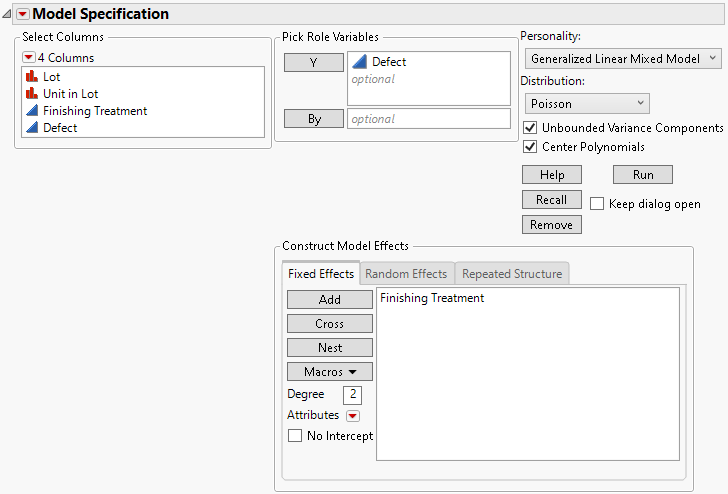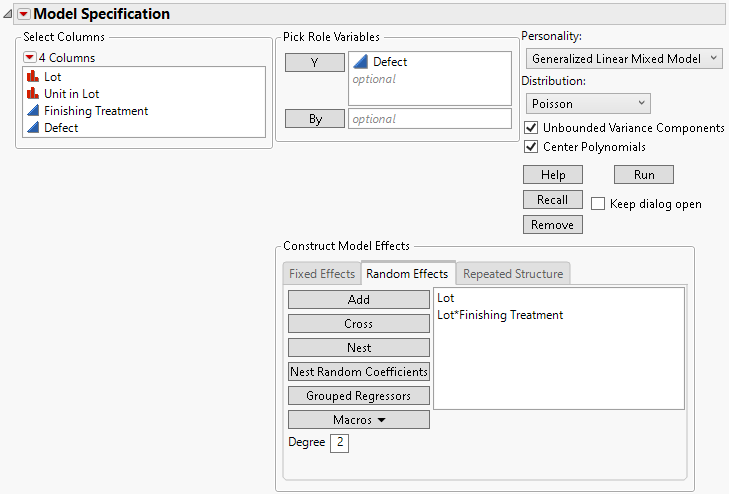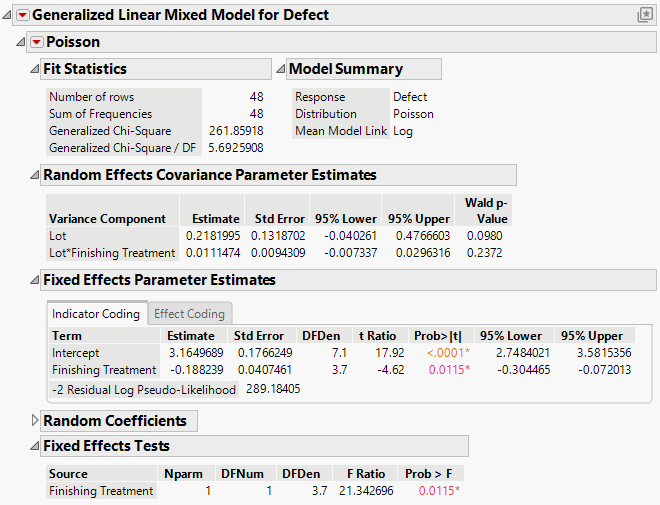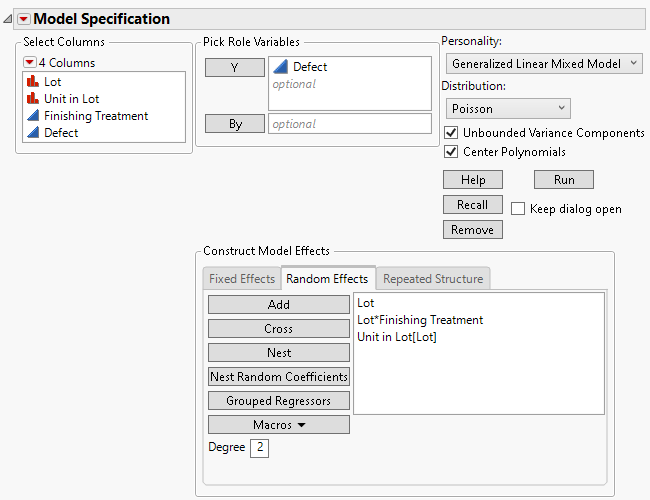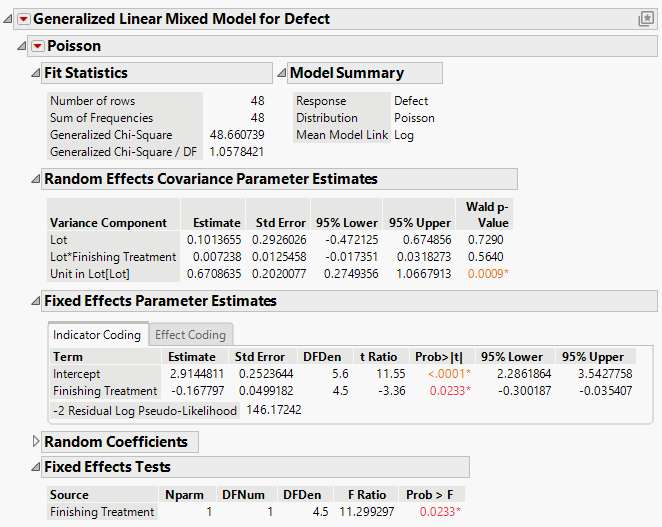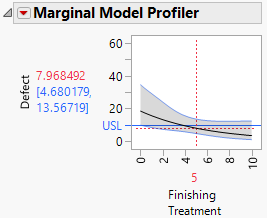Additional Example of the Generalized Linear Mixed Model Personality
Additional Example of the Generalized Linear Mixed Model Personality
This example illustrates using the Generalized Linear Mixed Model personality of the Fit Model platform to analyze a manufacturing process where there are randomly selected lots, units within lots, and a finishing treatment that is applied to the units. The number of defects on each unit are counted, and the goal is to identify the level of finishing treatment that keeps the defect count less than 10. The design is a randomized complete block design with a non-Gaussian response variable (counts).
1. Select Help > Sample Data Folder and open Manufacturing Defect Counts.jmp.
2. Select Analyze > Fit Model.
3. Select Defect and click Y.
When you add this column as Y, the fitting Personality becomes Standard Least Squares.
4. Select Generalized Linear Mixed Model from the Personality list. Alternatively, you can select the Generalized Linear Mixed Model personality first, and then click Y to add Defect.
5. From the Distribution list, select Poisson.
6. Select Finishing Treatment and click Add on the Fixed Effects tab.
Figure 9.9 Completed Fit Model Launch Window Showing Fixed Effects
7. Select the Random Effects tab.
8. Select Lot and click Add.
9. Select Finishing Treatment from the Select Columns list, select Lot from the Random Effects tab, and then click Cross.
Figure 9.10 Completed Fit Model Launch Window Showing Random Effects Tab
10. Click Run.
Figure 9.11 Generalized Linear Mixed Model Report Window
In the Fit Statistics section of the Generalized Linear Mixed Model report, note that the Generalized Chi-Square / DF statistic is 5.69. Since this value is much greater than 1, it is an indication that there is overdispersion in the data compared to the model. Next, you can fit a model with an additional term to account for the overdispersion.
11. From the red triangle menu next to Generalized Linear Mixed Model for Defect, select Model Dialog.
This option recalls the Fit Model launch window with the previous selections applied.
12. Select the Random Effects tab.
13. Select Unit in Lot from the Select Columns list, select Lot from the Random Effects tab, and then click Cross.
Figure 9.12 Completed Fit Model Launch Window Showing Random Effects Tab
14. Click Run.
Figure 9.13 Generalized Linear Mixed Model Report Window
In the Fit Statistics section of the Generalized Linear Mixed Model report, note that the Generalized Chi-Square / DF statistic is now 1.06. Since this value is close to 1, it is an indication that the overdispersion in the data has been accounted for in the model. Next, you can use this model to determine the level of the finishing treatment that keeps the defect count less than 10.
15. From the Poisson red triangle menu, select Marginal Model Inference > Profiler.
The Marginal Model Profiler provides inference for the case where the lot effect is zero, so this profiler is useful for making inference about future lots.
Figure 9.14 Marginal Model Profiler for Defect Count
The profiler shows that for a finishing treatment level of 5, the predicted number of defects is approximately 8 and the 95% confidence interval around that prediction includes 10. Even at a finishing treatment level of 10, the confidence interval around the predicted defect count includes 10. Since 10 was the maximum finishing treatment level in the experiment, you recommend a new experiment that includes larger levels of finishing treatment to avoid extrapolation.