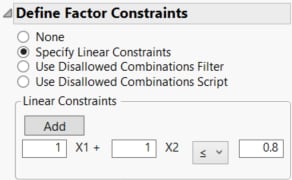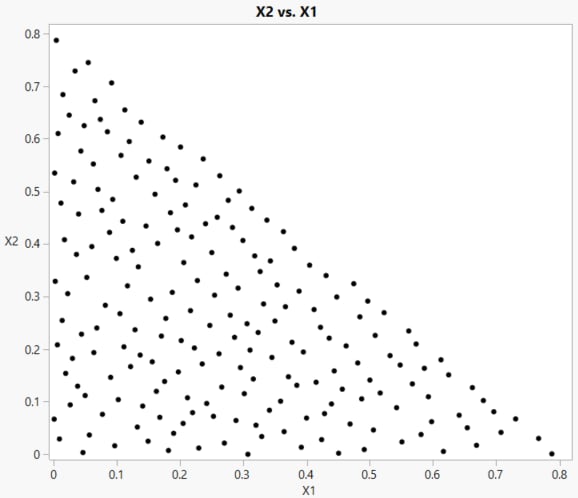Example of a Constrained Fast Flexible Filling Design
This example creates and views a constrained fast flexible filling design.
Constructing the Design
1. Select DOE > Special Purpose > Space Filling Design.
2. Enter 2 next to Add N Factors.
3. Click the Continuous button.
4. Alter the factor level values to 0 and 1 and click Continue.
5. In the Define Factor Constraints section, select Specify Linear Constraints.
Notice that Fast Flexible Filling is the only available Space Filling Design Method.
6. Select Add.
7. Enter the following coefficients and bound:
1 for X1
1 for X2
0.8 for the bound
Figure 21.15 Linear Constraint
8. Type 200 next to Number of Runs.
9. Click Fast Flexible Filling.
JMP creates a design that satisfies the constraints. Open the Design section to view the design.
10. Select Make Table to construct the data table.
Constructing the Plot
1. With the data table active, select Graph > Graph Builder.
2. Drag X1 to the drop zone labeled X.
3. Drag X2 to the drop zone labeled Y.
4. Remove the Smoother by clicking the smoother icon.
5. Click Done.
Figure 21.16 Fast Flexible Filling Design with One Linear Constraint
Note that the points satisfy the linear constraint X1 + X2 ≤ 0.8.