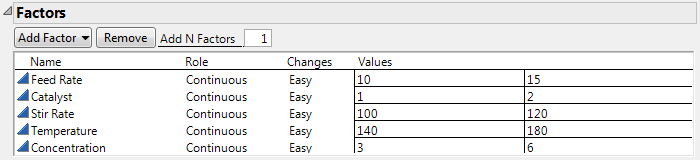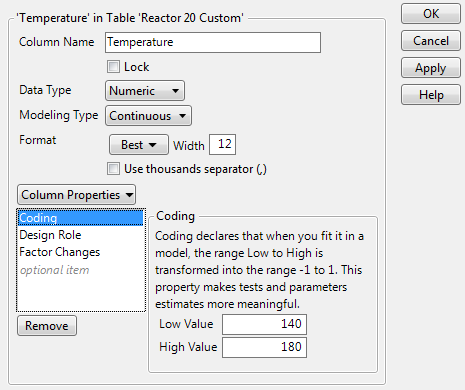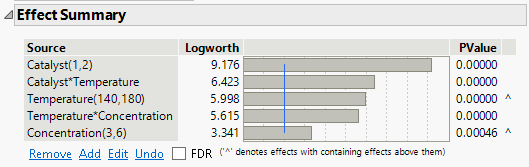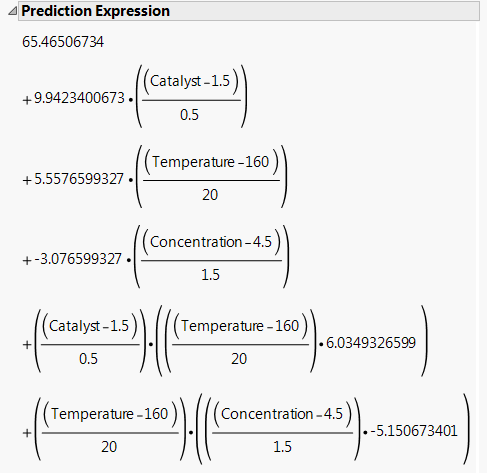Example of Coded DOE Factors
This example explores coding used in experimental designs.
1. Select Help > Sample Data Folder and open Design Experiment/Reactor 20 Custom.jmp.
2. In the Table panel, click the green triangle next to the DOE Dialog script.
3. Open the Factors section.
Figure A.13 Factors for Design Used in Reactor 20 Custom.jmp
Notice that the settings for Temperature range from 140 to 180. When the design was generated, the Coding column property was assigned to Temperature. The Low Value is set to 140 and the High Value is set to 180.
4. Close the Custom Design window.
5. In the Reactor 20 Custom.jmp sample data table, click the asterisk next to Temperature in the columns panel and select Coding.
The Column Info window appears and shows the Coding column property panel. You can see that JMP added the column property, specifying the Low Value and High Value, when it constructed the design table. In fact, by repeating this step, you can verify that JMP added the Coding property for all five factors.
Figure A.14 Coding Panel for Temperature
6. Click Cancel to close the Column Info window.
7. In the Reactor 20 Custom.jmp sample data table, click the green triangle next to the Reduced Model script.
This script fits a model that contains only the five effects determined to be significant based on an analysis of the full model.
8. Click Run.
Figure A.15 Effect Summary Report for Reduced Model
In the Source list, the High and Low values used in the Coding column property appear in parentheses to the right of the main effects, Catalyst, Temperature, and Concentration. The ranges imposed by the Coding property are not shown for the interaction effects.
Tip: Notice the “^” symbols to the right of the PValues for Temperature and Concentration. These symbols indicate that these main effects are components of interaction effects with smaller p-values. If an interaction effect is included in the model, then the principle of effect heredity requires that all component effects are also in the model. See “Effect Heredity”.
9. Click the Response Percent Reacted red triangle and select Estimates > Show Prediction Expression.
Look at the Prediction Expression section to see how coding affects the prediction formula.
Figure A.16 Prediction Expression for Reduced Model
Each factor is transformed as specified by the Coding column property. For example, for Temperature, notice the following:
– The Low Value in the Coding property was set to 140. The Temperature value of 140 is transformed to -1.
– The High Value in the Coding property was set to 180. The Temperature value of 180 is transformed to +1.
– The midpoint of the Low and High values is 160. The Temperature value of 160 is transformed to 0.
The transformed values help you compare the effects. The estimated coefficient for Catalyst is 9.942 and the estimated coefficient for Concentration is -3.077. It follows that the predicted effect of Catalyst on Percent Reacted is more than three times as large as the effect of Concentration on Percent Reacted. Also, the coefficients indicate that predicted Percent Reacted increases as Catalyst increases and decreases as Concentration increases.
The transformed values help you interpret the coefficients:
• When all factors are at their midpoints, their transformed values are 0. The predicted Percent Reacted is the intercept, which is 65.465.
• When Catalyst and Concentration are at their midpoints, a 20 unit increase in Temperature increases the Percent Reacted by 5.558 units.
• Suppose that Concentration is at its midpoint, so that its transformed value is 0:
– When Catalyst is at its midpoint, a 20 unit increase in Temperature increases the Percent Reacted by 5.558 units.
– When Catalyst is at its high setting, a 20 unit increase in Temperature increases the Percent Reacted by 5.558 + 6.035 = 11.593 units.
It follows that the coefficient of the interaction term, 6.035, is the increase in the slope of the model for predicted Percent Reacted for a 0.5 unit change in Catalyst.