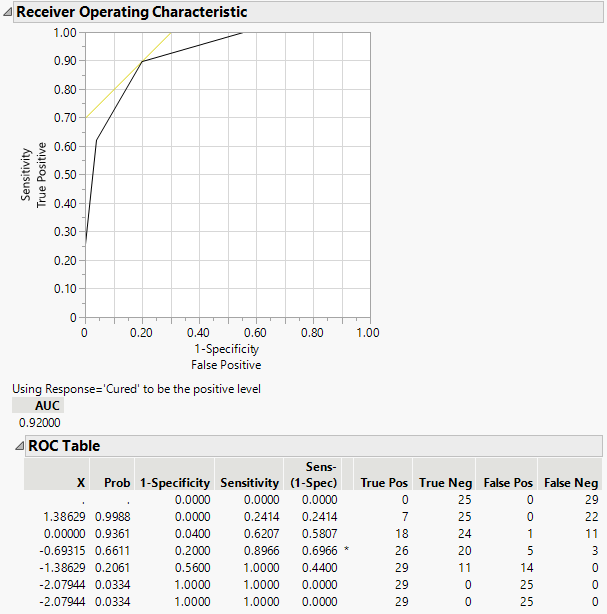Example of ROC Curves
Use the Logistic platform to fit an ROC curve.
1. Select Help > Sample Data Folder and open Penicillin.jmp.
2. Select Analyze > Fit Y by X.
3. Select Response and click Y, Response.
4. Select ln(dose) and click X, Factor.
Notice that JMP automatically fills in Count for Freq. Count was previously assigned the role of Freq.
5. From the Target Level list, select Cured.
6. Click OK.
7. Click the Logistic Fit red triangle menu and select ROC Curve.
Note: This example shows a ROC Curve for a nominal response. For more information about ordinal ROC curves, see “ROC Curve” in Predictive and Specialized Modeling.
The results for the response by ln(dose) example are shown here. The ROC curve plots the probabilities described above, for predicting response. Note that in the ROC Table, the row with the highest Sens-(1-Spec) is marked with an asterisk. The X value that corresponds to this point is the threshold that maximizes the sum of sensitivity and specificity. The yellow line on the ROC curve plot is the tangent line to this point.
Figure 8.9 Examples of ROC Curve and Table
Since the ROC curve falls in the upper left quadrant of the plot and the AUC is greater than 0.5, you conclude that the model has predictive ability.