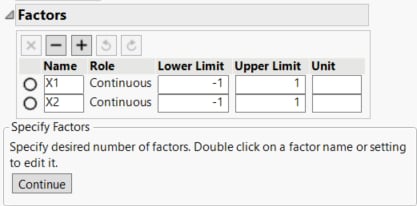Factors
Factors in a response surface design can only be continuous.
Tip: Use DOE > Custom Design to create response surface designs that involve categorical factors.
The initial Factors panel for a response surface design appears with two continuous factors.
Figure 12.12 Factors
Use the radio buttons to select a specific factor. The factors section has the following control buttons.
Factor Buttons
| Removes the selected factor. |
| Removes the last factor. |
| Adds a factor. |
| Undo last action. |
| Redo last action. |
When you have completed your Factors panel, select Save Factors from the red triangle menu. This saves the factor names and values in a data table that you can later reload. See Response Surface Design Options.
The Factors section contains the following columns:
Name
The name of the factor. When added, a factor is given a default name of X1, X2, and so on. To change this name, double-click it and enter the desired name.
Role
The Design Role is fixed to Continuous for response surface designs. This role is saved to the data table as a column property. This property ensures that the factor is modeled appropriately.
Lower Limit
The lower experimental setting for the factors. To change values, click the default values and enter the desired values.
Upper Limit
The upper experimental setting for the factors. To change values, click the default values and enter the desired values.
Unit
The experimental units for the factors. To specify units for a factor, click and enter the desired values.
Factor Column Properties
For each factor, various column properties are saved to the data table for the completed design.
Design Role
Each factor is assigned the Design Role column property. The Role that you specify in defining the factor determines the value of its Design Role column property. When you select a design with a block, that factor is assigned the Blocking value. The Design Role property reflects how the factor is intended to be used in modeling the experimental data. Design Role values are used in the Augment Design platform.
Factor Changes
Each factor is assigned the Factor Changes column property with a setting of Easy. In the Response Surface Design platform, it is assumed that factor levels can be changed for each experimental run. Factor Changes values are used in the Evaluate Design and Augment Design platforms.
Coding
If the Design Role is Continuous, the Coding column property for the factor is saved. This property transforms the factor values so that the low and high values correspond to –1 and +1, respectively. The estimates and tests in the Fit Least Squares report are based on the transformed values.
RunsPerBlock
Indicates the number of runs in each block. When you select a design with a block and then click Make Table, a factor with the default name Block is added to the Factors list. The RunsPerBlock column property is saved for that factor.