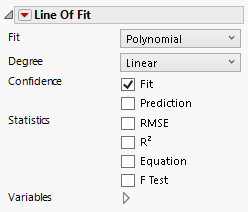Line of Fit
In Graph Builder, the Line of Fit element ![]() shows a linear regression line with confidence intervals for the fit.
shows a linear regression line with confidence intervals for the fit.
Tip: To label a line of fit, right-click on the line element in the legend. To change the style of the line, right-click in the graph and select Customize > Line of Fit > Line Style.
Figure 3.27 Line of Fit Options
Fit
Specifies the type of fit:
Polynomial
A simple linear regression.
Robust Cauchy
A linear regression assuming Cauchy distributed residuals, to de-emphasize outliers.
Time Series
Smoothing for equally spaced X values with optimal seasonality. Includes options for a forecast model, the number of seasonal and forecast periods, and constraining parameters. The smoothing model is selected from a subset of state space smoothing models defined by Hyndman et al. (2008). See “Modeling Specifications” in Predictive and Specialized Modeling.
Degree
Specifies the polynomial degree of the linear regression fit, which can be linear, quadratic, or cubic.
Confidence
Shows or hides confidence intervals for the predicted value (Fit) or for individual values (Prediction). Both types of intervals are fixed at 95% confidence.
Statistics
Shows various selections on the graph. You can show the root mean square error (RMSE), R-square, the equation of the regression line, and the F Test value.
Variables
Shows or hides graph elements for variables, or re-orders the display of variables.
Note: These options do not apply to variables in the Group X, Group Y, Wrap, or Page zones.
Check boxes are followed by the zone designation and the name of the variable. Use check boxes to do the following:
– Show or hide the elements corresponding to a variable in a zone.
– Add or remove the effect of applying the Color, Size, Shape, or Freq variable to the variable in the zone.
Tip: If you have multiple graphs, you can color or size each graph by different variables. Drag a second variable to the Color or Size zone, and drop it in a corner. In the Variables option, select the specific color or size variable to apply to each graph.
Use arrows to re-order the display if there are multiple variables in a zone. Highlight a variable name and click an arrow to reposition it.
For an example using Variables, see “Example of an Area and Line Chart”.
Red Triangle Options for Line of Fit
Response Axis
Specifies the axis for the variable that is used as the response in the calculation of the linear regression line. Because standard least squares typically uses the Y (vertical) axis as the response axis, the Auto setting defaults to the Y axis.
Adapt to Axis Scale
For log and other axis transformations, applies computations on the transformed coordinates.
Save Formula
Saves fit formulas and upper and lower confidence intervals for a single variable to the data table.