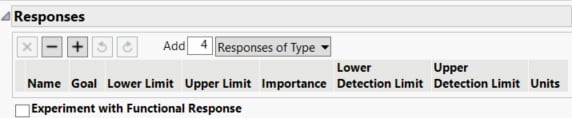Responses
Use the Responses outline to specify one or more responses.
Tip: After you have filled in the Responses outline, consider selecting Save Responses from the red triangle menu. This option saves the response names, goals, limits, and importance values in a data table that you can later reload in DOE platforms.
Figure 12.11 Responses Outline
Response Buttons
| Removes the selected response. |
| Removes the last response. |
| Adds a response. |
| Undo last action. |
| Redo last action. |
Add N Responses of Type
Enables you to add a specified number of responses for a specific goal. First, specify the number of responses to add. To add the specified number of responses, Then use the Responses of Type drop-down menu to specify the goal for the responses.
The Responses outline contains the following columns:
Name
The name of the response. When added, a response is given a default name of Y, Y2, and so on. To change this name, click it and enter the desired name.
Goal
The goal for the response. Use the drop-down menu to specify if you want to maximize or minimize your response, match a target, or that you have no goal for your response. Based on these specifications, JMP assigns a Response Limits column property to each response column in the design table. It uses this information to define a desirability function for each response. The Profiler and Contour Profiler use these desirability functions to find optimal factor settings. For more information, see “Desirability Profiling and Optimization” in Profilers and “Response Limits”.
Lower Limit, Upper Limit
The lower and upper limits associated with the response. The limits are used in the desirability function based on the goal for the response.
– A Goal of Maximize indicates that the best value is the largest possible value. If there are natural lower or upper bounds, you can specify these values as the Lower Limit or Upper Limit.
– A Goal of Minimize indicates that the best value is the smallest possible value. If there are natural lower or upper bounds, you can specify these values as the Lower Limit or Upper Limit.
– A Goal of Match Target indicates that the best value is a specific target value. The default target value is assumed to be midway between the Lower Limit and Upper Limit values.
– A Goal of None indicates that there is no goal in terms of optimization. If this option is selected, no desirability function is constructed.
Note: If your target response is not midway between the Lower Limit and the Upper Limit, you can change the target after you generate your design table. In the data table, select Cols > Column Info to open the Column Info window for the response column, and enter the desired target value.
Importance
The importance of the response. When you have several responses, the Importance values that you specify are used to compute an overall desirability function. These values are treated as weights for the responses. If there is only one response, then specifying the Importance is unnecessary because it is set to 1 by default.
 Detection Limits
Detection Limits
The lower and upper detection limits are bounds beyond which the response cannot be measured. The detection limits are saved as a column property. You can use these limits to specify a censored response in either the Distribution or Generalized Regression platform. See “Censoring” in Fitting Linear Models.
Units
The experimental units for the factors. To specify units for a response, click and enter the appropriate units.
 Experiment with Functional Responses
Experiment with Functional Responses
Adds a functional response to the design. When the design table is built, the specified columns have an FDE column property. Functional response columns can be used in the Functional Data Explorer platform with the DOE factors as supplementary factors. Use the Role drop-down menu to specify functional responses.
Specify by Values
Specifies the number of equally spaced measurements per run. Click the plus or minus controls to update the number of levels. If you have more than 10 levels per measurement, use the more icon to view a table that displays the number of levels.
Specify by Stride
Specifies the number of measurements, the starting value, and the increment.
Response Limits Column Property
The Goal, Lower Limit, Upper Limit, and Importance settings that you specify when you enter a response are used in finding optimal factor settings. For each response, the information is saved in the generated design data table as Response Limits column properties. JMP uses this information to define the desirability function. The desirability function is used in the Prediction Profiler to find optimal factor settings. For more information about the Response Limits column property and examples of its use, see “Response Limits”.
If you do not specify a Lower Limit and Upper Limit, JMP uses the range of the observed data for the response to define the limits for the desirability function. Specifying the Lower Limit and Upper Limit gives you control over the specification of the desirability function. For more information about the construction of the desirability function, see “Desirability Profiling and Optimization” in Profilers.