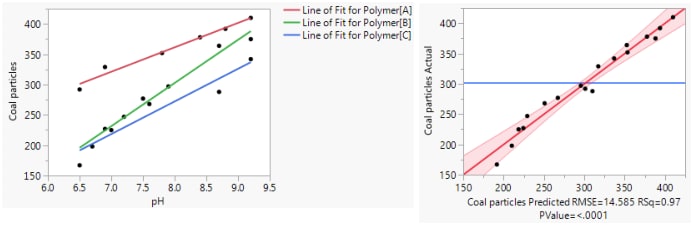 Validation in Standard Least Squares
Validation in Standard Least Squares
In JMP Pro, you can specify a Validation column in the Fit Model window. A validation column must have a numeric data type and should contain at least two distinct values.
• If the column contains two values, the smaller value defines the training set and the larger value defines the validation set.
• If the column contains three values, the values define the training, validation, and test sets in order of increasing size.
• If the column contains four or more distinct values, the Validation column is ignored.
The Standard Least Squares personality of the Fit Model platform in JMP Pro supports the use of a Validation column. If you enter a Validation column, a Crossvalidation report is provided. See Crossvalidation Report.
If you enter a Validation column, observations from the Validation and Test sets are marked as ‘v’ and ‘t’, respectively, in plots in the report.
For more information about how a Validation column is used in JMP modeling platforms, see “Validation in JMP Modeling” in Predictive and Specialized Modeling.
Missing Values
By default, rows that have missing values for Y or any model effects are excluded from the Standard Least Squares analysis.
Note: JMP provides an Informative Missing option in the Fit Model window in the Model Specification red triangle menu. Informative Missing enables you to fit models using rows where model effects are missing. See “Informative Missing”.
When your model contains a random effect, Y values are fit separately by default. The individual reports appear in the Fit Group report.
Suppose that your model contains only fixed effects, and the following statements are true:
• You specified more than one Y response.
• Some of these Y responses have missing values.
• You did not select the Fit Separately option in the Fit Model launch window.
Then, JMP prompts you to select one of the following options:
• Fit Separately fits each Y using all rows that are nonmissing for that particular Y.
• Fit Together fits each Y uses only those rows that are nonmissing for all of the Y variables.
When you select Fit Separately, a Fit Group report contains the individual reports for the Y variables. You can select profilers from the Fit Group red triangle menu to view all the Y variables in the same profiler. Alternatively, you can select a profiler from an individual Y variable report to view only that variable in the profiler.
When you select Fit Together, a Least Squares Fit report contains individual reports for each of the Y variables. However, some parts of the report are combined for all Y variables: the Effect Summary and the Profilers.
Note: Observations in excluded rows of the data table are marked as ‘e’ in plots in the report.