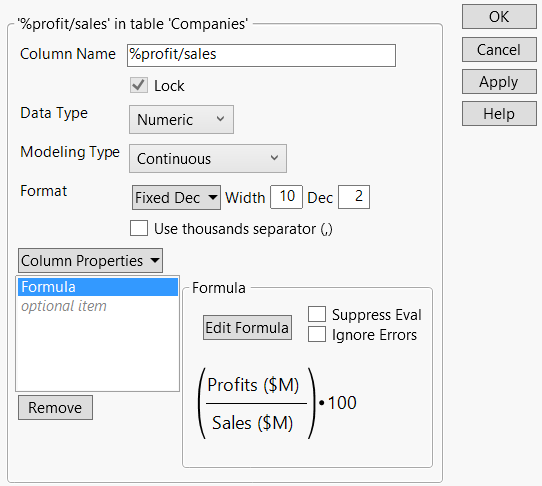View or Change Column Information in a Data Table
Information about a data table column is not limited to the data in the column. You can also set the data type, modeling type, format, and formulas.
To view or change column characteristics, double-click the column heading. Or, right-click the column heading and select Column Info. The Column Info window appears.
Figure 3.11 Column Info Window
Column Name
Enter or change the column name. No two columns can have the same column name.
Data Type
Select one of the following data types:
Numeric
Specifies the column values as numbers.
Character
Specifies the column values as non-numeric, such as letters or symbols.
Row State
Specifies the column values as row states. This is an advanced topic. See “Store Information in Row State Columns” in Using JMP.
Modeling Type
Modeling types define how values are used in analyses. Select one of the following modeling types:
Continuous
Numeric only
Ordinal
Either numeric or character, and are ordered categories
Nominal
Either numeric or character, but not ordered
Format
Select a format for numeric values. This option is not available for character data. Here are a few of the most common formats:
Best
Lets JMP choose the best display format.
Fixed Dec
Specifies the number of decimal places that appear.
Date
Specifies the syntax for date values.
Time
Specifies the syntax for time values.
Currency
Specifies the type of currency and decimal points that are used for currency values.
Column Properties
Set special column properties such as formulas, notes, and value orders. See “Set JMP Column Properties” in Using JMP.
Lock
Lock a column, so that the values in the column cannot be changed.