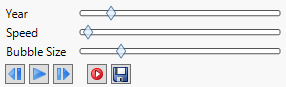Control Animation for Dynamic Bubble Plots
Use sliders and buttons to control the animation of dynamic bubble plots.
Figure 5.5 Animation Controls
Slider or Button | Description |
|---|---|
<Time variable> | Controls which time values appear in the bubble plot. You manually drag the slider to see a progression of time. Click and drag on the time variable in the bubble plot to move its position. Appears only if you specified a variable for Time. |
Speed | Adjusts the speed of the animation. Appears only if you specified a variable for Time. |
Bubble Size | Adjusts the size of the bubbles. The bubbles maintain their relative size, but their absolute size can be adjusted. Appears on all bubble plots. |
| Adjusts the time value by one unit and shows the previous time value. Appears only if you specified a variable for Time. |
| Press Play to animate the bubble plot. Moves through all of the time values in order, and loops back to the beginning when the last time period is reached. Press Pause to stop the animation. Appears only if you specified a variable for Time. |
| Adjusts the time value by one unit and shows the next time value. Appears only if you specified a variable for Time. |
| Records the animation (Windows only). |
| Saves the animation as an animated GIF file (Windows only). |
Split | Separates the bubble represented by the first, larger ID variable into its smaller constituent parts, which are defined by the second, smaller ID column. Select the bubble and click Split. Appears only if you specified two ID variables. |
Combine | Reverses the action of the Split button by recombining the smaller bubbles back into their original bubble. Select any of the smaller bubbles in the group and click Combine. Appears only if you specified two ID variables. |