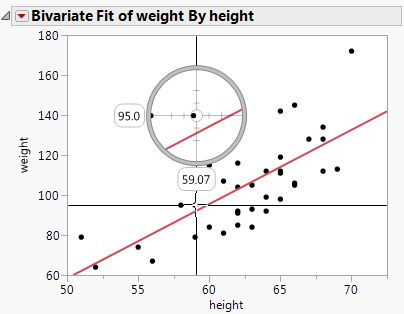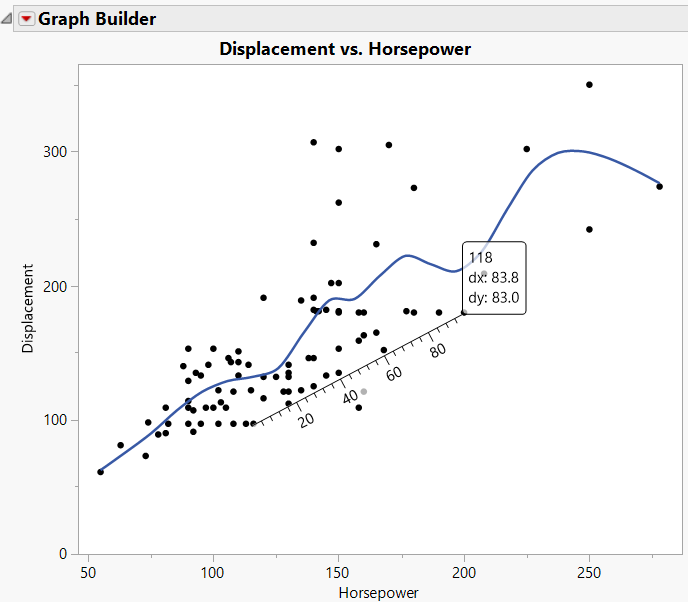Display Coordinates and Temporary Reference Lines in Graphs
You can measure points and distances in JMP graphs, or easily find the exact value, or coordinates, of points and distances on plots and graphs.
The Crosshair Tool
To find exact values or coordinates, click the crosshairs tool ![]() and click and hold anywhere on a graph. The coordinate values appear where the crosshairs intersect the vertical and horizontal axis as you drag the crosshairs within a plot.
and click and hold anywhere on a graph. The coordinate values appear where the crosshairs intersect the vertical and horizontal axis as you drag the crosshairs within a plot.
Figure 9.26 Using the Crosshairs Tool
On a fitted line or curve, the crosshairs identify the response value for any predicted value. On a ternary plot, this tool displays triangular crosshair lines.
The Ruler Tool
To find the distance between two values or coordinates, use the ruler tool. Click the ruler tool ![]() then click and hold anywhere on the graph. Next, drag the cursor to the second point to which you want to measure the distance. The distance values appear at the end of the ruler as you drag the ruler within a plot. These values will appear as the direct distance between the two points as well as the change in x and change in y.
then click and hold anywhere on the graph. Next, drag the cursor to the second point to which you want to measure the distance. The distance values appear at the end of the ruler as you drag the ruler within a plot. These values will appear as the direct distance between the two points as well as the change in x and change in y.
Figure 9.27 Using the Ruler tool
On graphs whose values do not cluster into clear groups, the ruler appears diagonally, as seen in the example. For graphs whose values do, the ruler appears with horizontal and vertical sections.