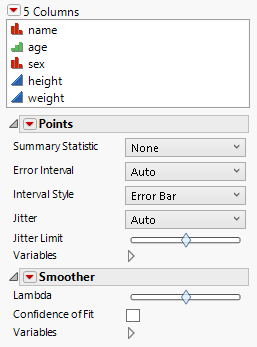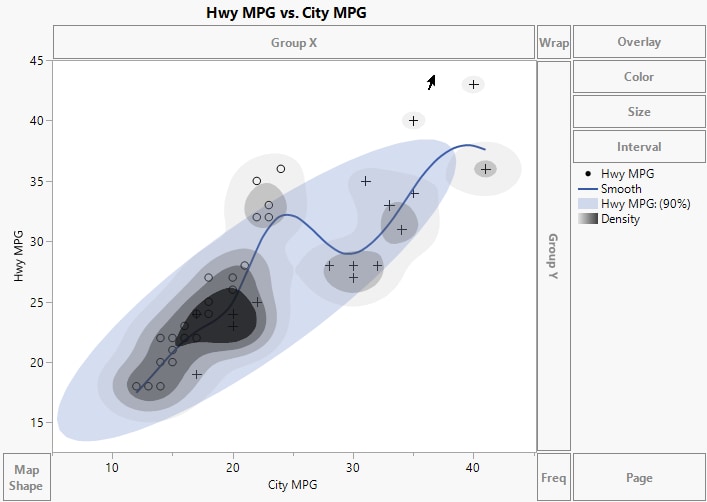Element Types and Options
In Graph Builder, you can change the graph type by clicking an element type icon, such as a bar chart, line, or histogram.
Figure 3.22 Element Type Icons
Note: Supported element types vary depending on the variable type and zones that are selected. Element types that are not applicable appear dimmed.
For each element that you add to a graph, an outline appears in the Properties area at left. This is where you specify and change properties for each element type.
Figure 3.23 Properties Areas for Points and Smoother
You can also right-click in any graph to change the element, or customize elements in the graph.
Select Multiple Elements at Once
To select and overlay multiple elements, hold down the Shift key and click the elements. Alternatively, you can drag the elements into the graph one at a time.
Figure 3.24 Graph Showing Points, Smoother, Ellipse, and Contour Elements
Labels for Points
In most graphs that display points, when you hover over a point, a label appears showing information about the corresponding row. Hover over the label and right-click for more options. You can pin the label to the graph, copy the contents, or close to remove the label. You can also pin the label by clicking the pin icon in the upper right of the label. See Pin Hover Labels in JMP Graphs in Using JMP.
Hidden and Excluded Rows
Hide and exclude are two different row states:
• The goal of a hidden row is to impact visibility but not analytical results.
• The goal of an excluded row is to impact the analytical result.
For graphs, an analytical value is usually part of the appearance. Therefore, excluding rows typically impacts the graph appearance and any analytical result included as part of the graph. Hiding a row typically impacts only the graph appearance.
For example, consider a graph with points and a line of fit:
• If rows are hidden, those rows are included in the calculations to obtain the line of fit but they are not plotted.
• If rows are excluded, those rows are excluded from both the calculations and the display.
In the two scenarios, the number of points that appear is the same, but the line of fit is different.
When graphing groups, if all rows in a group are hidden, then the visual for that group is also hidden.