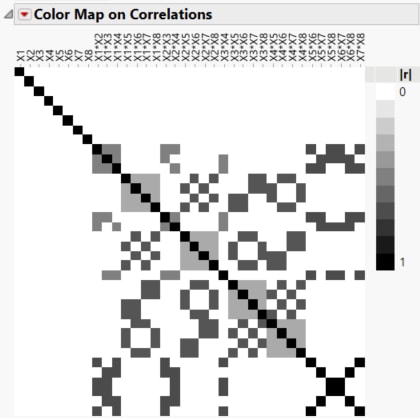Example of a Mixed-Level Screening Design
Mixed-level screening designs are an alternative to a definitive screening design (Definitive Screening Designs), particularly for designs with many two-level factors. In this example, you need a design to study 8 factors: 3 are two-level categorical and 5 are continuous. You would like a design with three levels for the continuous factors.
1. Select DOE > Classical > Factor Screening > Screening Design.
2. In the Responses panel, there is a single default response called Y. Keep this as the default response.
3. Enter 5 for Add N Factors and then click Continuous to add 5 continuous factors to your design.
4. Enter 3 for Add N Factors and then click Categorical > 2 Level to add 3 two-level categorical factors to your design.
5. Click Continue.
6. Click Construct a mixed-level screening design.
7. Select the middle sized design, Number of Runs must be multiple of 8, and leave the number of runs at 16. Note that you could select a 24 or 32 run design of this type.
Note: Setting the Random Seed in the next step reproduces the results shown in this example. When you are constructing a design on your own, this step is not necessary.
8. (Optional) Click the Screening Design red triangle, select Set Random Seed, type 12345, and click OK.
9. Click Make Design.
10. Click the gray disclosure icon to open the Design Evaluation section. Then click the gray disclosure icon to open the Color Map on Correlations section. Use the color map to help understand the structure of your design or to compare to other design options.
Figure 10.30 Color Map on Correlations for 16 Run Mixed-Level Screening Design
Use the color map to see that main effects are uncorrelated with two-factor interactions.
11. Click Make Table to generate the design table.