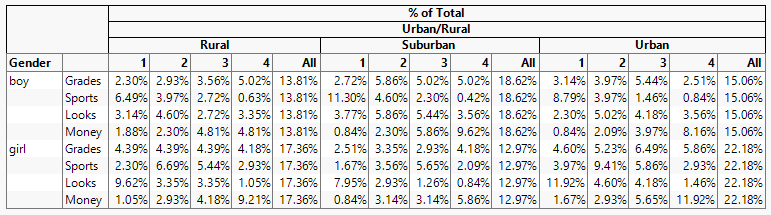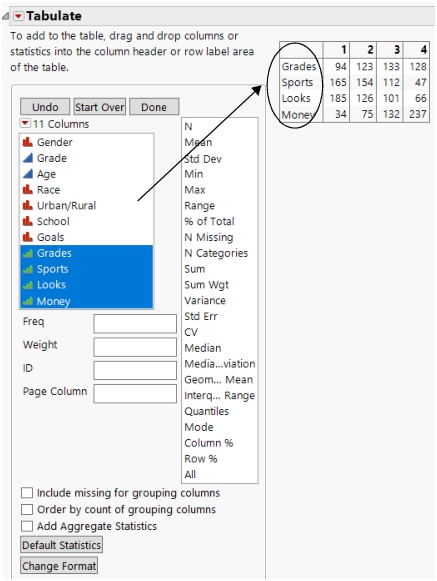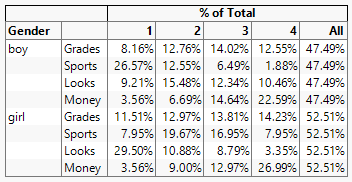Example of Combining Columns into a Single Table
In this example, you have data from students indicating the importance of self-reported factors in children’s popularity (grades, sports, looks, money). Using the Tabulate platform, you want to see all of these factors in a single, combined table with additional statistics and factors.
Figure 9.19 Adding Demographic Data
1. Select Help > Sample Data Folder and open Children’s Popularity.jmp.
2. Select Analyze > Tabulate.
3. Select Grades, Sports, Looks, and Money and drag them into the Drop zone for rows.
Figure 9.20 Columns by Categories
Notice that a single, combined table appears.
Tabulate the percentage of the one to four ratings of each category.
4. Drag Gender into the empty heading at left.
5. Drag % of Total above the numbered headings.
6. Drag All beside the number 4.
Figure 9.21 Gender, % of Total, and All Added to the Table
Break down the tabulation further by adding demographic data.
7. Drag Urban/Rural below the % of Total heading.
Figure 9.22 Urban/Rural Added to the Table
You can see that for boys in rural, suburban, and urban areas, sports are the most important factor for popularity. For girls in rural, suburban, and urban areas, looks are the most important factor for popularity.