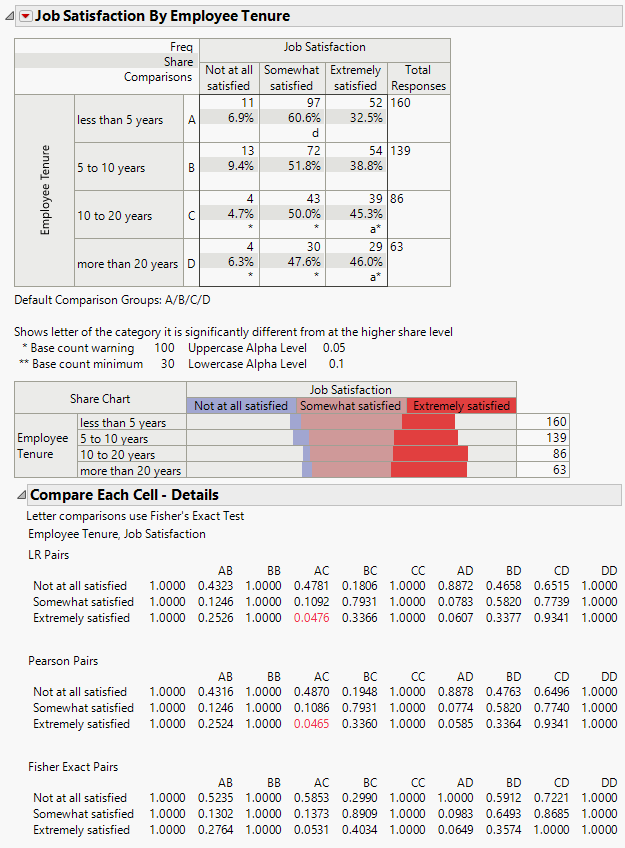Example of Compare Each Cell with Comparison Letters
Use the Categorical platform to test the independence of each level of a response versus all other levels combined across a grouping variable.
1. Select Help > Sample Data Folder and open Consumer Preferences.jmp.
2. Select Analyze > Consumer Research > Categorical.
3. Select Job Satisfaction and click Responses on the Simple tab.
4. Select Employee Tenure and click X, Grouping Category.
5. Click OK.
6. Click the Categorical red triangle and select Compare Each Cell.
7. Click the Compare Each Cell - Details gray disclosure icon.
Figure 3.27 Compare Each Cell
The p-values for pairwise likelihood ratio chi-square, Pearson chi-square, and Fisher’s exact tests for independence are provided in tables. The tables are labeled by comparison letters. The comparison letters are shown in the crosstab table to the right of the group labels. Response rates that differ between groups are indicated with a comparison letter in the crosstab table cells.
Employees with fewer than 5 years of tenure are somewhat satisfied at a greater rate than those with 20 years of tenure. This finding is noted by the letter d in the Somewhat satisfied cell in the first row of the Crosstab table. In addition, the employees with fewer than 5 years of tenure are Extremely satisfied at a lower rate than the group with 20 years of tenure. This finding is noted by the letter a in the Extremely satisfied cell of the last row of the crosstab table. The letters are placed in the cell with the highest share of responses.