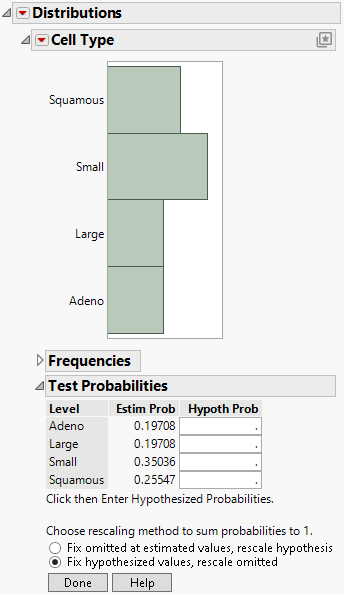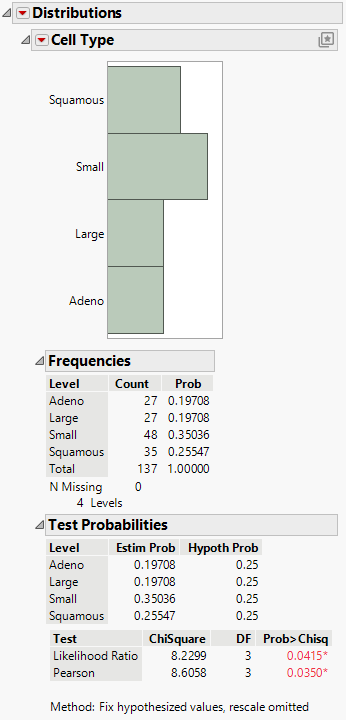Example of Testing Probabilities for More Than Two Levels
This example shows you how to create a Test Probabilities report in the Distribution platform for a variable with more than two levels.
Initiate the Test Probabilities Report
1. Select Help > Sample Data Folder and open VA Lung Cancer.jmp.
2. Select Analyze > Distribution.
3. Select Cell Type and click Y, Columns.
4. Click OK.
5. Click the Cell Type red triangle and select Test Probabilities.
Figure 3.17 Test Probabilities Report Options for a Variable with More Than Two Levels
Generate the Test Probabilities Report
To generate a test probabilities report for a variable with more than two levels:
1. Type 0.25 in all four Hypoth Prob fields.
2. Select Fix hypothesized values, rescale omitted.
3. Click Done.
Likelihood Ratio and Pearson Chi-square tests are calculated.
Figure 3.18 Test Probabilities Reports for a Variable with More Than Two Levels