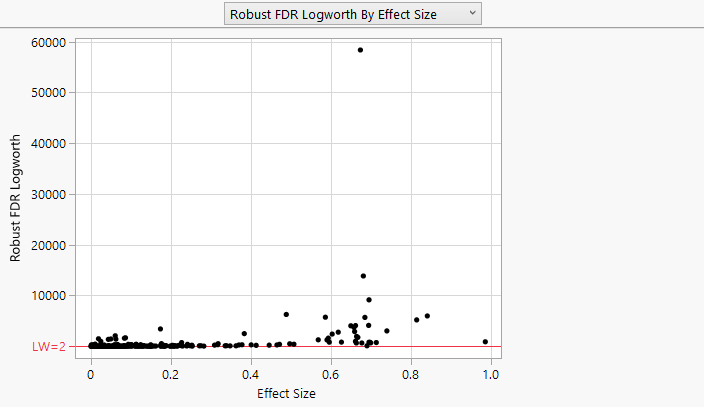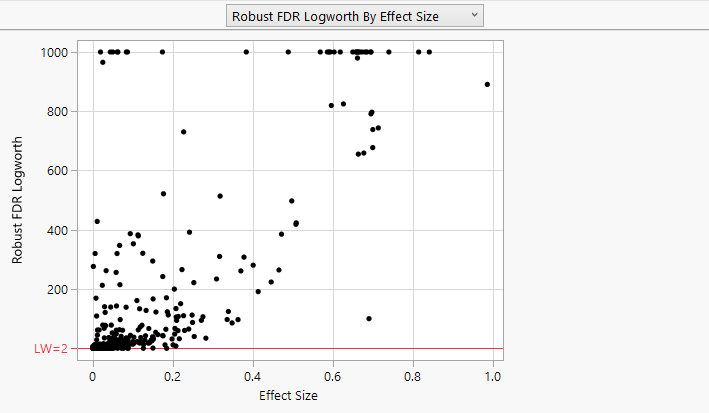Example of the Max Logworth Option
In this example, use the Max Logworth option in the Response Screening platform to control the logworth scale from being distorted by very large values. When data sets have a large number of observations, p-values can be very small. Logworth values provide a useful way to study p-values graphically in these cases. In some data sets the p-values are so small that the logworth scale is distorted by very large values.
1. Select Help > Sample Data Folder and open Probe.jmp.
2. Select Analyze > Screening > Response Screening.
3. In the Response Screening Launch window, select the Responses column group and click Y, Response.
4. Select Process and click X.
5. Click the gray triangle next to Advanced Options.
6. Select the Robust check box.
7. Click OK.
The analysis is numerically intensive and might take some time to complete.
8. Click the Response Screening plot title list and select Robust FDR Logworth by Effect Size.
The detail in the plot is difficult to see, because of the one large Robust FDR Logworth value of about 58,000. To ensure that your graphs show sufficient detail, you can set a maximum value of the logworth.
Figure 24.10 Robust FDR Logworth vs. Effect Size, Max Logworth Not Set
9. Click the Response Screening red triangle and select Redo > Relaunch Analysis.
10. Click the gray triangle next to Advanced Options.
11. Type 1000 in the box next to Max Logworth.
12. Click OK.
The analysis might take some time to complete.
13. Click the Response Screening plot title list and select Robust FDR Logworth by Effect Size.
Now the detail in the plot is apparent. Robust FDR Logworth values greater than 1000 are plotted at 1000.
Figure 24.11 Robust FDR Logworth vs. Effect Size, Max Logworth = 1000