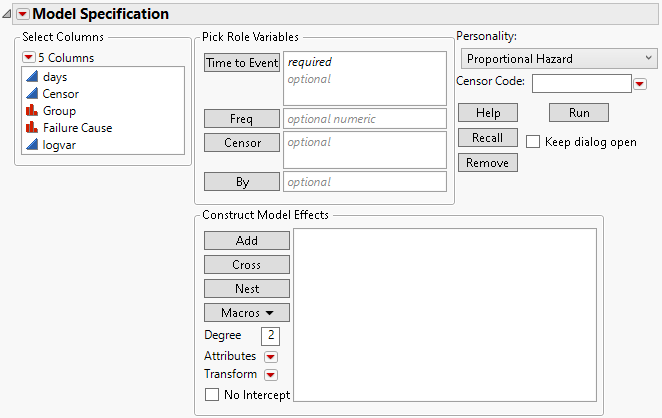Launch the Fit Proportional Hazards Platform
Launch the Fit Proportional Hazards platform by selecting Analyze > Reliability and Survival > Fit Proportional Hazards.
Figure 17.4 The Fit Proportional Hazards Launch Window
Tip: To change the alpha level, click the Model Specification red triangle and select Set Alpha Level.
For more information about the options in the Select Columns red triangle menu, see Column Filter Menu in Using JMP.
The Fit Proportional Hazards launch window contains the following options:
Time to Event
Contains the time to event or time to censoring.
Censor
Specifies a column with indicators to identify right-censored observations. Select the value that identifies right-censored observations from the Censor Code menu.
Freq
Column whose values are the frequencies or counts of observations for each row when there are multiple units recorded.
By
Performs a separate analysis for each level of a classification or grouping variable.
Construct Model Effects
Enters effects into your model. For more information about the Construct Model Effects options, see Construct Model Effects in Fitting Linear Models.
Personality
Indicates the fitting method. Proportional Hazard should always be selected.
Censor Code
Identifies the value in the Censor column that designates right-censored observations. After a Censor column is selected, JMP attempts to automatically detect the censor code and display it in the box. To change this, you can click the red triangle and select from a list of values. You can also enter a different value in the box. If the Censor column contains a Value Labels column property, the value labels appear in the list of values. Missing values are excluded from the analysis.