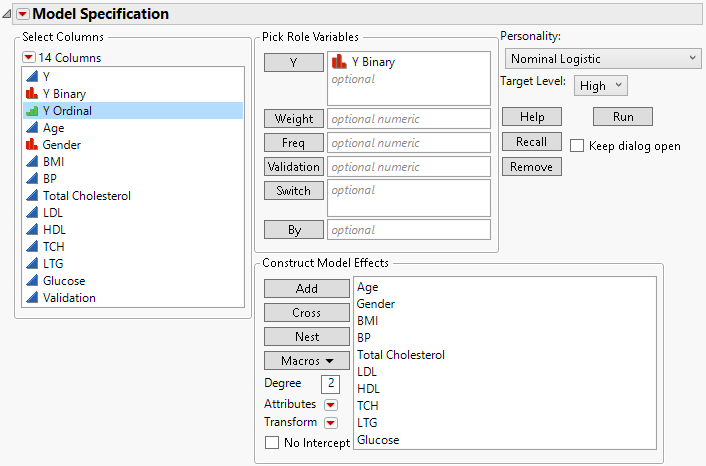Launch the Nominal and Ordinal Logistic Personalities
Launch the Nominal Logistic and Ordinal Logistic personalities by selecting Analyze > Fit Model and entering one or more non-continuous columns for Y. If multiple columns are entered for Y, a model for each response is fit.
Figure 12.5 Fit Model Launch Window with Nominal Logistic Selected
For more information about aspects of the Fit Model window that are common to all personalities, see Model Specification. For more information about the options in the Select Columns red triangle menu, see Column Filter Menu in Using JMP. Information specific to the Nominal Logistic and Ordinal Logistic personalities is presented here.
If your model effects have missing values, you can treat these missing values as informative categories. Select the Informative Missing option from the Model Specification red triangle menu.
To specify a model without an intercept term, select the No Intercept option in the Construct Model Effects panel of the Fit Model window. The No Intercept option is not available for the Ordinal Logistic personality.
The event of interest in the logistic regression model is defined by the Target Level option in the Fit Model window. This option is available only when you specify a binary response column in the Nominal Logistic personality.
Note: The Logistic personalities in the Fit Model platform require that your data be in a stacked format such that all of the responses are in one column. Sometimes, your data are formatted in multiple columns. See Example of Stacking Counts in Multiple Columns for an example of converting responses in multiple columns into a single column response.