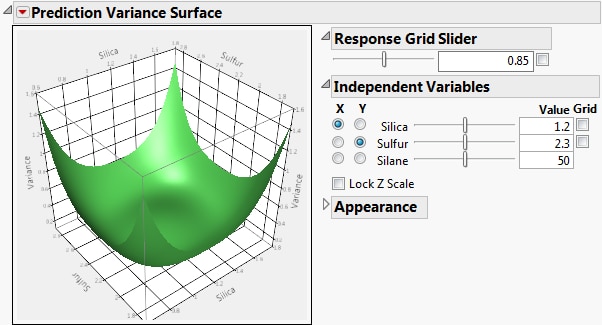Prediction Variance Surface
In the Evaluate Design report, the Prediction Variance Surface plot shows the relative prediction variance surface as a function of any two design factors. Drag on the plot to rotate and change the perspective. Show or hide the controls by selecting Control Panel from the Prediction Variance Surface red triangle menu.
Figure 16.11 Prediction Variance Surface
Control Panel
The Control Panel contains options for adjusting the plot:
Response Grid Slider
The Grid check box superimposes a grid that shows constant values of Variance. The value of the Variance is shown in the text box. The slider enables you to adjust the placement of the grid. Alternatively, you can enter a Variance value in the text box. Click outside the box to update the plot.
Independent Variables
This panel enables you to select which two factors are used as axes for the plot and to specify the settings for factors not used as axes. Use the sliders and text boxes to specify values for each factor not selected for an axis. The plot shows the three-dimensional slice of the surface at the specified values of the factors that are not used as axes in the plot. Move the sliders to see different slices.
Each grid check box activates a grid for the corresponding factor. Use the sliders to adjust the placement of each grid.
Lock Z Scale locks the z-axis to its current values. This is useful when moving the sliders that are not on an axis.
Appearance
Contains options to adjust the appearance of the Prediction Variance Surface.
Resolution
Provides a slider that adjusts the number of points that are evaluated to generate the surface.
Orthographic projection
Select or deselect the check box to show or hide a projection of the plot in two dimensions.
Contour
A menu of controls for the placement of contour curves. A contour curve is a set of points whose response values are constant. The contours are off by default. You can also place the contours Below, Above, or On Surface.