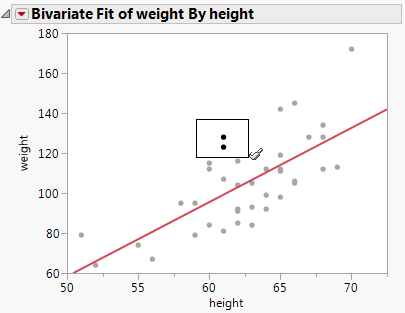Select a Rectangular Area of Points in a JMP Graph
You can select all points that fall in a rectangular area using the cursor. Click and drag the arrow to highlight points. Alternatively, you can use the brush tool. As you move the brush over the graph, points that fall within the rectangle are selected. Any points marked in the data table as hidden are not selected. See Hide Rows in Data Tables.
To select points using the brush tool, follow these steps:
1. Click the brush tool ![]() in the toolbar.
in the toolbar.
2. Click and hold the brush tool in a plot. A rectangle appears.
3. Move the rectangle over points. As it passes over them, they appear highlighted both in the plot and in the active data table.
To keep all points selected as you move the brush tool over points, press Shift before you click a point in the plot. The selected points are also selected in the data table.
Figure 9.21 Using the Brush Tool
4. Release the mouse. The points within the rectangle and the data table remain selected.
– To change the size of the selection rectangle, press Alt before you click in the plot. Drag the cursor to resize the selection box. This shape acts like a slicing tool that can traverse and highlight slices of points across either axis. The size of the selection box is remembered for the next time you use the brush tool.
– If you press Ctrl and click the brush tool on selected points, the points within the selection rectangle are deselected. Points outside the selection rectangle remain selected.