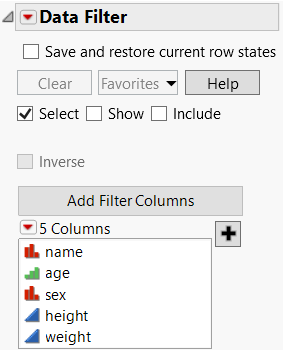The Data Filter
The Data Filter in JMP provides a variety of ways to identify subsets of data. You can interactively select complex subsets of data, hide these subsets in plots, or exclude them from analyses.
1. Select Rows > Data Filter.
Tip: In addition to the main Data Filter, you can also launch a local Data Filter within a platform report. Click the Local Data Filter icon ![]() from the Report toolbar, or select Local Data Filter from the red triangle menu in a report. See Local Data Filters in JMP Reports for more information.
from the Report toolbar, or select Local Data Filter from the red triangle menu in a report. See Local Data Filters in JMP Reports for more information.
Figure 9.7 Initial Data Filter Window
2. Select the columns that you want to use as filters, and then click Add ![]() .
.
Notes:
• To restore your current row states when the Data Filter window is closed, select the Save and restore current row states option.
• If you have a long list of columns, you can sort, show, hide, or search for columns in the list. Use the options in the Add Filter Columns red triangle menu.
• By default, the Data Filter window is attached to the data table. You can detach it temporarily or permanently:
– Detach it temporarily by deselecting the Use Floating Window option from the Data Filter red triangle menu.
– Detach it permanently by selecting File > Preferences > Data Filter and deselecting Use Floating Window.