Visit Order
This report determines whether visit dates are unusual for subjects when ordering dates according to visit number.
Report Results Description
Running Visit Order with the Nicardipine sample setting and default options generates the report shown below:
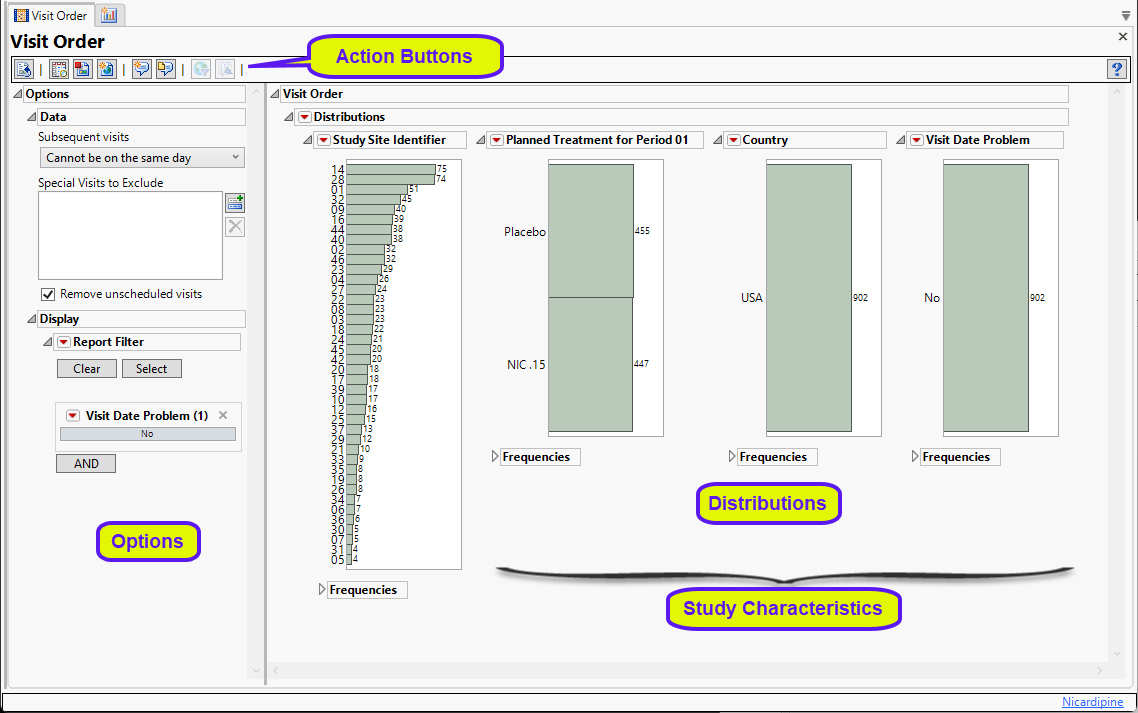
The report contains the following elements:
| • | A series of histograms summarizing the number of subjects in various study sites, treatment arms, and countries. |
| • | A histogram showing the number of visit dates that might be unusual or problematic. In the example shown here, none of the visit dates were considered problematic. |
Note: Missing dates are flagged as problematic dates.
Identifying Problematic Visits
In the example shown above, there were no problem visits identified. How would you know if there was one? Let's find out:
In the following example, the Nicardipine study data files were copied into a new Study folder called NicardipineProblemVisit and the new study was added as described in Add Study.... The SV domain was opened and the date of the first study visit was changed from 1988-1-21 to 1988-1-26, as shown below.
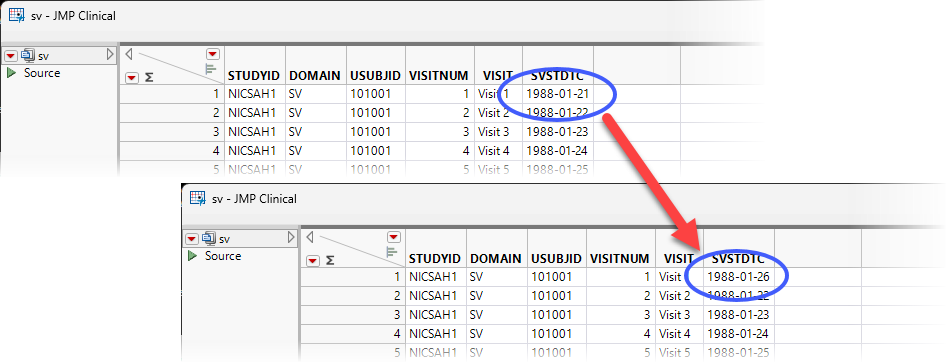
This date comes after the dates of 4 subsequent visits.
The Visit Order report was run for this study. The Visit Date Problem histogram is shown below:
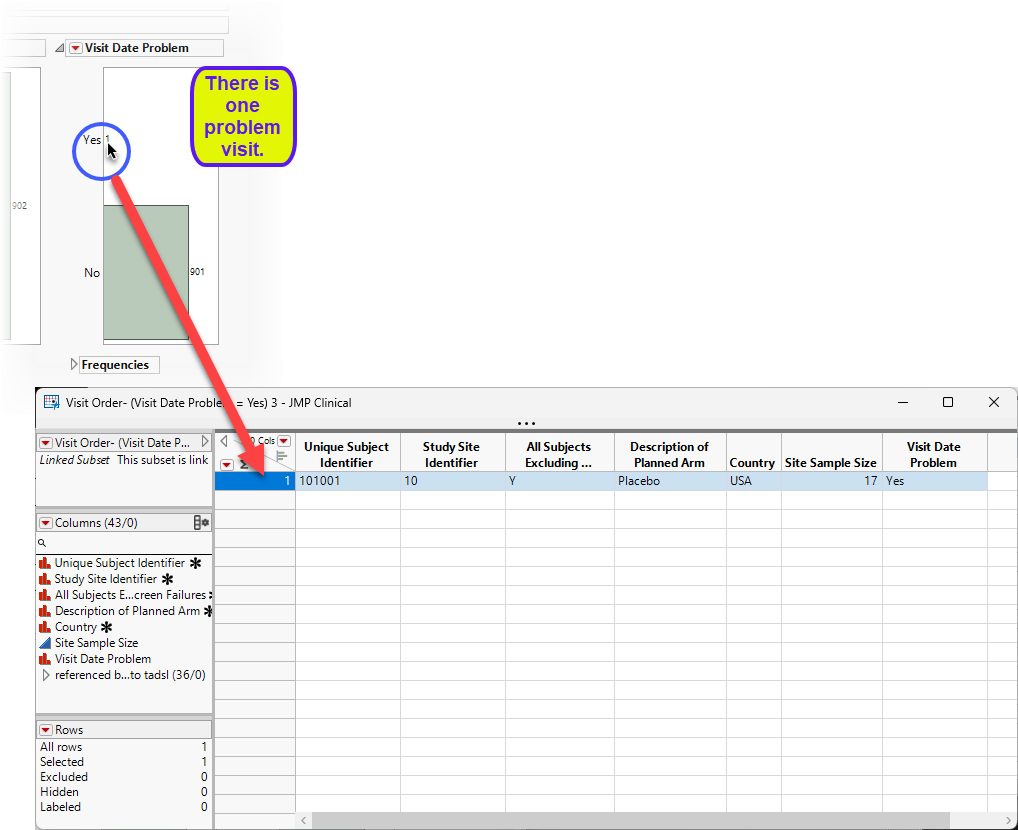
| 8 | Double-click on the Yes column to open a table listing the USUBJID, study site(s) and other information about the subject(s) with the problem visit dates. |
Options
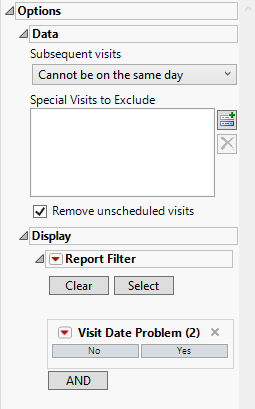
Data
Subsequent Visits
The Subsequent visits option is used to specify whether multiple visits on the same day should be considered as separate visits. If visits should not be considered if they occur on the same day, those identified as occurring on the same day are flagged.
Special Visits to Exclude
Use the Special visits to exclude option to exclude those visits which, based on the numbering scheme, will trigger an alert. This is useful for special visit codes such as for unscheduled or early discontinuation visits, which can be coded as 98 or 99, respectively.
Remove unscheduled visits
Unscheduled visits can occur for a variety of reasons and can complicate analyses. By default, these are excluded from this analysis. However, by unchecking the Remove unscheduled visits box, you have the option of including them.
Display
Report Filter
This enables you to subset subjects based on demographic characteristics and Standardized Disposition Terms. Refer to Data Filter for more information.
General and Drill Down Buttons
Action buttons, provide you with an easy way to drill down into your data. The following action buttons are generated by this report:
| • | Click  to reset all report options to default settings. to reset all report options to default settings. |
| • | Click  to view the associated data tables. Refer to Show Tables/View Data for more information. to view the associated data tables. Refer to Show Tables/View Data for more information. |
| • | Click  to generate a standardized pdf- or rtf-formatted report containing the plots and charts of selected sections. to generate a standardized pdf- or rtf-formatted report containing the plots and charts of selected sections. |
| • | Click  to generate a JMP Live report. Refer to Create Live Report for more information. to generate a JMP Live report. Refer to Create Live Report for more information. |
| • | Click  to take notes, and store them in a central location. Refer to Add Notes for more information. to take notes, and store them in a central location. Refer to Add Notes for more information. |
| • | Click  to read user-generated notes. Refer to View Notes for more information. to read user-generated notes. Refer to View Notes for more information. |
| • | Click  to open and view the Review Subject Filter. to open and view the Review Subject Filter. |
| • | Click  to specify Derived Population Flags that enable you to divided the subject population into two distinct groups based on whether they meet very specific criteria. to specify Derived Population Flags that enable you to divided the subject population into two distinct groups based on whether they meet very specific criteria. |
Methodology
No statistical testing is performed.