Adverse Events Incidence Screen
This report screens all adverse events by performing a Cochran-Mantel-Haenszel exact test (CMH exact test) on all 2 x 2 tables constructed from adverse event incidence and treatment arm. Output includes one or more volcano plots of risk differences when using default settings. However, plots of relative risks or odds ratios can be generated depending on the selected option for the x-Axis for Volcano Plot. If Study ID varies among the subjects for analysis, the test is stratified by Study ID.
Report Results Section
Running Adverse Events Incidence Screen using the Nicardipine sample setting with the following modifications:
| • | Perform Double FDR Adjustment checked, |
| • | Group Level set to Body System or Organ Class, and |
| • | Trial Time Windows of [1,6][7,12] |
generates the report shown below.
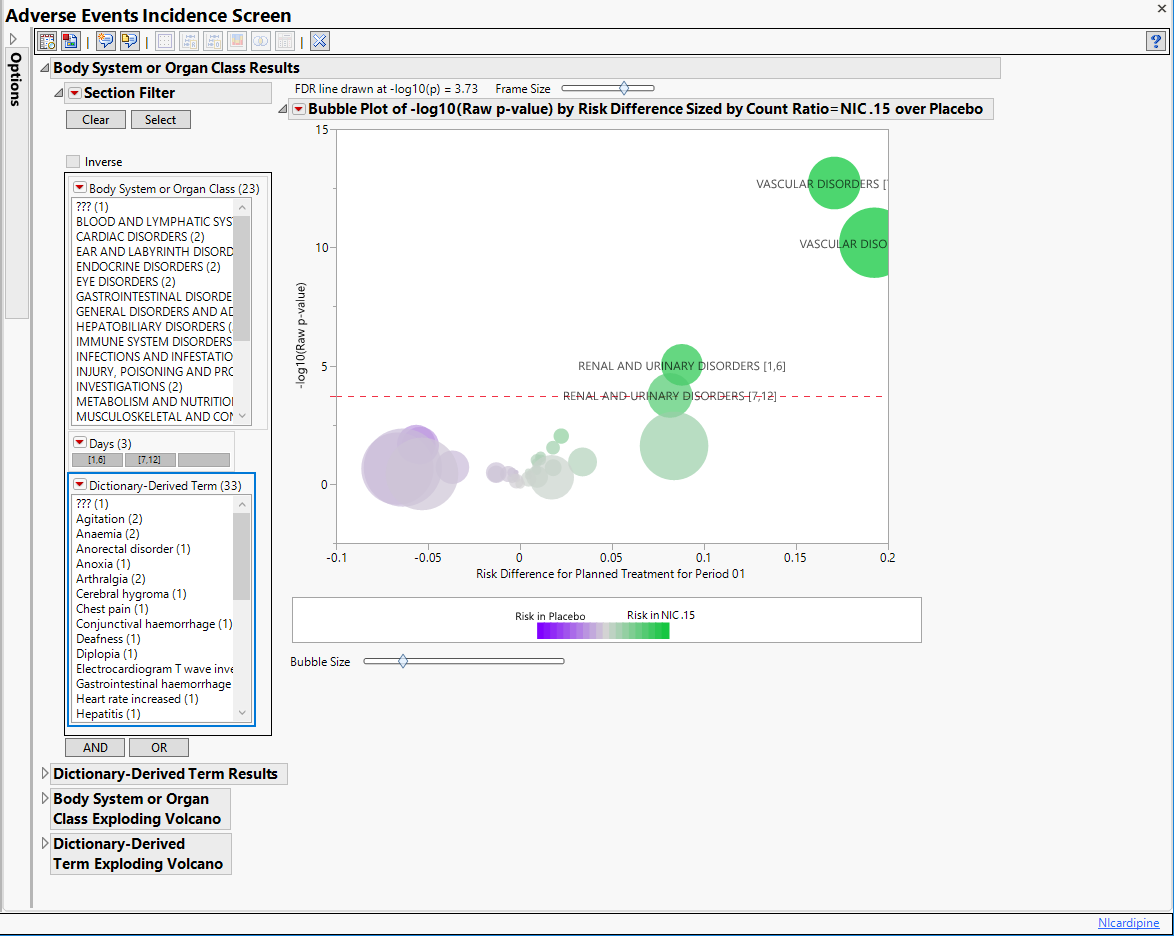
The Report contains the following elements:
Body System or Organ Class Results
Presents a Data Filter and a Volcano Plot with the adverse events summarized at the selected Group Level. .
Note: The name of this section reflects whatever term is selected as Group Level and is presented only if Perform Double FDR Adjustment is checked.

The Body System or Organ Class Results section contains the following elements:
| • | One Bubble Plot of -log10(Raw p-value) by Risk Difference. |
This Volcano Plot displays adverse events summarized at the selected Group Level by Trial Time Windows (if specified). The x axis is chosen from x-Axis for Volcano Plot. In this example, the plot uses the difference in proportions between the treatments (Risk Difference). Other options include the log2(Relative Risk), which represents a doubling of the event rate for every one unit of change on the X axis, or the log2(Odds Ratio), which represents a doubling of the odds of an event for every one unit of change on the X axis.
The Y axis represents the -log10(Raw p-value). To interpret this axis, consider the following.
1. a p-value of 1 equals 0 on the -log10 scale,
2. a p-value of 0.1 equals 1 on the -log10 scale,
3. a p-value of 0.01 equals 2 on the -log10 scale,
4. a p-value of 0.001 equals 3 on the -log10 scale,
5. a p-value of 0.0001 equals 4 on the -log10 scale.
In short, the smaller the p-value, the larger the number on the Y axis (Y can be thought of as the number of decimal places or number of zeros). Adverse events that are considered statistically significant while adjusting for multiple comparisons are above the dashed red line. This line is determined based on the selected Multiple Testing Method. The testing method considers the adverse event Group Level if Perform Double FDR Adjustment is checked. p-Value is from a Cochran-Mantel-Haenszel exact test. If Study ID varies among the subjects for analysis, the test is stratified by Study ID.
Bubble size is an indicator of the total number of subjects experiencing the event. Because numerous adverse events could be represented at the Group Level, the most statistically significant individual term defined at the Term Level within each Group Level by Trial Time s (if specified) is presented on this tab. Because Trial Time s are defined, a Group Level bubble is presented separately for each time .
| • | One Data Filter. |
By default, Group Level and Trial Time s (if specified) are presented.
Note the following section-specific properties of the Action Buttons located at the top of the Report:
| • | Dot Plot: Select all bubbles above the dotted line. Click  to display several statistics used to describe binary outcomes. For all terms that fall under selected groups (here, Vascular Disorders and Renal and Urinary Disorders), a dot plot that presents the rates of adverse events by treatment, the relative risk, the risk difference, and odds ratio, is created. The figure can be sorted based on the magnitudes of a particular statistic and is another way of ordering events by severity. to display several statistics used to describe binary outcomes. For all terms that fall under selected groups (here, Vascular Disorders and Renal and Urinary Disorders), a dot plot that presents the rates of adverse events by treatment, the relative risk, the risk difference, and odds ratio, is created. The figure can be sorted based on the magnitudes of a particular statistic and is another way of ordering events by severity. |
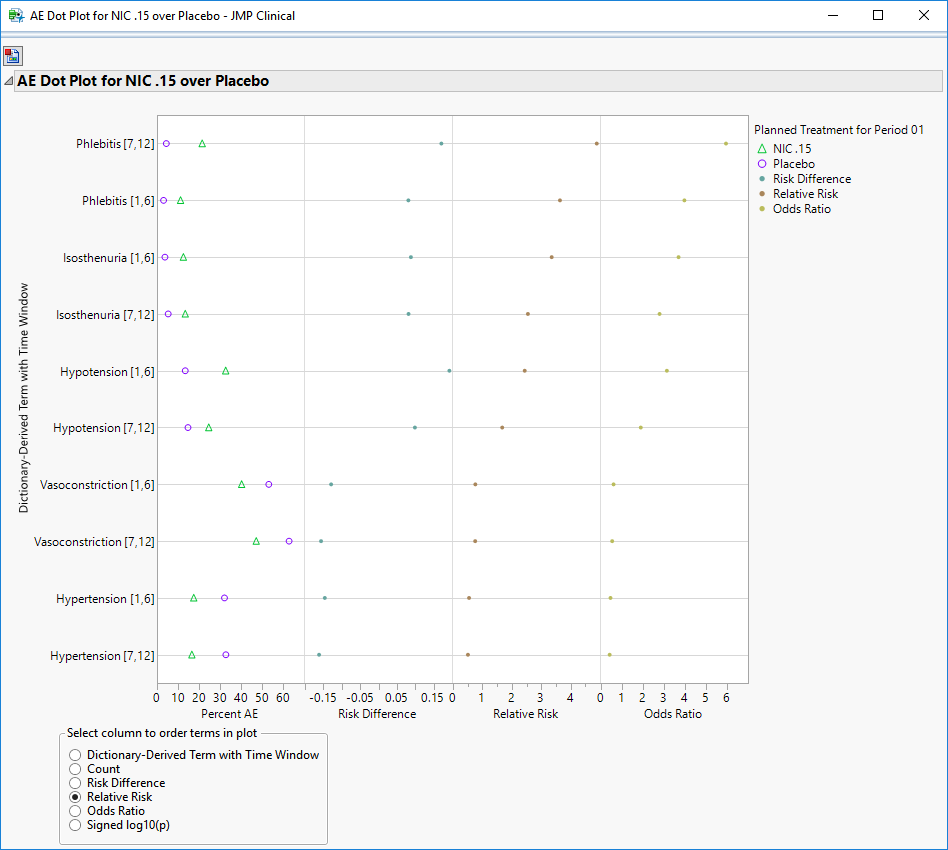
| • | Relative Risk Plot: Click  to create a relative risk plot and relative risk table for selected terms or for all terms that fall under selected groups (here, Vascular Disorders and Renal and Urinary Disorders). In the plot, rates of adverse events by treatment, the log2(relative risk) and unadjusted 95% confidence intervals are presented. (Confidence intervals do not account for the Multiple Testing Method.) The table presents an alternate view, listing the subject counts experiencing an event and the respective percent of subjects (in parentheses) on each treatment arm, as well as the relative risk and 95% confidence interval (in parentheses) for selected terms (or those terms falling under selected groups). to create a relative risk plot and relative risk table for selected terms or for all terms that fall under selected groups (here, Vascular Disorders and Renal and Urinary Disorders). In the plot, rates of adverse events by treatment, the log2(relative risk) and unadjusted 95% confidence intervals are presented. (Confidence intervals do not account for the Multiple Testing Method.) The table presents an alternate view, listing the subject counts experiencing an event and the respective percent of subjects (in parentheses) on each treatment arm, as well as the relative risk and 95% confidence interval (in parentheses) for selected terms (or those terms falling under selected groups). |
Relative Risk Table Example: For the Dictionary-Derived Term with Time Phlebitis [7,12], NIC .15 Count (%) is listed as 99 (22.1%), Placebo Count (%) is listed as 23 (5.1%), and Relative Risk (95% CI) is listed as 4.4 (2.8, 6.8). This means that 99 subjects on the Nicardipine arm (which is 22.1% of all subjects on Nicardipine), and 23 subjects on the Placebo arm (which is 5.1% of all subjects on Placebo) experienced Phlebitis, with those in the Nicardipine arm 4.3 times more likely than those in the Placebo arm to experience it (with a 95% confidence interval between 2.8 and 6.8 more likely).
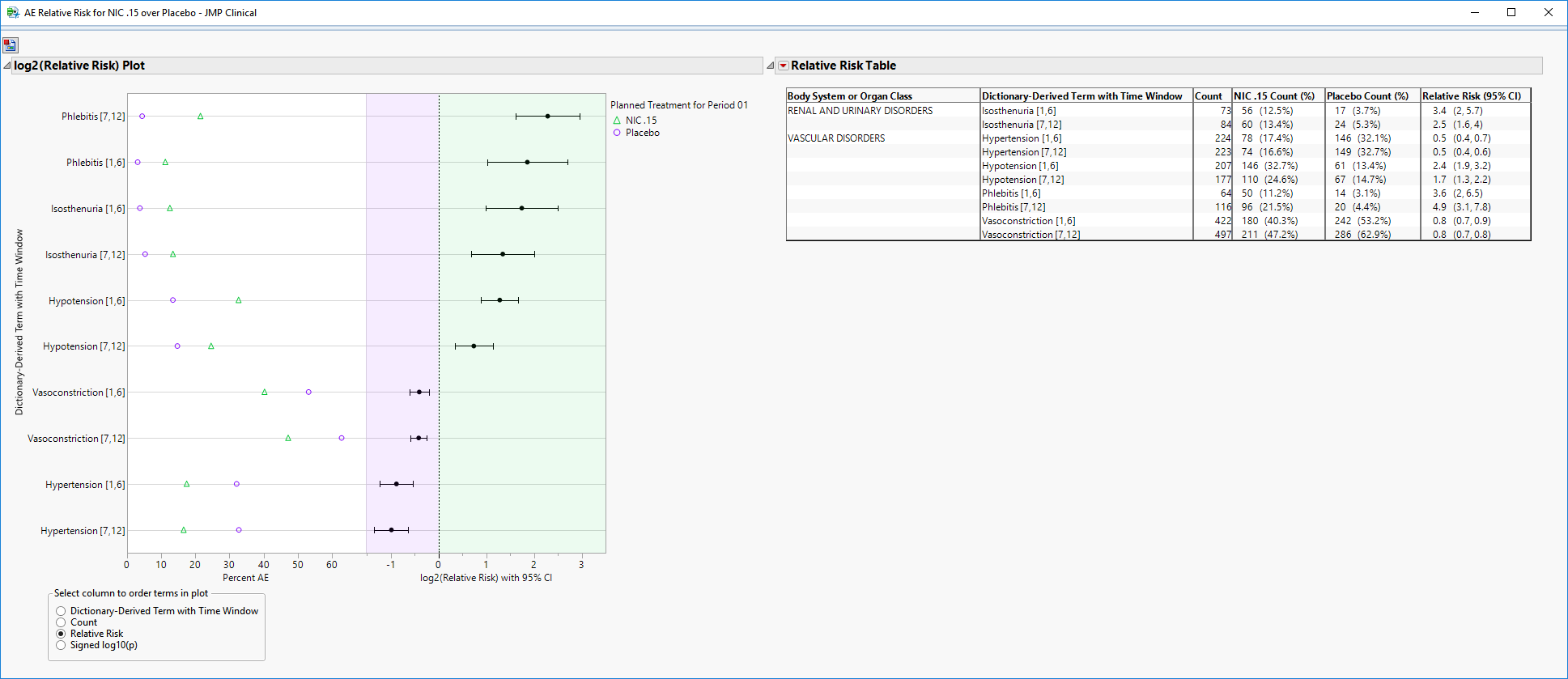
| • | Contingency Analysis: Click  to create the usual treatment by event contingency table for selected terms or for all terms that fall under selected groups (here, Vascular Disorders, though only Hypotension is presented). Tests do not account for the Multiple Testing Method. to create the usual treatment by event contingency table for selected terms or for all terms that fall under selected groups (here, Vascular Disorders, though only Hypotension is presented). Tests do not account for the Multiple Testing Method. |
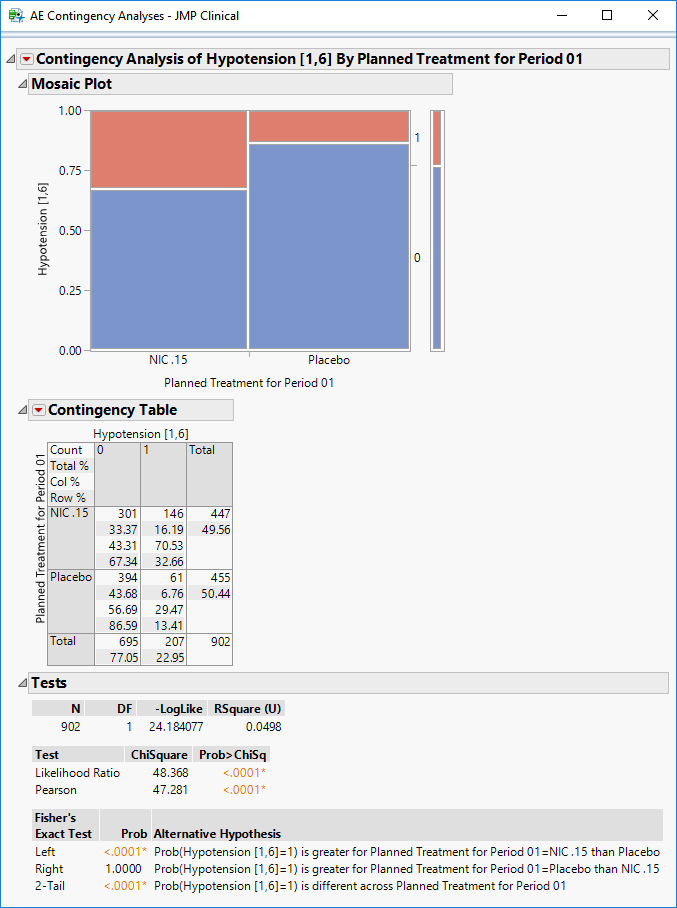
| • | Venn Diagram: Click  to create a Venn diagram for up to five selected terms or for terms that fall under selected groups (here, Renal and Urinary Disorders), to show the co-occurrence of adverse events within study subject. Here, we can identify 61 subjects who had Isosthenuria events from days [1,6] and days [7,12]. to create a Venn diagram for up to five selected terms or for terms that fall under selected groups (here, Renal and Urinary Disorders), to show the co-occurrence of adverse events within study subject. Here, we can identify 61 subjects who had Isosthenuria events from days [1,6] and days [7,12]. |

| • | Tabulate: Click |
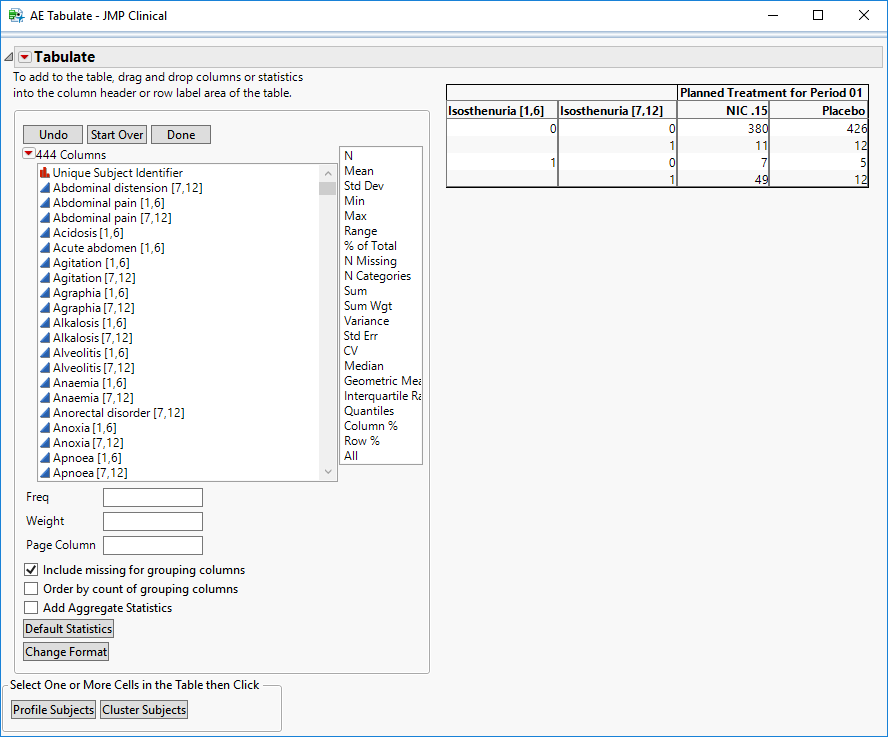
Dictionary-Derived Term Results
Contains a data filter and a Bubble Plot for each event defined at the Term Level for each statistically significant group and time (if present) that appears on the Body System or Organ Class Results section if Perform Double FDR Adjustment is checked. If Perform Double FDR Adjustment is not checked, all adverse events at the Term Level are presented. Note that the name of this section reflects whatever term is selected as Term Level.
Note: The name of this section reflects whatever term is selected as Term Level. If Perform Double FDR Adjustment is checked, the terms for each statistically significant group and time (if present) that appear on the Body System or Organ Class Results section are presented. If Perform Double FDR Adjustment is not checked, all adverse events at the Term Level are presented.
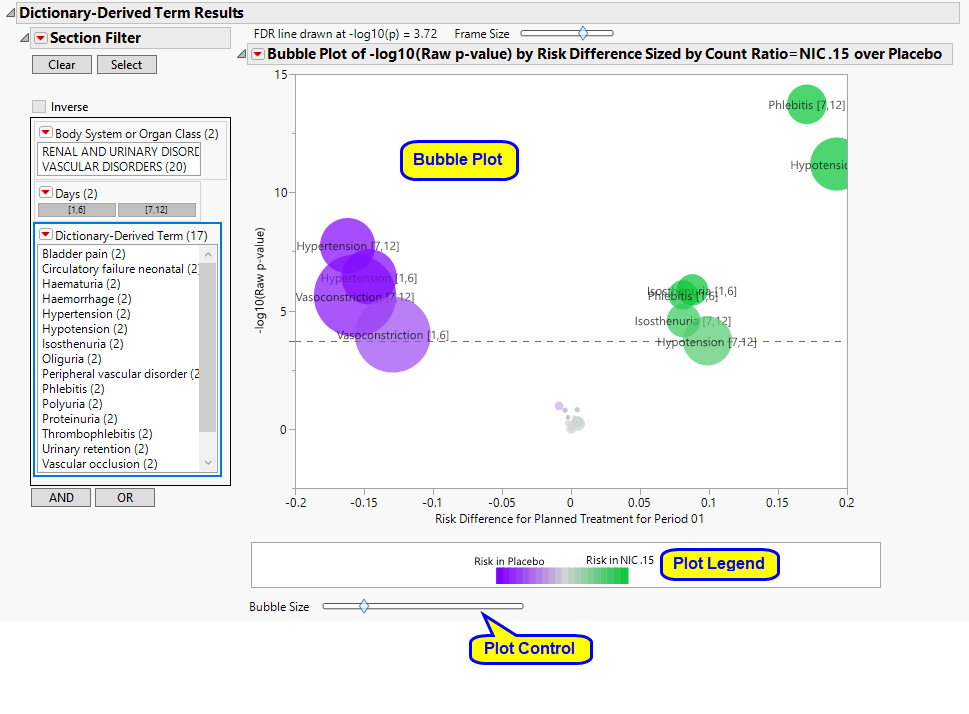
The Dictionary-Derived Term Results section contains the following elements:
| • | One Bubble Plot of -log10(Raw p-value) by Risk Difference. |
This Volcano Plot displays adverse events summarized at the selected Group Level by Trial Time Windows (if specified). The x axis is chosen from x-Axis for Volcano Plot. In this example, the plot uses the difference in proportions between the treatments (Risk Difference). Other options include the log2(Relative Risk), which represents a doubling of the event rate for every one unit of change on the X axis, or the log2(Odds Ratio), which represents a doubling of the odds of an event for every one unit of change on the X axis.
The Y axis represents the -log10(Raw p-value). To interpret this axis, consider the following.
1. a p-value of 1 equals 0 on the -log10 scale,
2. a p-value of 0.1 equals 1 on the -log10 scale,
3. a p-value of 0.01 equals 2 on the -log10 scale,
4. a p-value of 0.001 equals 3 on the -log10 scale,
5. a p-value of 0.0001 equals 4 on the -log10 scale.
In short, the smaller the p-value, the larger the number on the Y axis (y can be thought of as the number of decimal places or number of zeros). Adverse events that are considered statistically significant while adjusting for multiple comparisons are above the dashed red line. This line is determined based on the selected Multiple Testing Method. The testing method considers the adverse event Group Level if Perform Double FDR Adjustment is checked. The p-value is from a Cochran-Mantel-Haenszel exact test. If Study ID varies among the subjects for analysis, the test is stratified by Study ID.
Bubble size is an indicator of the total number of subjects experiencing the event. Because numerous adverse events could be represented at the Group Level, the most statistically significant individual term defined at the Term Level within each Group Level by Trial Time s (if specified) is presented on this tab. Because Trial Time s are defined, a Group Level bubble is presented separately for each time .
| • | One Data Filter. |
Body System or Organ Class Exploding Volcano
Contains a data filter and an animation across the time s of the results included on the Body System or Organ Class Results section.
Note: The name of this section reflects whatever term is selected as Group Level and is presented only if Trial Time Windows are provided and Perform Double FDR Adjustment is selected.

The Body System or Organ Class Exploding Volcano section contains the following elements:
| • | One Exploding Volcano Plot. |
This figure is animated and shows how the incidence of adverse events between the treatments changes over the course of the specified Trial Time Windows.
| • | One Days slider ( ). ). |
Click and drag this slider to the left or right to display the plot at an earlier or later study day, respectively.
| • | One Speed slider ( ). ). |
Click and drag this slider to the left or right to adjust the animation speed to a slower or faster pace, respectively.
| • | One Bubble Size slider ( ). ). |
Click and drag this slider to the left or right to make the points (circles) smaller or larger, respectively.
| • | A set of animation buttons ( , ,  , ,  , ,  , ,  , and , and  ). ). |
Click  to step the plot backward in time.
to step the plot backward in time.
Click  to play the animation.
to play the animation.
Click  to pause the animation.
to pause the animation.
Click  to step the plot forward in time.
to step the plot forward in time.
Click  to record the animation.
to record the animation.
Click  to save the recorded animation to disk.
to save the recorded animation to disk.
Dictionary-Derived Term Exploding Volcano
Contains a data filter and an animation across the time s of the results included on the Dictionary-Derived Term Results tab, which presents a separate bubble for each term or time .
Note: The name of this section reflects whatever term is selected as Term Level and is presented only if Trial Time Windows are provided.
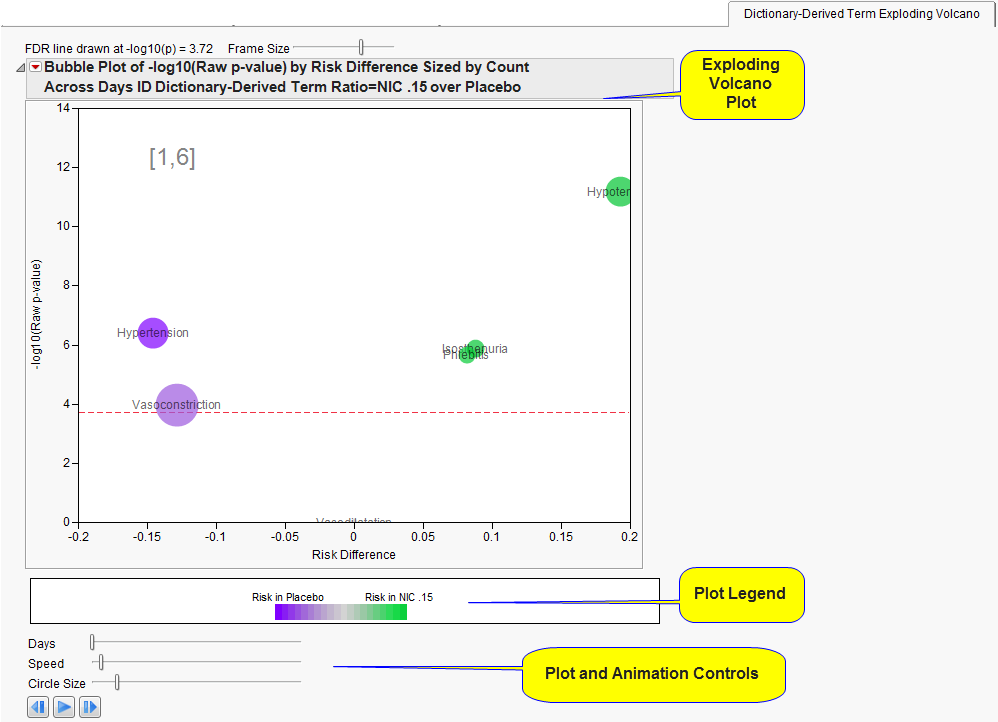
The Dictionary-Derived Term Exploding Volcano section contains the following elements:
| • | One Exploding Volcano Plot. |
This figure is animated and shows how the incidence of adverse events between the treatments changes over the course of the specified Trial Time Windows.
| • | One Days slider ( ). ). |
Click and drag this slider to the left or right to display the plot at an earlier or later study day, respectively.
| • | One Speed slider ( ). ). |
Click and drag this slider to the left or right to adjust the animation speed to a slower or faster pace, respectively.
| • | One Bubble Size slider ( ). ). |
Click and drag this slider to the left or right to make the points (circles) smaller or larger, respectively.
| • | A set of animation buttons ( , , / / , ,  , ,  , and , and  ). ). |
Click  to step the plot backward in time.
to step the plot backward in time.
Click  to play the animation.
to play the animation.
Click  to pause the animation.
to pause the animation.
Click  to step the plot forward in time.
to step the plot forward in time.
Click  to record the animation.
to record the animation.
Click  to save the recorded animation to disk.
to save the recorded animation to disk.
Action Buttons
Action buttons, provide you with an easy way to drill down into your data. The following action buttons are generated by this report:
| • | Dot Plot: Click  to create a dot plot for selected terms or for all terms that fall under selected groups, with rates of adverse events by treatment, the relative risk, the risk difference, and the odds ratio presented. to create a dot plot for selected terms or for all terms that fall under selected groups, with rates of adverse events by treatment, the relative risk, the risk difference, and the odds ratio presented. |
| • | Relative Risk Plot: Click  to create a relative risk plot and table for selected terms or for all terms that fall under selected groups, with rates of adverse events by treatment, the log2(relative risk) and unadjusted 95% confidence intervals (Multiple Testing Method is not applied) presented. to create a relative risk plot and table for selected terms or for all terms that fall under selected groups, with rates of adverse events by treatment, the log2(relative risk) and unadjusted 95% confidence intervals (Multiple Testing Method is not applied) presented. |
| • | Odds Ratio Plot: Click  to create a plot that shows the ratio of the odds for exhibiting a selected event/intervention to the odds for those who do not exhibit the event/intervention and it can be used to estimate the relative risk when the probability of positive response is small. to create a plot that shows the ratio of the odds for exhibiting a selected event/intervention to the odds for those who do not exhibit the event/intervention and it can be used to estimate the relative risk when the probability of positive response is small. |
| • | Contingency Analysis: Click  to create the typical treatment by event contingency table for selected terms or for all terms that fall under selected groups. to create the typical treatment by event contingency table for selected terms or for all terms that fall under selected groups. |
| • | Venn Diagram: Click  to create a Venn diagram for up to five selected terms or for terms that fall under selected groups, to show the co-occurrence of adverse events within study subject. to create a Venn diagram for up to five selected terms or for terms that fall under selected groups, to show the co-occurrence of adverse events within study subject. |
General
| • | Click  to view the associated data tables. Refer to View Data for more information. to view the associated data tables. Refer to View Data for more information. |
| • | Click  to generate a standardized pdf- or rtf-formatted report containing the plots and charts of selected sections. to generate a standardized pdf- or rtf-formatted report containing the plots and charts of selected sections. |
| • | Click  to take notes, and store them in a central location. Refer to Add Notes for more information. to take notes, and store them in a central location. Refer to Add Notes for more information. |
| • | Click  to read user-generated notes. Refer to View Notes for more information. to read user-generated notes. Refer to View Notes for more information. |
| • | Click the arrow to reopen the completed report dialog used to generate this output. |
| • | Click the gray border to the left of the Options tab to open a dynamic report navigator that lists all of the reports in the review. Refer to Report Navigator for more information. |
Note: The following notes: Multiple treatment periods have been detected and displayed. and Pre-treatment has been assigned to period=0. are inserted at the top of the report when these events are detected in your data.
Report Options
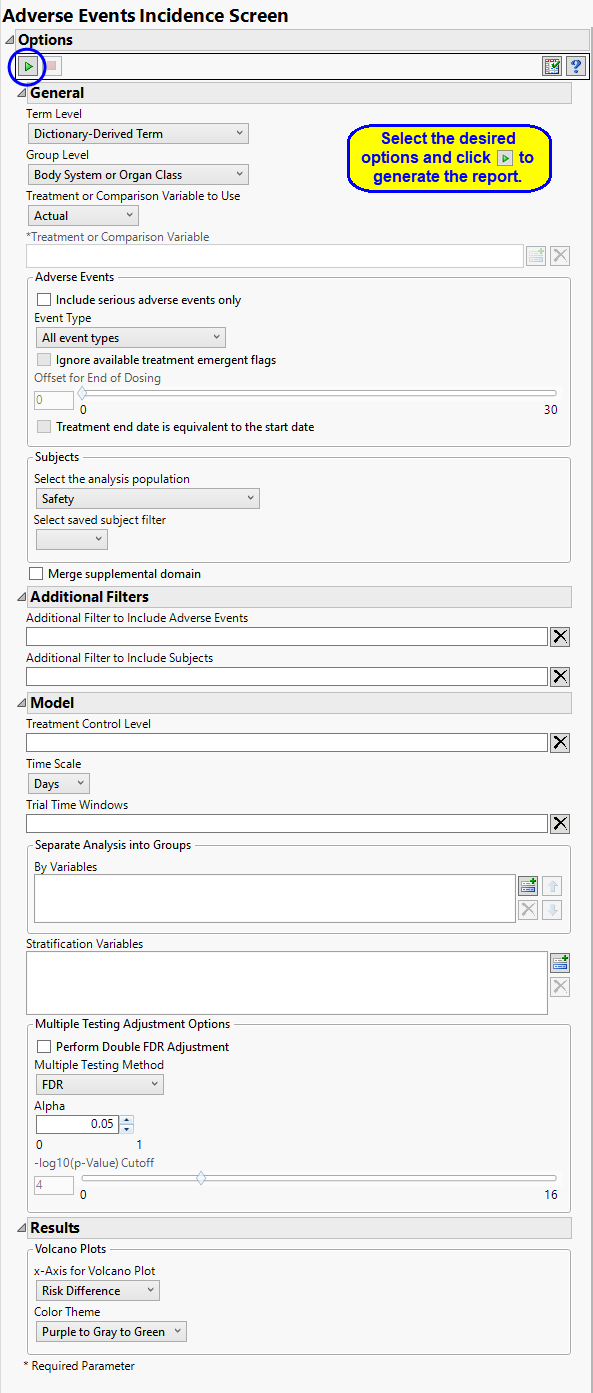
Term and Group Levels
Term and Group Levels are determined by the coding dictionary for the Event or Intervention domain of interest, typically these levels follow the MedDRA dictionary. You must indicate how each adverse event is named and the level at which the event is considered. For example, selecting Reported Term and Body System or Organ Class as the Term Level and Group Level, respectively, reports the event specified by the actual event term as reported in the AE domain on the affected organ or body system.
Treatment or Comparison Variable:
The primary goal of clinical trials is to distinguish treatment effects when reporting and analyzing trial results. Treatments are defined by specific values in the treatment or comparison variables of the CDISC models. These variables are specified in this report using the Treatment or Comparison Variable to Use andTreatment or Comparison Variable options.
Distributions of the specified treatment or comparison variables are shown in the output.
Available variables include Planned, which is selected when the treatments patients received exactly match what was planned and Actual, which is selected when treatment deviates from what was planned.
You can also specify a variable other than the ARM or TRTxxP (planned treatment) or ACTARM or TRTxxA (actual treatment) from the CDISC models as a surrogate variable to serve as a comparator. Finally you can select None to plot the data without segregating it by a treatment variable.
See Treatment or Comparison Variable to Use, Treatment or Comparison Variable for more information.
Adverse Events
By default, all events are included in the analysis. However, you can opt to include only those considered serious. Selecting the Include serious adverse events only option restricts the analysis to those adverse events defined as Serious under FDA guidelines.
Analysis can consider all events or only those that emerge at specific times before, during, or after the trial period. For example, selecting On treatment events as the Event Type includes only those events that occur on or after the first dose of study drug and at or before the last dose of drug (+ the offset for end of dosing).
If you choose to Ignore available treatment emergent flags, the analysis includes all adverse events that occur on or after day 1 of the study.
By default, post-treatment monitoring begins after the patient receives the last treatment. However, you might want to specify an Offset for End of Dosing, increasing the time between the end of dosing and post-treatment monitoring for treatments having an extended half-life.
Check the Treatment end date is equivalent to the start date if the treatment end date (EXTENDTC) is missing from the data. In this case, it is assumed that all treatments were given on the same day and that the treatment start date can be used instead.
Filtering the Data:
Filters enable you to restrict the analysis to a specific subset of subjects and events based on values within variables. You can also filter based on population flags (Safety is selected by default) within the study data.
If there is a supplemental domain (SUPPAE) associated with your study, you can opt to merge the non-standard data contained therein into your data.
See Select the analysis population, Select saved subject filter1, Merge supplemental domain, , Additional Filter to Include Adverse Events, Additional Filter to Include Subjects.
Model
The Treatment Control Level is specified as either “Placebo” or “Pbo”, depending on the value found in your data, by default. However, if your control is defined differently you can use the text box to specify the control level is identified in your study.
You can opt to assess interventions across the entire study (specified by default). Alternatively, you can use the Trial Time Windows option to limit it to selected time points or intervals. By default, time is measured in days. However, you can change the Time Scale to measure time in weeks. This option is useful for assessing report graphics for exceptionally long studies.
You can also subdivide the subjects and run analyses for distinct groups by specifying one or more By Variables.
Stratification Variables segment the data into meaningful clusters and statistical tests such as the CMH exact test account for them. Such stratification is usually recommended when strata exist in your study, for example, by site.
Multiple Testing Adjustment Options
Multiple testing adjustments enable you to control both the proportion of all truly null hypothesis tests that are claimed to be significant (false positive rate) and the proportion of hypothesis tests claimed significant that are truly null (false discovery rate) for conclusions drawn across a collection of statistical tests.
You can opt to Perform Double FDR Adjustment on your data. By default, this adjustment is not performed. The Double False Discovery Rate method2 is used here to compare the incidence of interventions among treatments, leveraging the grouping of related events (typically defined by the MedDRA system organ class). The method considers whether related terms within a group show differences between the treatments and upweights or downweights the significance of an individual term within the group accordingly.
The False Discovery Rate test is selected by default. You can use the Multiple Testing Method option to select alternative test protocols.
The Alpha option is used to specify the significance level by which to judge the validity of the summary statistics generated by this report. The meaning of alpha depends on the adjustment method that you select. Alpha can be set to any number between 0 and 1, but is most typically set at 0.001, 0.01, 0.05, or 0.10. The higher the alpha, the higher the error rate but also higher the power for detecting significant differences. You will need to decide on the best trade-off for your experiment.
Note that instead of performing multiple testing adjustments of the p-values, you can opt to simply specify a cutoff value for -log10(p-values) in order to select significant hypothesis tests. Using unadjusted p-values with a cutoff has the benefit of more expansive volcano plots, whereas adjusted p-values tend to squish points along the y-axis.Refer to -log10(p-Value) Cutoff for more information. Note: This option is available only when no multiple testing method is specified.
Output
Use the x-Axis for Volcano Plot option to specify the parameter to be plotted on the x-axis of your volcano plots. The Color Theme option enables you to specify the color scheme of the report graphics.