Birthdays and Initials
This report attempts to identify subjects, by their birthdays or initials, who register at multiple study sites.
Report Results Description
Running this report with the Nicardipine sample setting and default options generates the output shown below.

Subjects with Duplicates for Birthday

This section contains the following:
| • | One Distribution. |
This Distribution shows the numbers of pairs of subjects sharing the same birth date by the sites at which they occur.
List of Subjects with Duplicates for Birthday
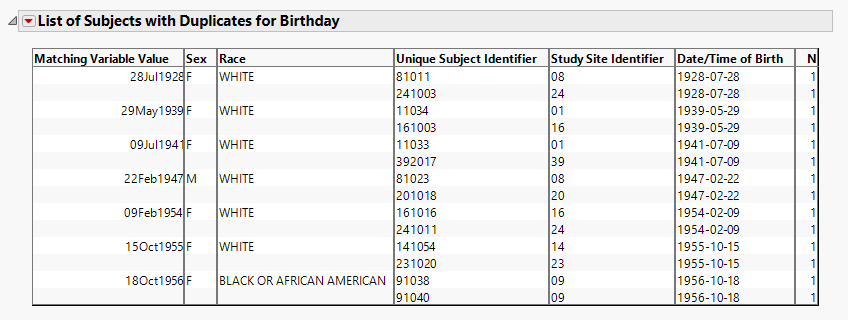
This section contains the following elements:
| • | One Table. |
This table lists any birth dates where two or more subjects match. Supporting information (if available) to determine whether multiple Unique Subject Identifiers refers to the same person include Study Site Identifier, Date of Birth, Sex, Race, Ethnicity, Height, Weight, and Initials. Using the drill down provides additional information from ADSL (or DM if ADSL is not available).
See Tabulate for more information.
If the report is run matching on initials, the Matching Variable Value reflects Initials. Here, the section is named List of Subjects with Duplicates for Initials.
Data Filter
This enables you to subset subjects based on matching birthdays. Refer to Data Filter for more information
Action Buttons
Action buttons, provide you with an easy way to drill down into your data. The following action buttons are generated by this report:
| • | Profile Subjects: Select subjects and click  to generate the patient profiles. See Profile Subjects for additional information. to generate the patient profiles. See Profile Subjects for additional information. |
| • | Show Subjects: Select subjects and click  to open the ADSL (or DM if ADSL is unavailable) of selected subjects. to open the ADSL (or DM if ADSL is unavailable) of selected subjects. |
| • | Demographic Counts: Select subjects and click  to create a data set of USUBJIDs, which subsets all subsequently run reports to those selected subjects. The currently available filter data set can be applied by selecting Apply Subject Filter in any report dialog. to create a data set of USUBJIDs, which subsets all subsequently run reports to those selected subjects. The currently available filter data set can be applied by selecting Apply Subject Filter in any report dialog. |
General
| • | Click  to view the associated data tables. Refer to View Data for more information. to view the associated data tables. Refer to View Data for more information. |
| • | Click  to generate a standardized pdf- or rtf-formatted report containing the plots and charts of selected sections. to generate a standardized pdf- or rtf-formatted report containing the plots and charts of selected sections. |
| • | Click  to generate a JMP Live report. Refer to Create Live Report for more information. to generate a JMP Live report. Refer to Create Live Report for more information. |
| • | Click  to take notes, and store them in a central location. Refer to Add Notes for more information. to take notes, and store them in a central location. Refer to Add Notes for more information. |
| • | Click  to read user-generated notes. Refer to View Notes for more information. to read user-generated notes. Refer to View Notes for more information. |
| • | Click  to open and view the Subject Explorer/Review Subject Filter. to open and view the Subject Explorer/Review Subject Filter. |
| • | Click  to specify Derived Population Flags that enable you to divided the subject population into two distinct groups based on whether they meet very specific criteria. to specify Derived Population Flags that enable you to divided the subject population into two distinct groups based on whether they meet very specific criteria. |
| • | Click the arrow to reopen the completed report dialog used to generate this output. |
| • | Click the gray border to the left of the Options tab to open a dynamic report navigator that lists all of the reports in the review. Refer to Report Navigator for more information. |
Methodology
No testing is performed. Subjects are matched according to selected demographic characteristics
Report Options

Matching Options
Use these options to specify matching criteria for identifying duplicate subjects based on demographic information. By default, this report attempts to Match subjects based on: their date of birth. You can optionally match subjects by their initials instead. Increasing the Number of Days around Birthday that are included in the search can increase the chances of finding matches. Adding or subtracting Sex, Race, and/or Country to your search criteria increases or decreases, respectively, the specificity of your search.
Filtering the Data:
Filters enable you to restrict the analysis to a specific subset of subjects based on values within variables. You can also filter based on population flags (Safety is selected by default) within the study data.
See Select the analysis population, Select saved subject filter1, Additional Filter to Include Subjects, and Subset of Visits to Analyze for Findings for more information.