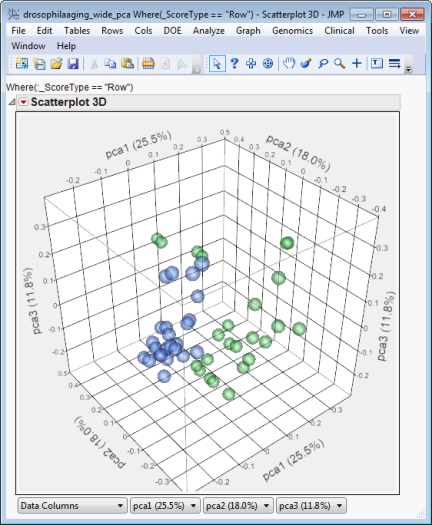Using JMP Graphics in Presentations and Publications
JMP graphics and tables can be easily copied, pasted, and saved in other programs, JMP journals, and JMP data tables.
Pasting Graphics into Other Programs
You can copy and paste all or part of a graphic or table into another program, such as Microsoft Word or PowerPoint.
| 8 | Click the JMP selection tool ( ). ). |
| 8 | Click and drag (or -click) to select items in a JMP graphics window or data table. To deselect individual selected items, -click on them. |
Tip: Clicking near the edge of the window selects the entire window.
| 8 | Click Edit > Copy or press - to copy the selected item(s) in JMP. |
| 8 | Click inside the target application at the desired insertion point. |
| 8 | Click Edit > Paste Special, select a desired format, and click to paste the selected item. Alternatively, you can press - to use standard paste. |
| 8 | When you return to JMP, select the arrow tool ( ) to exit selection mode. ) to exit selection mode. |
Pasting Graphics into a JMP Journal
You can copy and paste all or part of a graphic or table into a JMP journal.
| 8 | Click the selection tool ( ). ). |
| 8 | Click and drag (or -click) to select items in a JMP graphics window or data table. To deselect individual selected items, -click on them. |
Tip: Clicking near the edge of the window selects the entire window.
| 8 | Click Edit > Journal or press - to copy and paste the selected item(s) into a JMP Journal. (This command simultaneously exits selection mode and reverts the JMP tool to the arrow ( ).) ).) |
If no journal is open, one is automatically opened for you. Otherwise, the item(s) are appended to the next available location of the current journal.
You can then save (File > Save), print (File > Print...), or copy from (see Pasting Graphics into Other Programs) the journal. To delete items from the journal, click on them and press the key.
Saving Individual Graphics to a JMP Data Table
You can save individual graphics to a JMP Data Table for later use.
| 8 | Click on the right-triangle menu ( ) of the graphic that you want to save. ) of the graphic that you want to save. |
| 8 | Click Script > Save Script to Data Table. |
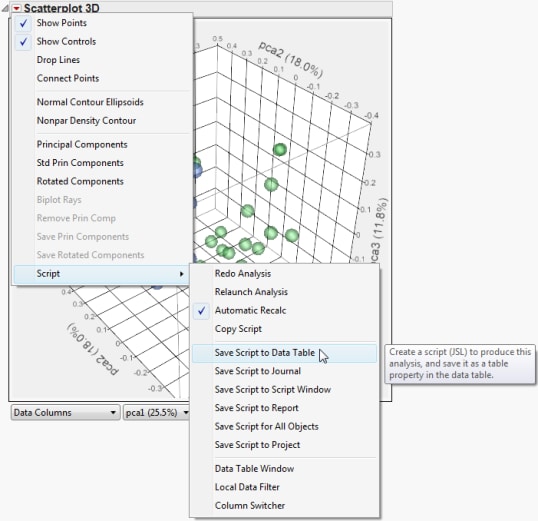
The name of the saved script (graphic) appears in the upper left pane of the associated data table.

Important: You must click File > Save As... and save the data table as a JMP Data Table (.jmp) to preserve the saved script (graphic).
You can click on the red triangle menu ( ) of the saved script (graphic) and select Run Script to reproduce the saved graphic at a later time.
) of the saved script (graphic) and select Run Script to reproduce the saved graphic at a later time.