JMP Genomics XML tags, Attributes, and Values
This section documents the tags and associated attributes that you must use when writing XML code for JMP Genomics processes.
sdsdialog
This tag must be used to start and finish the .xml file for your process.
Recognized attributes for this tag include:
name - Specifies the name of the process to appear in the header of the GUI.
dependencies
This tag must be used to start and finish a block of one or more dependency tags (described below).
dependency
This tag is used to define how another parameter controls the enabling/disabling of the current parameter. In other words this tag is used to specify how the current parameter is dependent on another parameter.
Recognized attributes for this tag include:
action - Indicates whether the current parameter should be enabled or disabled (ungrayed or grayed) when the value of the parameter specified in the name attribute matches the regular expression given in the regex attribute. Valid values are Enable and Disable.
name - Indicates the name of the parameter upon which the current parameter is dependent.
regex - Gives the regular expression to match to the value of the name parameter. You can specify a single value or use any regular expression to capture a range of specified values. For example, if you want to ungray a parameter when any value is given for another parameter (other than a blank field), you can specify regex=".*\S.*".
description
This tag provides descriptive text for other tags. For example, for the sdsdialog tag, the text that you specify here appears in the first pane at the top of the GUI. For the input tag, the text that you specify here appears when the user clicks on the  icon next to the parameter.
icon next to the parameter.
No recognized attributes are available for use with the description tag.
sdstabbedpane
This tag is the primary tag that is used to associate each parameter in your SAS code with a Java Swing widget.
Use new instances of this tag for each separate tabbed pane and nest appropriate input tags within it.
Only one recognized attribute is available for use with this tag:
name - Specifies the name that appears on the tab.
input
This tag must be used to start and finish the .xml file for your process.
This tag has a large number of attributes and associated values. Recognized attributes for input are as follows:
datasetlink - This attribute indicates the name of the parameter with type="sasdataset" that should be used to provide the list of available variable names for the current varlist parameter.
filetypelink - This attribute provides the name of another parameter that contains a regular expression with which to filter a file list for the folder chosen in the current parameter. This attribute can only be used for a parameter with type="path" that has been given as the folderlink for a filelist or filelist1. Note that you can create a hidden parameter to specify a regular expression to use for the file filter that cannot be changed by other users. Also, the regular expression specified in the filetypelink parameter is applied to the end of the file name, so "dat" would include all file names that end in .dat. However, if you only want files with the extension .dat included but not the extension .sas7bdat, then you could specify the regular expression "\.dat".
folderlink - This attribute can be specified for a parameter with type="filelist" or type="filelist1". The value specified for this attribute should be the name of the parameter that contains the path of the folder from which to select files for this list.
hidden - This attribute prevents a widget for the parameter from appearing in the dialog. The value specified in the value attribute is used in the SAS code.
label - This attribute specifies the parameter label that appears in the GUI. It may contain spaces.
maxlength - This attribute specifies the maximum number of characters that a text field widget can contain.
name - This attribute specifies the name of the macro variable in the SAS code. The name must match exactly and contain no spaces.
options - This attribute specifies a string of options for the parameter separated by commas. For example, use this attribute to specify the values for type="list".
required - This attribute indicates whether the parameter must be specified by the user before Submit is enabled. Valid values are true and false. The default value is false.
rows - This attribute indicates either the number of rows to use for a textarea or the list(s) of available variables for a SAS data set.
type - This attribute specifies the type of JAVA widget to associate with the parameter. Valid values include:
checkbox - This value allows the user to toggle a binary parameter. Specify the two possible returned values f or the check box parameter using the options attribute, separated by a comma, which corresponds to checked and unchecked. By default, options="Yes,No" is used to set these values. An example of type="checkbox" is shown below:

file - This value displays the  icon that prompts the user for a file. The full path and name (including the file extension) of the selected file is assigned to the macro variable. An example generated by type="file" is as follows:
icon that prompts the user for a file. The full path and name (including the file extension) of the selected file is assigned to the macro variable. An example generated by type="file" is as follows:

Note: It is recommended that in cases where the file extension does not clearly identify the input file's type, an additional macro variable (e.g. InputFileType) be used in the SAS code to allow the user to supply the file type at run time. For example, text files can have one of many extensions: .txt, .doc, or no extension.
filelist - This value creates a list of files from which the user can make multiple selections using -click or -click. The parameter containing the folder from which to create the file list must be specified using the folderlink attribute.
filelist1 - This value creates a list of files from which the user can make a single selection. The parameter containing the folder from which to create the file list must be specified using the folderlink attribute.
list - This value creates a pre-specified pull-down menu from which the user can select multiple entries using -click or -click. Specify the entries of the menu using the options attribute, separated by commas. The selected values that are assigned to the macro variable are separated by spaces.
list1 - This value creates a pre-specified pull-down menu from which the user can select one entry using a mouse click. Specify the entries of the menu using the options attribute, separated by commas. An example generated by type="list1" is shown below:

path - This value displays the  icon which prompts the user for a folder. The full path of the selected folder is assigned to the macro variable.
icon which prompts the user for a folder. The full path of the selected folder is assigned to the macro variable.
radiobuttons - This value displays a set of push buttons, one of which the user must select by clicking. List the values for the buttons using the options attribute, separated by commas. An example generated by type="radiobuttons" is shown below:
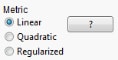
sasdataset - This value displays the  icon which prompts the user for a SAS data set. You should note that no matter which case is used in the path fields, SAS uses its own case conventions when creating data sets. On Unix, SAS data set names are in lowercase. On Windows, SAS data set names begin with a capital letter and then the rest of the name is lowercase. These conventions override the case that is entered in a parameter field for processes or IEs. You should be aware of this when referencing these output data sets in your SAS code.
icon which prompts the user for a SAS data set. You should note that no matter which case is used in the path fields, SAS uses its own case conventions when creating data sets. On Unix, SAS data set names are in lowercase. On Windows, SAS data set names begin with a capital letter and then the rest of the name is lowercase. These conventions override the case that is entered in a parameter field for processes or IEs. You should be aware of this when referencing these output data sets in your SAS code.
sasvarlist - This value creates a list of SAS variables from which the user can select multiple variables using -click or -click. The SAS data set from which to create the variable list must be specified using the datasetlinkdependency attribute. An example generated by type="sasvarlist" is shown below:

sasvarlist1 - This value acts as a sasvarlist for which only one variable can be selected. The SAS data set from which to create the variable list must be specified using the datasetlinkdependency attribute.
slider - This value provides a widget to enter integer numbers and scroll them by clicking and moving the mouse. Use the range tag to set up the slider. An example generated by type="slider" is shown below:

spinner - The value generates a text field that only allows numeric values according to the domain, max, and min set in the range tag for the parameter.
textarea - This value creates a blocked area for entering text. You can use the rows attribute to specify the number of rows in the area.
textfield - This value creates a standard text box within which the user can type text, the same as for text-based GUIs.
value - This attribute specifies the default value for the parameter.
range
This tag specifies range values for certain parameters that have type="spinner" or type="slider".
Recognized attributes for this tag include:
domain - This attribute lists the numerical domain of the values. Valid values are real and integer. By default, the domain is set to real.
max - This attribute specifies the maximum allowable value. By default, the max is set to 10000.
min - This attribute specifies the minimum allowable value.
ndec - This attribute specifies the number of decimal places to round values that are selected with a slider that has domain="real". The default value is set to 2.
Next: Symbols