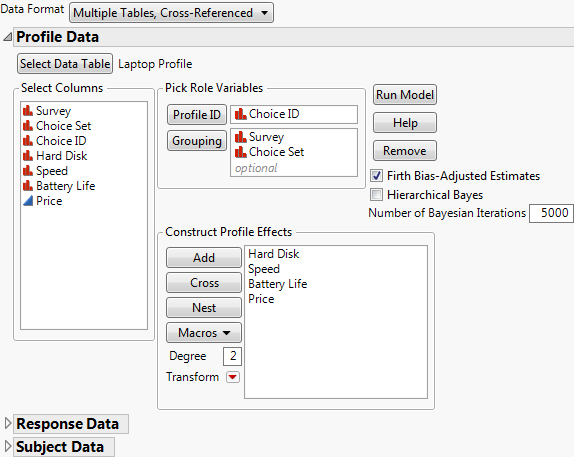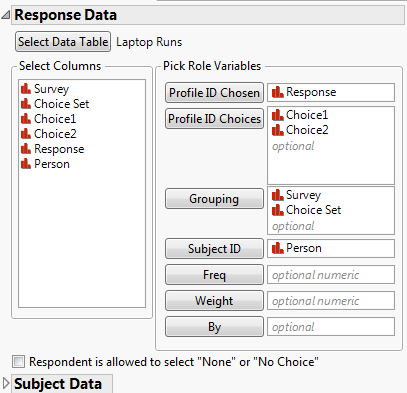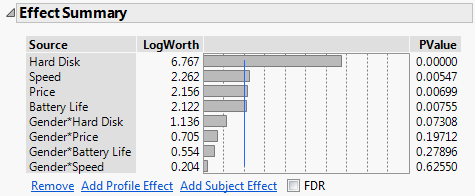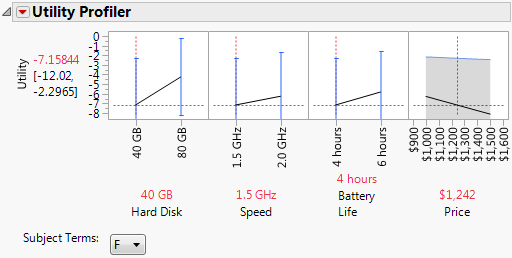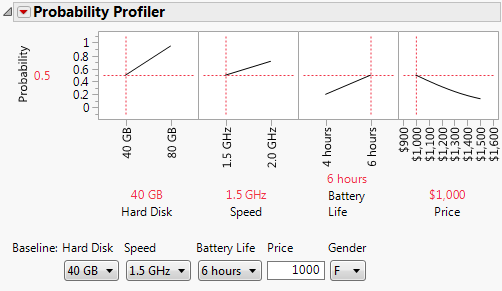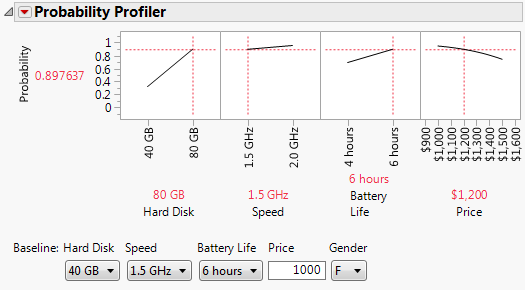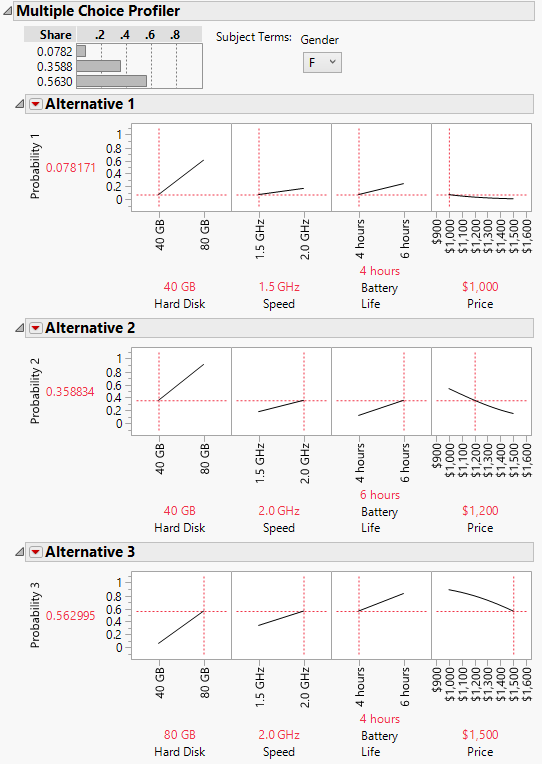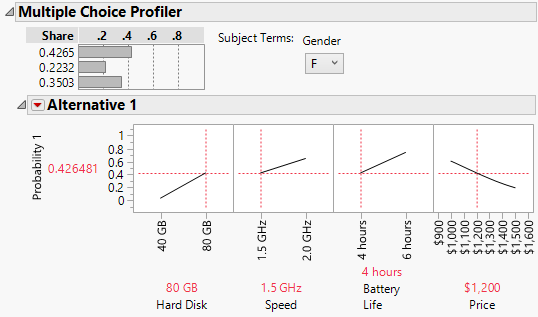It is already known that four attributes are important for laptop design: hard-disk size, processor speed, battery life, and selling price. The data gathered for this study are used to determine which of four laptop attributes (Hard Disk, Speed, Battery Life, and Price) are most important. It also assesses whether there are Gender or Job effects associated with these attributes.
|
1.
|
Note: If you prefer not to follow the manual steps in this section, click the green triangle next to the script Choice with Gender to run the model, and go to Analyze the Model.
|
2.
|
Click the green triangle next to the Open Profile and Subject Tables script.
|
|
3.
|
|
4.
|
From the Data Format list, select Multiple Tables, Cross-Referenced.
|
|
5.
|
Click Select Data Table under Profile Data and select Laptop Profile.jmp. Select Choice ID and click Profile ID.
|
|
6.
|
|
7.
|
Figure 4.22 Profile Data Window for Laptop Study
|
8.
|
Open the Response Data outline.
|
|
9.
|
|
–
|
|
–
|
|
–
|
|
–
|
Figure 4.23 Response Data Window for Laptop Study
|
11.
|
Open the Subject Data outline.
|
|
12.
|
|
13.
|
|
14.
|
Figure 4.24 Subject Data Window for Laptop Study
|
1.
|
Click Run Model.
|
Figure 4.25 Laptop Effect Summary
The Effect Summary report shows that Hard Disk is the most significant effect. You can reduce the model by removing terms with a p-value greater than 0.15. This process should be done one term at a time. Here, Gender*Speed is the least significant effect, with a p-value of 0.625.
|
2.
|
Figure 4.26 Laptop Results
Once Gender*Speed is removed from the model, all effects have a p-value of 0.15 or less. Therefore, you use this as your final model.
|
3.
|
Click the Choice Model red triangle and select Utility Profiler.
|
Figure 4.27 Laptop Profiler Results for Females
Tip: If your utility profiler does not look like Figure 4.27, click the red triangle next to Utility Profiler and select Appearance > Adapt Y Axis.
Figure 4.28 Laptop Profiler Results for Males in Development
The interaction effect between Gender and Hard Disk is highly significant, with a p-value of 0.0033. See Figure 4.26. In the Utility Profilers, check the slope for Hard Disk for both levels of Gender. You see that the slope is steeper for females than for males.
|
–
|
Follow the steps in Complete the Launch Window. Then complete step 1 and step 2 in Analyze the Model.
|
|
–
|
In the Laptop Runs. jmp sample data table, click the green triangle next to the Choice Reduced Model script.
|
|
2.
|
Click the Choice Model red triangle and select Probability Profiler.
|
Note that the Probability Profiler is for Gender = F. You can change this later.
|
5.
|
In the Probability Profiler, move the slider for HardDisk to 80 GB.
|
|
6.
|
Click the $1000 label above the Price cell in the profiler, type $1,200, and click outside the text box.
|
An increase in Hard Disk size from 40 GB to 80 GB and an increase in price to $1200 coincides with an increased probability of preference, from 0.50 to 0.90 for females. Change the Gender effect in the Baseline to M. The probability of preference is 0.71.
|
–
|
Follow the steps in Complete the Launch Window. Then complete step 1 and step 2 in Analyze the Model.
|
|
–
|
In the Laptop Runs.jmp sample data table, click the green triangle next to the Choice Reduced Model script.
|
|
2.
|
Click the Choice Model red triangle and select Multiple Choice Profiler.
|
|
3.
|
Click OK.
|
|
4.
|
For Alternative 1, set Hard Disk to 40 GB, Speed to 1.5 GHz, Battery Life to 4hours, and Price to $1,000.
|
|
5.
|
For Alternative 2, set Hard Disk to 40 GB, Speed to 2.0 GHz, Battery Life to 6 hours, and Price to $1,200.
|
|
6.
|
For Alternative 3, set Hard Disk to 80 GB, Speed to 2.0 GHz, Battery Life to 4 hours, and Price to $1,500.
|
Figure 4.31 Multiple Choice Profiler for Females
|
7.
|
Figure 4.32 Multiple Choice Profiler with Improved Laptop