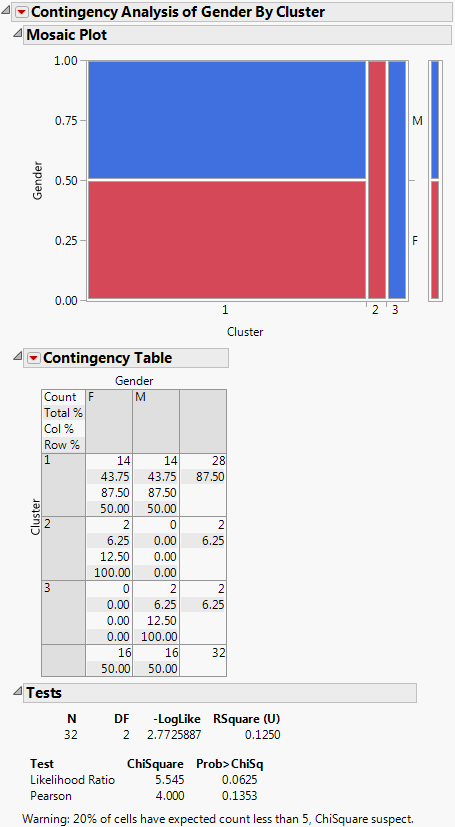To see how to complete the launch window for this example, see step 1 to step 15 in the example Multiple Table Format. Otherwise, follow the instructions below.
|
1.
|
|
2.
|
Click the green triangle next to the Choice script.
|
|
3.
|
Click the Choice Model red triangle and select Save Gradients by Subject.
|
|
4.
|
Click the green triangle next to the Hierarchical Cluster script.
|
The script runs a hierarchical cluster analysis on all columns in the gradient table, except for Subject. Click on either diamond to see that the rows have been placed into three clusters.
|
5.
|
A new column called Cluster is added to the data table containing the gradients. Each subject has been assigned a Cluster value that is associated with other subjects having similar gradient forces. See Hierarchical Cluster in the Multivariate Methods book for a discussion of other Hierarchical Clustering options.
|
6.
|
Select all columns except Subject and Cluster. Right-click on the selected columns and select Delete Columns.
|
|
7.
|
The cluster information is merged into the Subject data table. The columns in the Subject data table are now Subject, Gender, and Cluster, as shown in Figure 4.35.
|
1.
|
|
2.
|
|
3.
|
|
4.
|
|
5.
|
Click OK.
|