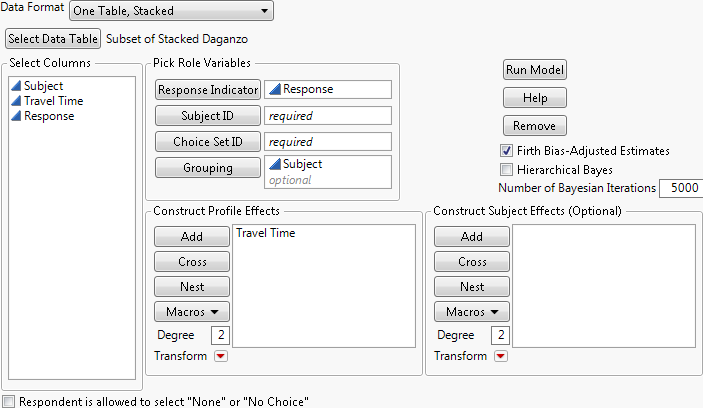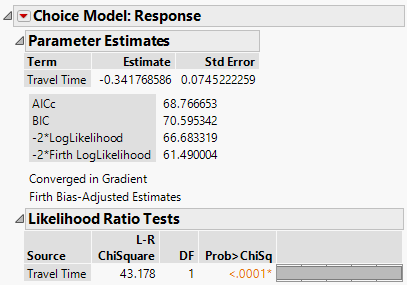Rather than creating two or three tables, it can be more practical to transform the data so that only one table is used. For the one-table format, the subject effect is added as in the previous example. A response indicator column is added instead of using three different columns for the choice sets (Choice 1, Choice 2, Choice 3). The transformation for the one-table scenario includes the following steps.
|
1.
|
Create or open Stacked Daganzo.jmp from the Stack the Data steps shown in Example of Transforming Data to Two Analysis Tables.
|
|
2.
|
Select Cols > New Columns.
|
|
3.
|
Type Response as the Column Name.
|
|
4.
|
|
5.
|
|
6.
|
Select the column Choice Mode for the expression (expr).
|
|
7.
|
Enter “=” and select Mode.
|
|
8.
|
|
9.
|
|
10.
|
|
11.
|
|
12.
|
Select Analyze > Consumer Research > Choice to open the launch window and specify the model as shown in Figure 4.54.
|
|
13.
|
Click Run Model.
|