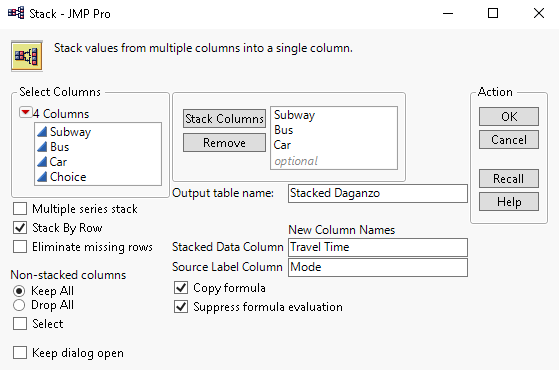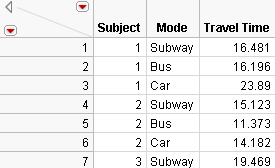Consider the data from Daganzo, found in Daganzo Trip.jmp. This data set contains the travel time for three transportation alternatives and the preferred transportation alternative for each subject.
|
1.
|
Each Choice number listed must first be converted to one of the travel mode names. This transformation is easily done by using the Choose function in the formula editor, as follows.
|
2.
|
Select Cols > New Columns.
|
|
3.
|
|
4.
|
|
5.
|
Click Conditional in the functions list, select Choose, and press the comma key twice to obtain additional arguments for the function.
|
|
6.
|
Click Choice for the Choose expression (expr), and double click each clause entry box to enter “Subway”, “Bus”, and “Car” (with the quotation marks) as shown in Figure 4.44.
|
|
7.
|
Click OK in the Formula Editor window.
|
|
8.
|
Click OK in the New Column window.
|
The new Choice Mode column appears in the data table. Because each row contains a choice made by each subject, another column containing a sequence of numbers should be created to identify the subjects.
|
9.
|
Select Cols > New Columns.
|
|
10.
|
Specify the Column Name as Subject.
|
|
11.
|
|
12.
|
Click OK.
|
|
1.
|
Select Tables > Stack.
|
|
2.
|
|
3.
|
For the Output table name, type Stacked Daganzo. Type Travel Time for the Stacked Data Column and Mode for the Source Label Column.
|
|
4.
|
Click OK.
|
|
1.
|
|
2.
|
A partial data table is shown in Figure 4.48. Note the default table name is Subset of Stacked Daganzo.
For the Response Data Table, you need the Subject and Choice Mode columns, but you also need a column for each possible choice.
|
3.
|
|
4.
|
Select Tables > Subset.
|
|
5.
|
|
6.
|
Select Cols > New Columns.
|
|
7.
|
For the Column prefix, type Choice.
|
|
8.
|
Select Data Type>Character.
|
|
10.
|
Click OK.
|
|
11.
|
Type “Bus” (without quotation marks) in the first row of Choice 1. Right-click the cell and select Fill > Fill to end of table.
|
|
12.
|
Type “Subway” (without quotation marks) in the first row of Choice 2. Right-click the cell and select Fill > Fill to end of table.
|
|
13.
|
Type “Car” (without quotation marks) in the first row of Choice 3. Right-click the cell and select Fill > Fill to end of table.
|
Now that you have separated the original Daganzo Trip.jmp table into two separate tables, you can run the Choice Platform.
|
1.
|
Select Analyze > Consumer Research > Choice.
|
|
2.
|
From the Data Format list, select Multiple Tables, Cross-Referenced.
|
|
4.
|
Click Run Model.
|
The resulting parameter estimate now expresses the utility coefficient for Travel Time and is shown in Figure 4.51.