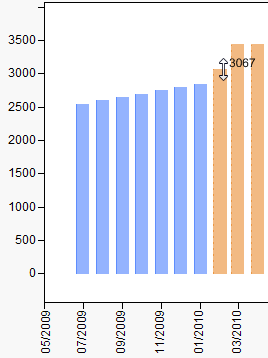Figure 8.11 Add Production Periods
Figure 8.12 Adjust Production Counts
Tip: You can adjust future production counts by selecting Spreadsheet Configuration of Risk Sets from the Forecast report red triangle menu. See Spreadsheet Configuration of Risk Sets.
Right-click a blue bar and select Exclude to remove that risk set from the forecast results. You can then right-click and select Include to return that data to the risk set.
Tip: You can adjust existing production counts by selecting Spreadsheet Configuration of Risk Sets from the Forecast report red triangle menu. See Spreadsheet Configuration of Risk Sets.
When you adjust production in the left graph, the right graph is updated to estimate future failures (Figure 8.13). Dragging a hotspot lets you change the forecast period. The orange line then shortens or lengthens to show the estimated failure counts.
Figure 8.13 Adjust the Forecast Period
Existing and future risk sets can also be specified using the Spreadsheet Configuration of Risk Sets option. Values for the existing risk set for time to event data must be entered in the Future Risk area using negative time values. See Spreadsheet Configuration of Risk Sets.
|
•
|
To forecast failures for a different contract period, enter the number next to Use Contract Length. Change the time unit if necessary.
|
|
•
|
To change the distribution fit, select a distribution from the Choose Distribution list. The distribution is then fit to the future graph of future risk. The distribution fit appears on the Life Distribution report plot, and a new profiler is added. Note that changing the distribution fit in the Life Distribution report does not change the fit on the Forecast graph.
|
|
•
|
If you are more interested in the total number of failures over time, select Cumulative Counts. Otherwise, JMP shows failures incrementally, which might make trends easier to identify.
|
|
–
|
To remove an existing time period from analysis, highlight the period in the Existing Risk area, click, and then select Exclude. Or select Include to return the period to the forecast.
|
|
–
|
To add a production period to the forecast, right-click in the Future Risk area and select one of the Append options. (Append Rows adds one row; Append N Rows lets you specify the number of rows.)
|
Shows or hides confidence limits on the graph. This option works the same as selecting Show Interval next to the graphs.
After you select Show Interval, the Forecast Interval Type option appears on the menu. Select one of the following interval types:
|
–
|
Plugin Interval considers only forecasting errors given a fixed distribution.
|
|
–
|
Prediction Interval considers forecasting errors when a distribution is estimated with estimation errors (for example, with a non-fixed distribution).
|
If the Prediction interval is selected, the Prediction Interval Settings option appears in the menu. Approximate intervals are initially shown on the graph. Select Monte Carlo Sample Size or Random Seed to specify those values instead. To use the system clock, enter a missing number.
Determines whether the specified contract length is considered in the forecast. This option works the same as selecting Use Contract Length next to the graphs.
After you select Use Failure Cost, the Set Failure Cost option appears on the menu. This option enables you to set a cost for each failure. If you specified a Group variable in the launch window, the Set Failure Cost window enables you to specify separate costs for failures in each group.