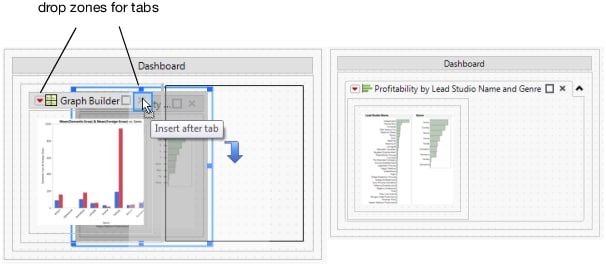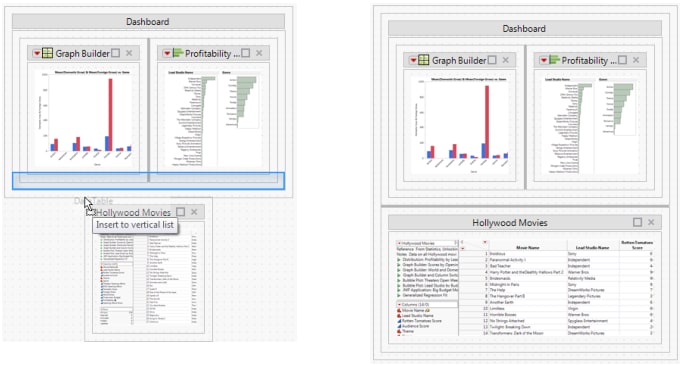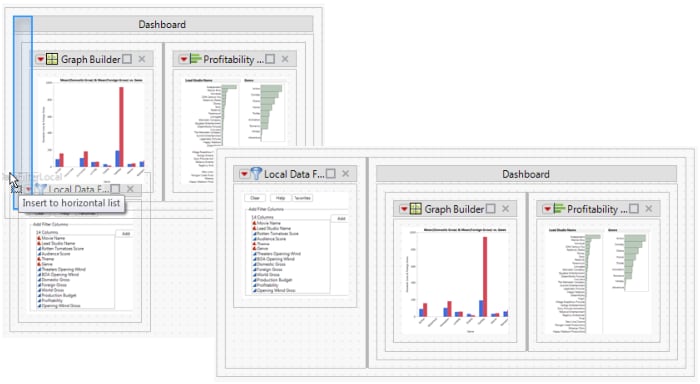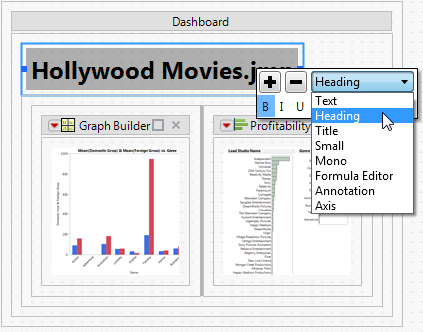Edit a Dashboard
Example of Creating a Dashboard with Two Reports shows how to create a dashboard from two reports. This section shows how to arrange those reports and preview the final dashboard.
Rearrange Reports in Dashboard Edit Mode
To help you rearrange reports while editing a dashboard, the outline around a report includes drop zones. When you drag the report into a different area of the box, a portion of the box is highlighted. The highlight shows where you can drop the box.
Figure 11.4 shows how to create tabbed reports. To put the Distribution report inside a tab, drag the report over the other report until the upper right corner of the bar chart report is highlighted. The Distribution report appears in a tab on top of the other report.
To remove a tabbed report, click the middle of the report and drag it outside of the tab.
Figure 11.4 Working with Tabbed Reports in Dashboard Edit Mode
Figure 11.5 shows an example of placing a data table inside the bottom border of the report.
To display the data table below the report instead of inside it, drag the Data Table box onto the dashboard below the report. The box snaps inside the bottom border of the report.
Figure 11.5 Displaying a Data Table Inside a Report
Figure 11.6 shows a data filter that appears to the left of a report.
Figure 11.6 Adding a Data Filter to the Left of a Report
Format Text in a Text Box
When you edit a dashboard, you can format text in a text box. Drag the text box to the dashboard and click the middle of the text box. Formatting options appear.
Figure 11.7 Formatting Options for a Text Box
Preview the Dashboard
When you edit the dashboard, you can see a preview of the final dashboard by selecting Preview Mode from the Dashboard Builder red triangle menu. Previewing the dashboard is particularly helpful when testing interactive elements such as data filters and tabbed reports.
Note that if you resize panes in preview mode, your changes are not saved.