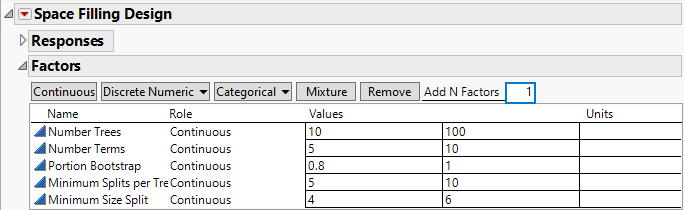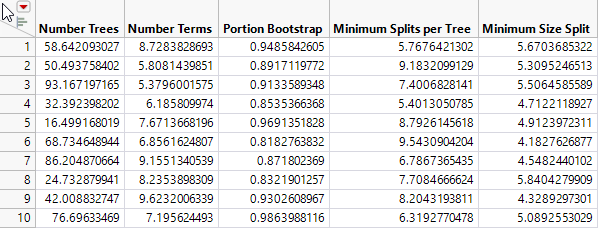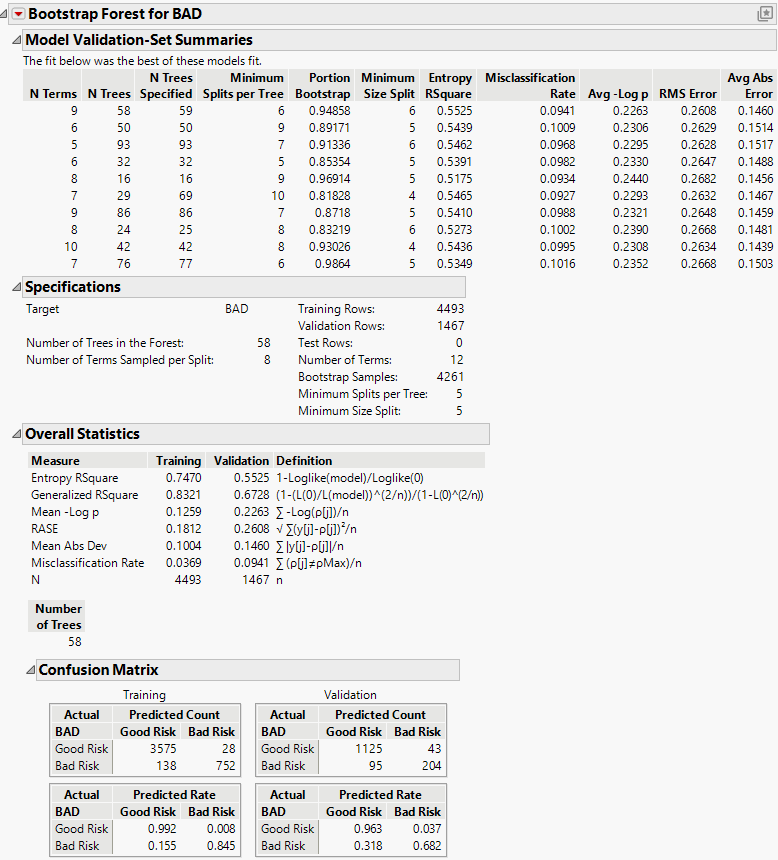Additional Example of the Bootstrap Forest Platform
Additional Example of the Bootstrap Forest Platform
In this example, you use a tuning design table to construct a bootstrap forest model to predict the percent body fat for male subjects.
Tuning Design Table
Use a space filling DOE to generate a tuning design table.
1. Select DOE > Special Purpose> Space Filling Design.
Next, you will add the tuning variables to the Factors section.
2. Click Continuous, change X1 to Number Trees and set the values to 10 to 100.
3. Click Continuous, change X2 to Number Terms and set the values to 5 to 10.
4. Click Continuous, change X3 to Portion Bootstrap and set the values to 0.8 to 1.
5. Click Continuous, change X4 to Minimum Splits per Tree and set the values to 5 to 10.
6. Click Continuous, change X5 to Minimum Size Split and set the values to 4 to 6.
Figure 5.12 Tuning Factors for Space Filling design
Note: Setting the Random Seed in step 7 and Number of Starts in step 8 reproduces the exact results shown in this example. In constructing a design on your own, these steps are not necessary.
7. (Optional) Click the Space Filling Design red triangle, select Set Random Seed, type 123, and click OK.
8. (Optional) Click the Space Filling Design red triangle, select Number of Starts, type 5, and click OK.
9. Click Continue.
10. Set the Number of Runs to 10.
Note: In practice you would typically use more runs in a Space Filling Design. We use 10 to minimize the run time for the example.
11. Click Uniform to generate a uniform design where your tuning table will contain 10 runs with the values of the 5 variables spread across the design space.
12. Click Make Table to generate your tuning design table.
Figure 5.13 Tuning Design Table
Note: JMP rounds the design table entries to integers for use in the bootstrap platform.
Launch Bootstrap Forest with a Tuning Table
1. Select Help > Sample Data Folder and open Equity.jmp.
2. Select Analyze > Predictive Modeling > Bootstrap Forest.
3. Select BAD and click Y, Response.
4. Select LOAN through DEBTINC and click X, Factor.
5. Enter0.25 for the Validation Portion.
6. Click OK.
7. Select Use Tuning Design Table in the Multiple Fits section of the Bootstrap Forest Specification window.
8. (Optional) Set the Random Seed to 123 in the Reproducibility section of the Bootstrap Forest Specification window.
9. Click OK.
10. Select your Space Filling Uniform Design table in the Choose Tuning Design Table window and click OK.
Ten bootstrap forests are built using the settings in the tuning design table. A summary table for all fits is provided as well as the details for the best model.
Figure 5.14 Tuning Table Bootstrap Forest Report for 10 Models
The Model Validation-Set Summaries report provides summary statistics for the validation set. Recall that the validation set was set to 25% of the data. The first forest listed has 58 trees and 8 terms sampled per split is the forest with the highest validation Entropy RSquare of 0.5525. This forest is selected as the best fit of the 10 forests and the performance of that forest is provided in the Overall Statistics section of the report.
Tip: Right-click on the model summary table and select Make into Data Table to explore the impact of the tuning variables on the model performance measures.