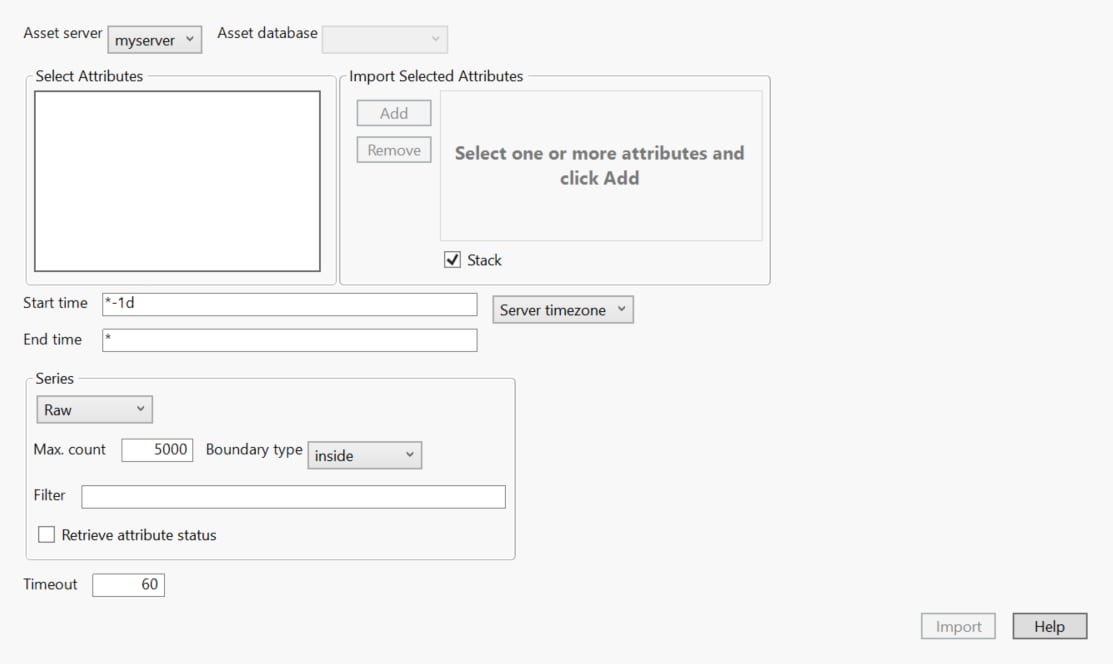Common Options in the Import from PI Server Wizard
Figure 3.60 Import from PI Server
Select and specify the following information, in the order in which it is listed.
Asset server
Select an asset server from the list of deployed servers.
Asset database
Select a database from the list of configured databases.
Select Attributes
Select an attribute. Attributes can be top level or nested. Nested attributes contain a vertical bar.
Import Selected Attributes
Displays the attributes selected in the Select Attributes box.
Add
Add an attribute to the selection to import.
Remove
Remove an attribute from the selection to import.
Stack
Reshapes the imported data by stacking columns with the same name. This typically results in a data table that has fewer columns but more rows.
Start time
(Optional) Specify the start of the time period during which you want to import data. This is specified using the OSIsoft PI syntax. The default start time is “*-1d”, which means one day ago.
End time
(Optional) Specify the end of the time period during which you want to import data. This is specified using the OSIsoft PI syntax. The default end time is “*”, which means today.
Server timezone
Select either the server timezone or Coordinated Universal Time (UTC). By default, this is set to server timezone.
Series
Select the type of series to import as Raw data, Plot data, or Interpolated data. Raw data is data collected from the sensors as it came in. This is the default value. Plot data is data that is optimized for plotting. Interpolated data is data that is optimized for aligning with defined time intervals.