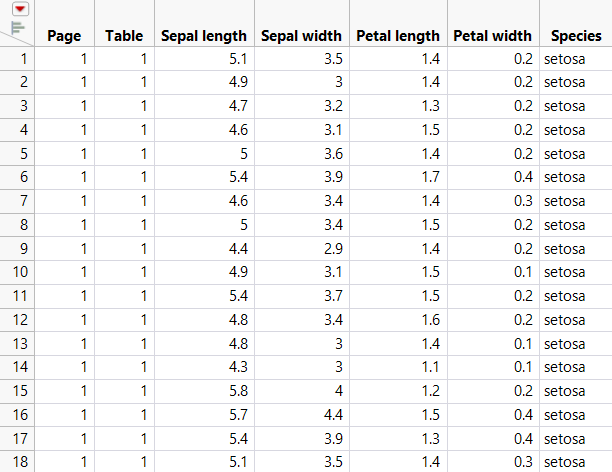Publication date: 02/06/2025
Concatenate Tables by Column Headers
When a PDF file contains tabular data with the same column headers on each page, you can concatenate the tables based on the column headers.
1. Select File > Open and select PDF Files from the list next to File name.
2. Navigate to the JMP Samples/Import Data folder and double-click Iris.pdf.
Scroll through the PDF preview and notice that the column headers are the same on each page.
3. In the Table report on the right, make sure that Concatenate tables with matching column names is selected.
4. At the bottom, click OK.
Figure 3.24 Final Data Table (Partial View)
Want more information? Have questions? Get answers in the JMP User Community (community.jmp.com).