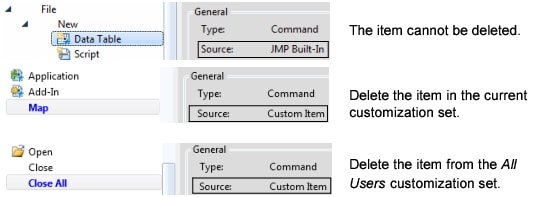Delete Custom Items
Rather than temporarily showing or hiding toolbars, buttons, menus, and menu items, you can delete items that you created to remove them permanently from JMP. The Source determines whether you can delete the item and which customization set contains the item. Figure 14.4 shows examples of customization Source types.
Figure 14.4 Examples of Customization Sources
Empty menus are not supported. When you delete the only item in a menu, the entire menu is deleted, not just the selected item.
Note: Make sure that you really want to delete custom items. They are removed immediately without confirmation.
To delete a custom item, follow these steps:
1. Select View > Customize > Menus and Toolbars.
The Menu Editor appears.
2. Select the item that you want to delete.
3. Verify whether the item can be deleted, and change the customization set, if necessary.
4. Right-click the selected item and select Delete.
The item is immediately deleted.
5. Click Save.
Your changes are saved.