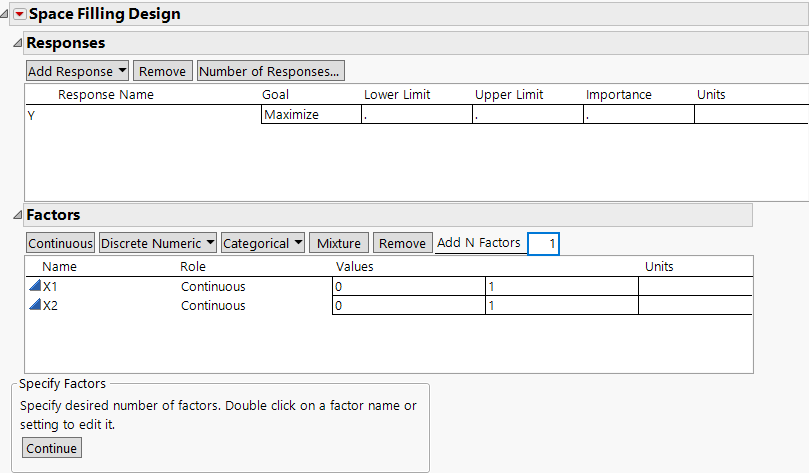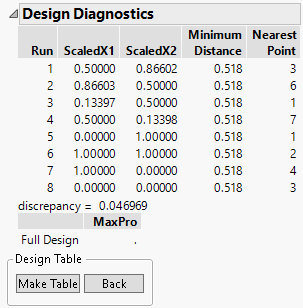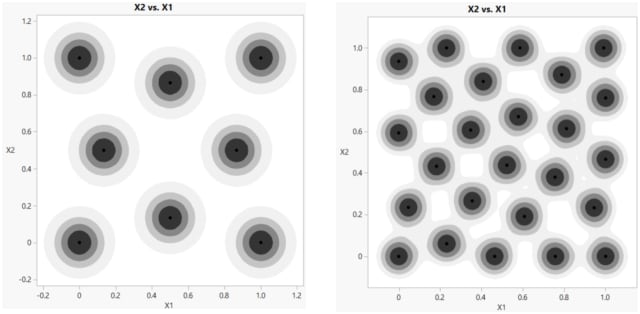Example of a Space-Filling Design
Use the Space Filling Design platform to create a two factor sphere-packing design.
1. Select DOE > Special Purpose > Space Filling Design.
2. Type 2 next to Add N Factors.
3. Click Continuous.
4. Change the values of the factors to 0 and 1.
Figure 21.2 Space-Filling Window for Two Factors
5. Click Continue.
6. In the Space Filling Design Methods section, set the Number of Runs to 8.
7. Click Sphere Packing.
Figure 21.3 Sphere-Packing Design Diagnostics
The Design Diagnostics shows that the minimum distance is 0.518. The MaxPro statistic is undefined for Sphere Packing design because points can have identical values for one dimension.
Note: Your results might differ slightly from the ones above due to the random starting value for the design generation algorithm.
8. Click Make Table.
9. To visualize the sphere-packing design use the sphere-packing design table to create a plot with Graph Builder. Select Graph > Graph Builder.
10. Specify X1 as X and X2 as Y.
11. Click the smoother icon to remove the smoother (blue line) from your graph.
12. Click on the contour icon to add contours to the plot. Use the Smoothness slider to adjust the smoothness of the contours. The contours help to visualize how the design points are spaced.
13. Right-click the plot and select Graph > Size/Scale > Size to Isometric. This adjusts the frame size so that the frame is square.
14. In the Space Filling Design Methods section of the Space Filling Design report, click Back.
15. Repeat step 5 through step 14, but with a sample size of 25 instead of 8.
Figure 21.4 Sphere-Packing Example with Eight Runs (left) and 25 Runs (right)
Observe the irregular nature of the sphere packing. Your results might differ slightly due to the random staring point for the design generation.