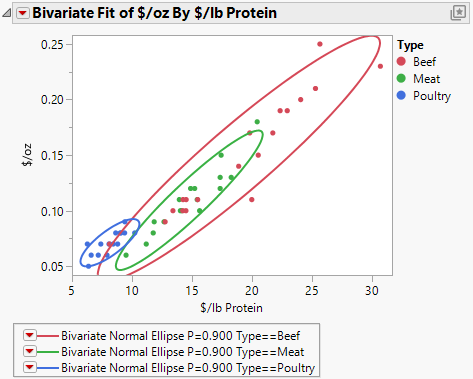Example of Group By Using Density Ellipses
This example shows you how to use a grouping (By) variable in the Bivariate platform and add density ellipses to your data. The data table in this example identifies three different types of hot dogs: beef, meat, or poultry. You want to group the three types of hot dogs according to their cost variables.
1. Select Help > Sample Data Folder and open Hot Dogs.jmp.
2. Select Analyze > Fit Y by X.
3. Select $/oz and click Y, Response.
4. Select $/lb Protein and click X, Factor.
5. Click OK.
6. Click the Bivariate Fit red triangle and select Group By.
7. From the list, select Type.
8. Click OK.
If you look at the Group By option again, you see it has a check mark next to it.
9. Click the Bivariate Fit red triangle and select Density Ellipse > 0.90.
Color the points according to Type:
10. Right-click the scatterplot and select Row Legend.
11. Select Type in the column list and click OK.
Figure 5.19 Example of the Group By Option
The ellipses in Figure 5.19 show clearly how the different types of hot dogs cluster with respect to the cost variables.